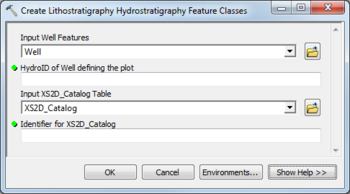AHGW:Create Lithostratigraphy Hydrostratigraphy Feature Classes: Difference between revisions
From XMS Wiki
Jump to navigationJump to search
No edit summary |
m (Move page script moved page AHGW:Create Lithostratigraphy Hydrostratigraphy Feature Classes to Test:Create Lithostratigraphy Hydrostratigraphy Feature Classes without leaving a redirect) |
||
| (2 intermediate revisions by one other user not shown) | |||
| Line 1: | Line 1: | ||
[[File:AHGW Subsurface Analyst XS2D Editor - Create Lithostratigraphy Hydrostratigraphy Feature | [[File:AHGW Subsurface Analyst XS2D Editor - Create Lithostratigraphy Hydrostratigraphy Feature Classes.png|350px|thumb|right|''Create Lithostratigraphy Hydrostratigraphy Feature Classes'' dialog]] | ||
The ''Create Lithostratigraphy Hydrostratigraphy Feature | The ''Create Lithostratigraphy Hydrostratigraphy Feature Classes'' tool is accessed by double-clicking on "[[File:ArcGIS Tool icon 10_5.png|14px]] Create Lithography Stratigraphy Feature Classes" under the "[[File:ArcGIS Toolset icon 10_5.png|14px]] XS2D Editor" toolset under the "[[File:ArcGIS Toolset icon 10_5.png|14px]] Subsurface Analyst" toolset under the "[[File:ArcGIS Toolbox icon 10_5.png|14px]] Arc Hydro Groundwater Tools" toolbox. This tool creates a set of XS2D feature classes used for displaying lithography or stratigraphy data for a well. These feature classes are typically used alongside an XS2D geophysical plot for plotting additional subsurface information. | ||
The following fields are available. Required fields are marked with a [[File:ArcGIS required - green circle icon.png|8px]] icon. Fields marked with a [[File:ArcGIS Error icon.png|10px]] icon may either not be supported or the table doesn't exist. | The following fields are available. Required fields are marked with a [[File:ArcGIS required - green circle icon.png|8px]] icon. Fields marked with a [[File:ArcGIS Error icon.png|10px]] icon may either not be supported or the table doesn't exist. | ||
Latest revision as of 23:41, 9 September 2019
The Create Lithostratigraphy Hydrostratigraphy Feature Classes tool is accessed by double-clicking on "![]() Create Lithography Stratigraphy Feature Classes" under the "
Create Lithography Stratigraphy Feature Classes" under the "![]() XS2D Editor" toolset under the "
XS2D Editor" toolset under the "![]() Subsurface Analyst" toolset under the "
Subsurface Analyst" toolset under the "![]() Arc Hydro Groundwater Tools" toolbox. This tool creates a set of XS2D feature classes used for displaying lithography or stratigraphy data for a well. These feature classes are typically used alongside an XS2D geophysical plot for plotting additional subsurface information.
Arc Hydro Groundwater Tools" toolbox. This tool creates a set of XS2D feature classes used for displaying lithography or stratigraphy data for a well. These feature classes are typically used alongside an XS2D geophysical plot for plotting additional subsurface information.
The following fields are available. Required fields are marked with a ![]() icon. Fields marked with a
icon. Fields marked with a ![]() icon may either not be supported or the table doesn't exist.
icon may either not be supported or the table doesn't exist.
- Input Well Features – Click the
 button to bring up the Input Well Features dialog in order to specify the well feature class, containing the well for which you wish to build the lithography or stratigraphy display.
button to bring up the Input Well Features dialog in order to specify the well feature class, containing the well for which you wish to build the lithography or stratigraphy display.  HydroID of Well defining the plot – Enter the HydroID identifying the desired well feature.
HydroID of Well defining the plot – Enter the HydroID identifying the desired well feature.- Input XS2D_Catalog Table – Click the
 button to bring up the Input XS2D_Catalog Table dialog in order to specify the XS2D Catalog table, which stores the information about the feature classes used for the display of this well.
button to bring up the Input XS2D_Catalog Table dialog in order to specify the XS2D Catalog table, which stores the information about the feature classes used for the display of this well. - Identifier for XS2D_Catalog – Optional. Enter an additional identifier for the feature classes used for the display. Ex: "LITHO", "STRAT".