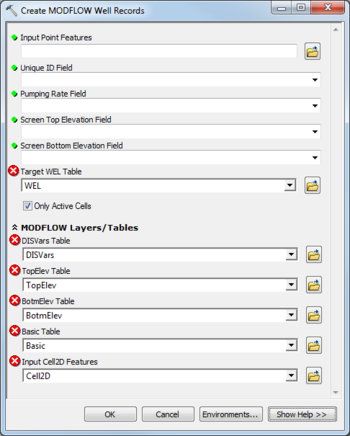AHGW:Create MODFLOW Well Records
From XMS Wiki
Jump to navigationJump to search
The Create MODFLOW Well Records tool is accessed by double-clicking on "![]() Create MODFLOW Well Records" under the "
Create MODFLOW Well Records" under the "![]() Well Permitting" toolset under the "
Well Permitting" toolset under the "![]() MODFLOW Analyst" toolset under the "
MODFLOW Analyst" toolset under the "![]() Arc Hydro Groundwater Tools" toolbox. This tool takes point features with screen top and bottom elevations and a discharge rate and creates MODFLOW well records for the appropriate cells of a MODFLOW model. The new records are stored in the target WEL table and can be used to populate a MODFLOW well package file.
Arc Hydro Groundwater Tools" toolbox. This tool takes point features with screen top and bottom elevations and a discharge rate and creates MODFLOW well records for the appropriate cells of a MODFLOW model. The new records are stored in the target WEL table and can be used to populate a MODFLOW well package file.
The following fields are available. Required fields are marked with a ![]() icon. Fields marked with a
icon. Fields marked with a ![]() icon may either not be supported or the table doesn't exist.
icon may either not be supported or the table doesn't exist.
 Input Point Features – Click the
Input Point Features – Click the  button to bring up the Input Point Features dialog in order to specify the input point features representing wells.
button to bring up the Input Point Features dialog in order to specify the input point features representing wells. Unique ID Field – Select from the drop-down the unique identifier field (usually HydroID).
Unique ID Field – Select from the drop-down the unique identifier field (usually HydroID). Pumping Rate Field – Select from the drop-down the pumping rate field.
Pumping Rate Field – Select from the drop-down the pumping rate field. Screen Top Elevation Field – Select from the drop-down the screen top elevation field.
Screen Top Elevation Field – Select from the drop-down the screen top elevation field. Screen Bottom Elevation Field – Select from the drop-down the screen bottom elevation field.
Screen Bottom Elevation Field – Select from the drop-down the screen bottom elevation field.- Target WEL Table – Click the
 button to bring up the Target WEL Table dialog in order to specify the target table for writing MODFLOW well records (usually WEL).
button to bring up the Target WEL Table dialog in order to specify the target table for writing MODFLOW well records (usually WEL). - Only Active Cells – Turn on to create well records only in active cells. Turn off to create well records for all cells.
- MODFLOW Layers / Tables
- DISVars Features – Click the
 button to bring up the DISVars Features dialog in order to specify the DISVars table (part of the MODFLOW Data Model).
button to bring up the DISVars Features dialog in order to specify the DISVars table (part of the MODFLOW Data Model). - TopElev Table – Click the
 button to bring up the TopElev Table dialog in order to specify the TopElev table (part of the MODFLOW Data Model).
button to bring up the TopElev Table dialog in order to specify the TopElev table (part of the MODFLOW Data Model). - BotmElev Table – Click the
 button to bring up the BotmElev Table dialog in order to specify the BotmElev table (part of the MODFLOW Data Model).
button to bring up the BotmElev Table dialog in order to specify the BotmElev table (part of the MODFLOW Data Model). - Basic Table – Click the
 button to bring up the Basic Table dialog in order to specify the Basic table (part of the MODFLOW Data Model).
button to bring up the Basic Table dialog in order to specify the Basic table (part of the MODFLOW Data Model). - Input Cell2D Features – Click the
 button to bring up the Input Cell2D Features dialog in order to specify the Cell2D features representing the MODFLOW cells.
button to bring up the Input Cell2D Features dialog in order to specify the Cell2D features representing the MODFLOW cells.