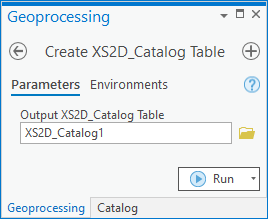AHGW:Create XS2D Catalog Table
The Create XS2D_Catalog Table tool is accessed by double-clicking on "![]() Create XS2D_Catalog Table" under the "
Create XS2D_Catalog Table" under the "![]() XS2D Editor" toolset under the "
XS2D Editor" toolset under the "![]() Subsurface Analyst" toolset under the "
Subsurface Analyst" toolset under the "![]() ArcHydroGroundwater.pyt" toolbox. This tool creates a system table used by the Arc Hydro Groundwater tools to manage 2D cross section features. Each row in the table stores information about a feature class participating in a 2D cross section, including information about the role that the feature class plays in the cross section and the section line defining the cross section.
ArcHydroGroundwater.pyt" toolbox. This tool creates a system table used by the Arc Hydro Groundwater tools to manage 2D cross section features. Each row in the table stores information about a feature class participating in a 2D cross section, including information about the role that the feature class plays in the cross section and the section line defining the cross section.
- ArcGIS Notes – In older versions of ArcGIS, this tool is accessed through the "Arc Hydro Groundwater Tools" toolbox. The tool appears as a dialog, not a pane.
- The icons vary between ArcGIS and ArcGIS Pro.
The following fields are available. Required fields are marked with a ![]() icon. In ArcGIS, they are marked with a
icon. In ArcGIS, they are marked with a ![]() icon. Fields marked with a
icon. Fields marked with a ![]() icon may not be supported or the table may not exist.
icon may not be supported or the table may not exist.
 Output XS2D_Catalog Table – Click the
Output XS2D_Catalog Table – Click the  button to bring up the Output XS2D_Catalog Table dialog in order to specify the empty 2D cross section catalog table created by the tool.
button to bring up the Output XS2D_Catalog Table dialog in order to specify the empty 2D cross section catalog table created by the tool.