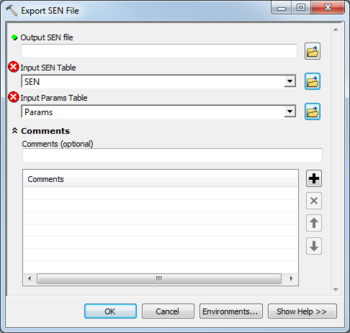AHGW:Export SEN File
From XMS Wiki
Jump to navigationJump to search
The Export SEN File tool is accessed by double-clicking on "![]() Export SEN File" under the "
Export SEN File" under the "![]() Export" toolset under the "
Export" toolset under the "![]() MODFLOW Analyst" toolset under the "
MODFLOW Analyst" toolset under the "![]() Arc Hydro Groundwater Tools" toolbox.
Arc Hydro Groundwater Tools" toolbox.
The following fields are available. Required fields are marked with a ![]() icon. Fields marked with a
icon. Fields marked with a ![]() icon may either not be supported or the table doesn't exist.
icon may either not be supported or the table doesn't exist.
 Output SEN File – Click the
Output SEN File – Click the  button to bring up the Save As dialog in order to specify the name of the MODFLOW sensitivity (SEN) file to create.
button to bring up the Save As dialog in order to specify the name of the MODFLOW sensitivity (SEN) file to create.- Input SEN Table – Click the
 button to bring up the Input SEN Table dialog in order to specify the SEN table containing the variables associated with the SEN file.
button to bring up the Input SEN Table dialog in order to specify the SEN table containing the variables associated with the SEN file. - Input Params Table – Click the
 button to bring up the Input Params Table dialog in order to specify the Params table, storing the widths (discretization) of the rows and columns.
button to bring up the Input Params Table dialog in order to specify the Params table, storing the widths (discretization) of the rows and columns.
- Comments
- Comments – Optional comments to be written at the top of the Discretization (DIS) file. Use the
 button to add a comment, the
button to add a comment, the  button to remove the selected comment, and the Up and Down arrows to scroll through the list of comments below the comment field.
button to remove the selected comment, and the Up and Down arrows to scroll through the list of comments below the comment field.