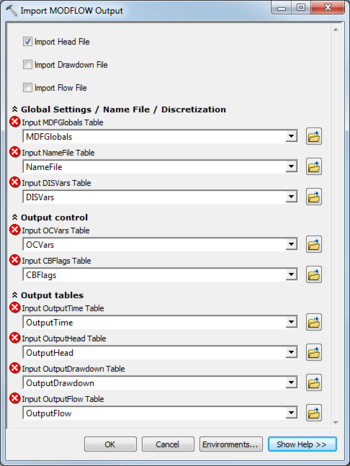AHGW:Import MODFLOW Output
From XMS Wiki
Jump to navigationJump to search
The Import MODFLOW Output tool is accessed by double-clicking on "![]() Import MODFLOW Output" under the "
Import MODFLOW Output" under the "![]() Import" toolset under the "
Import" toolset under the "![]() MODFLOW Analyst" toolset under the "
MODFLOW Analyst" toolset under the "![]() Arc Hydro Groundwater Tools" toolbox.
Arc Hydro Groundwater Tools" toolbox.
The following fields are available. Fields marked with a ![]() icon may either not be supported or the table doesn't exist.
icon may either not be supported or the table doesn't exist.
- Import Head File – Turn on to import heads.
- Import Drawdown File – Turn on to import drawdown.
- Import Flow File – Turn on to import flow.
- Global Settings / Name File / Discretization
- Input MDFGlobals Table – Click the
 button to bring up the Input MDFGlobals Table dialog in order to specify the MDFGlobals table defined in the MODFLOW Data Model, and used to store global variables that are not associated with a particular MODFLOW package or MODFLOW input file, but which are useful for managing the data model.
button to bring up the Input MDFGlobals Table dialog in order to specify the MDFGlobals table defined in the MODFLOW Data Model, and used to store global variables that are not associated with a particular MODFLOW package or MODFLOW input file, but which are useful for managing the data model. - Input NameFile Table – Click the
 button to bring up the Input NameFile Table dialog in order to specify the NameFile table in the MODFLOW Data Model.
button to bring up the Input NameFile Table dialog in order to specify the NameFile table in the MODFLOW Data Model. - Input DISVars Table – Click the
 button to bring up the Input DISVars Table dialog in order to specify the DISVars table in the MODFLOW Data Model.
button to bring up the Input DISVars Table dialog in order to specify the DISVars table in the MODFLOW Data Model.
- Output Control
- Input OCVars Table – Click the
 button to bring up the Input OCVars Table dialog in order to specify the OCVars table in the MODFLOW Data Model used to store global flags related to MODFLOW output control.
button to bring up the Input OCVars Table dialog in order to specify the OCVars table in the MODFLOW Data Model used to store global flags related to MODFLOW output control. - Input CBFlags Table – Click the
 button to bring up the Input CBFlags Table dialog in order to specify the CBFlags table, which stores whether or not the cell-by-cell flow terms for the package should be output to the CCF file, which is part of the MODFLOW Data Model.
button to bring up the Input CBFlags Table dialog in order to specify the CBFlags table, which stores whether or not the cell-by-cell flow terms for the package should be output to the CCF file, which is part of the MODFLOW Data Model.
- Output Tables
- Input OutputTime Table – Click the
 button to bring up the Input OutputTime Table dialog in order to specify the OutputTime table in the MODFLOW Data Model used to store the times at which output exists.
button to bring up the Input OutputTime Table dialog in order to specify the OutputTime table in the MODFLOW Data Model used to store the times at which output exists. - Input OutputHead Table – Click the
 button to bring up the Input OutputHead Table dialog in order to specify the OutputHead table in the MODFLOW Data Model used to store the scalar head solution at each cell, at each output time.
button to bring up the Input OutputHead Table dialog in order to specify the OutputHead table in the MODFLOW Data Model used to store the scalar head solution at each cell, at each output time. - Input OutputDrawdown Table – Click the
 button to bring up the Input OutputDrawdown Table dialog in order to specify the OutputDrawdown table in the MODFLOW Data Model used to store the scalar drawdown solution at each cell, at each output time.
button to bring up the Input OutputDrawdown Table dialog in order to specify the OutputDrawdown table in the MODFLOW Data Model used to store the scalar drawdown solution at each cell, at each output time. - Input OutputFlow Table – Click the
 button to bring up the Input OutputFlow Table dialog in order to specify the OutputFlow table in the MODFLOW Data Model used to store the scalar flow values at each cell, at each output time.
button to bring up the Input OutputFlow Table dialog in order to specify the OutputFlow table in the MODFLOW Data Model used to store the scalar flow values at each cell, at each output time.