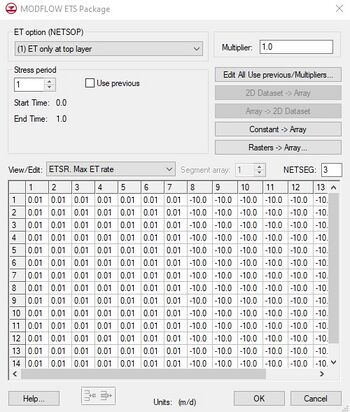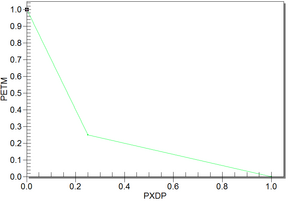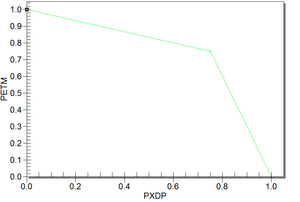GMS:ETS Package: Difference between revisions
No edit summary |
|||
| Line 10: | Line 10: | ||
|url=http://water.usgs.gov/nrp/gwsoftware/modflow2000/ofr00-466.pdf | |url=http://water.usgs.gov/nrp/gwsoftware/modflow2000/ofr00-466.pdf | ||
}}</ref> It is included in MODFLOW 2000 and GMS includes an interface to it starting at version 7.0. | }}</ref> It is included in MODFLOW 2000 and GMS includes an interface to it starting at version 7.0. | ||
Available on the ETS Tutorial. | |||
[[Image:ofr00-466_1.png|300px|thumb|center|From OFR00-466<ref name="ofr00-466"/>]] | [[Image:ofr00-466_1.png|300px|thumb|center|From OFR00-466<ref name="ofr00-466"/>]] | ||
Revision as of 16:35, 23 May 2022
| MODFLOW | |
|---|---|
| Pre-processing | |
| MODFLOW Commands | |
| Building a MODFLOW Model | |
| Map to MODFLOW | |
| Calibration | |
| Packages Supported in GMS | |
| Saving a MODFLOW Simulation | |
| Importing MODFLOW Files | |
| Unsupported MODFLOW Features | |
| Run MODFLOW | |
| Post-processing | |
| MODFLOW Display Options | |
| MODFLOW Post-Processing Viewing Options | |
| Reading a MODFLOW Simulation | |
| Tutorials | |
| Packages | |
| Flow: | BCF6, HUF, LPF, UPW |
| Solvers: | SMS |
| Other: | UZF1 |
The EvapoTranspiration Segments (ETS) Package is an enhancement of the EVT package and "allows simulation of evapotranspiration with a user-defined relation between evapotranspiration rate and hydraulic head."[1] It is included in MODFLOW 2000 and GMS includes an interface to it starting at version 7.0.
Available on the ETS Tutorial.
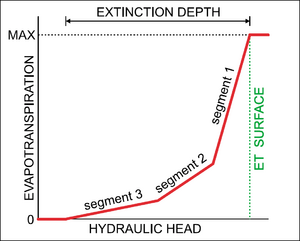
Contents
Evapotranspiration Segments
From the package documentation:
In the ETS1 Package, the functional relation of evapotranspiration rate to head is conceptualized as a segmented line in the variable interval. The segments that determine the shape of the function in the variable interval are defined by intermediate points where adjacent segments join. The ends of the segments at the top and bottom of the variable interval are defined by the ET surface, the maximum evapotranspiration rate, and the extinction depth. The number of intermediate points that must be defined is one less than the number of segments in the variable interval. For each intermediate point, two values, PXDP and PETM, are entered to define the point. PXDP is a proportion (between zero and one) of the extinction depth, and PETM is a proportion of the maximum evapotranspiration rate. PXDP is 0.0 at the ET surface and is 1.0 at the bottom of the variable interval. PETM is 1.0 at the ET surface and is 0.0 at the bottom of the variable interval. Segments are numbered such that segment one is the segment with its upper endpoint at the ET surface, and segment numbers increase downward. The relation of evapotranspiration rate to head is defined over the model grid by a series of two-dimensional arrays; therefore, PXDP and PETM also are specified as arrays.[1]
The input order of the arrays defining the segmented line is important and is defined in the package documentation:
PXDP is a proportion of the extinction depth (dimensionless), measured downward from the ET surface, which, with PETM, defines the shape of the relation between the evapotranspiration rate and head. The value of PXDP must be between 0.0 and 1.0, inclusive. Repetitions of PXDP and PETM are read in sequence such that the first occurrence represents the bottom of the first segment, and subsequent repetitions represent the bottom of successively lower segments. Accordingly, PXDP values for later repetitions (representing lower segments) should be greater than PXDP values for earlier repetitions.
PETM is a proportion of the maximum evapotranspiration rate (dimensionless) which, with PXDP, defines the shape of the relation between the evapotranspiration rate and head. The value of PETM should be between 0.0 and 1.0, inclusive. Repetitions of PXDP and PETM are read in sequence such that the first occurrence represents the bottom of the first segment, and subsequent repetitions represent the bottoms of successively lower segments. Accordingly, PETM values for later repetitions (representing lower segments) generally would be less than PETM values for earlier repetitions.[1]
ETS Package Dialog
The MODFLOW ETS Package dialog has the following options:
- ET Option
- Three evapotranspiration options are supported by MODFLOW: "ET only at the top layer", "ET at specified vertical cells", and "ET at highest active cells".
- Multiplier
- The multiplier is a constant which can be written to the package file with each stress period array. Each value in the array is scaled by the multiplier as the array is imported to MODFLOW. The format button brings up a dialog listing the standard MODFLOW formats. This format is used for displaying the values in the spreadsheet and it controls how the values are written to the package file.
- Stress Periods
- The values displayed in the spreadsheet are for an individual stress period. The values associated with other stress periods can be edited by entering the ID of the desired stress period in the Stress period edit box in the center of the dialog. If the Use previous option is selected for a given stress period, the values from the previous stress period are used and the spreadsheet is dimmed.
- Layer Indicator
- If the ET at specified vertical cells option is chosen, the layer indicator for each vertical cell can be displayed and edited in the spreadsheet window by selecting Layer indicator in the View/Edit option.
- Edit All Use Previous/Multipliers
- This button brings up a spreadsheet allowing the user to edit the Use Previous values and the multipliers for the active array for each stress period.
- 2D Dataset → Array
- The 2D Dataset → Array button brings up the Data Browser listing all of the current datasets associated with the current 2D grid. In order for this button to be active, the 2D grid must have the same number of rows and columns as the 3D grid. The selected dataset is copied to the ET array. Datasets are typically generated with the 2D Scatter Point module. The 2D Scatter Point module can be used to interpolate from a scattered set of rainfall measurements to the cell locations. If the dataset is transient, the values in the dataset are linearly interpolated, if necessary, to each stress period as the dataset is copied to the array.
- Array → 2D Dataset
- The Array → 2D Dataset button copies the array to the 2D dataset list associated with the existing 2D grid or UGrid.
- Constant → Array
- The Constant → Array button brings up a dialog which prompts for a single value. This constant is then assigned to each item in the array for the given stress period.
- Raster → Array
- The Raster → Array button brings up a data browser listing all of the current rasters. Multiple rasters can be selected. After selecting the raster(s) to use, the Raster Stress Period Mapping dialog will appear. Each raster must be assigned to a stress period. By default, rasters are unassigned.
- If the raster being used is smaller or larger than the grid, values will be interpolated to the grid cells.
- Spreadsheet
- The ET flux values for each of the vertical columns in the grid are displayed and edited in the spreadsheet at the lower part of the dialog.
Segmented Line Functions in GMS
In GMS, the ETS segmented line function can be defined in a conceptual model. When this is done, the standard XY Series Editor is used. The XY Series Editor is a simple tool for creating 2D curves. When used to define the ETS segmented function, the X values correspond to PXDP, and the Y values correspond to PETM. The order of the values is important and is defined by the package documentation as mentioned above. PXDP should be entered in order of increasing value, and PETM should be entered in order of decreasing value. Here are a couple of examples:
| Values | Plot | ||||||||
|---|---|---|---|---|---|---|---|---|---|
|
|||||||||
|
In a GMS conceptual model, it is not possible to define segmented lines which vary with time. However, this can be done in the ETS Package dialog.
Notes
- ^ a b c d Banta, Edward R. (2000), MODFLOW-2000, The U.S. Geological Survey Modular Ground-Water Model-Documentation of Packages for Simulating Evapotranspiration with a Segmented Function (ETS1) and Drains with Return Flow (DRT1). Open-File Report 00-466., Denver, Colorado, http://water.usgs.gov/nrp/gwsoftware/modflow2000/ofr00-466.pdf
| GMS – Groundwater Modeling System | ||
|---|---|---|
| Modules: | 2D Grid • 2D Mesh • 2D Scatter Point • 3D Grid • 3D Mesh • 3D Scatter Point • Boreholes • GIS • Map • Solid • TINs • UGrids | |
| Models: | FEFLOW • FEMWATER • HydroGeoSphere • MODAEM • MODFLOW • MODPATH • mod-PATH3DU • MT3DMS • MT3D-USGS • PEST • PHT3D • RT3D • SEAM3D • SEAWAT • SEEP2D • T-PROGS • ZONEBUDGET | |
| Aquaveo | ||