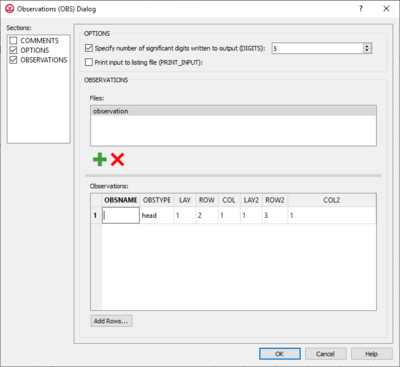GMS:MF6 OBS Package: Difference between revisions
From XMS Wiki
Jump to navigationJump to search
No edit summary |
No edit summary |
||
| Line 1: | Line 1: | ||
__NOINDEX__ | __NOINDEX__ | ||
{{Version GMS 10.5}} | {{Version GMS 10.5}} | ||
{{MODFLOW 6 Beta}} | |||
[[File:MF6-OBS dialog.png|thumb|400px|right|The ''Observations (OBS) Dialog'']] | [[File:MF6-OBS dialog.png|thumb|400px|right|The ''Observations (OBS) Dialog'']] | ||
The ''Observations (OBS) Package'' dialog is accessed by double-clicking on the OBS package under a MODFLOW 6 simulation in the Project Explorer. It contains the following sections and options: | The ''Observations (OBS) Package'' dialog is accessed by double-clicking on the OBS package under a MODFLOW 6 simulation in the Project Explorer. It contains the following sections and options: | ||
Revision as of 21:42, 23 September 2020
| This contains information about functionality available starting at GMS version 10.5. The content may not apply to other versions. |
| MODFLOW 6 is currently in Beta release for GMS Some features and capabilities of MODFLOW 6 are still in development for GMS. |
The Observations (OBS) Package dialog is accessed by double-clicking on the OBS package under a MODFLOW 6 simulation in the Project Explorer. It contains the following sections and options:
- Sections list – A list of sections that can be turned on or off:
- Comments – Turn on to make the Comments section visible.
- Options – Turn on to make the Options section visible.
- Observations – Turn on to make the Observations section visible.
- Options section contains the following:
- Specify number of significant digits written to output (DIGITS) –
- Print input to listing file (PRINT_INPUT) – Indicates that the list of information will be written to the listing file immediately after it is read.
- Observations section – Allows the entering of specific files into the given text box.
- Add File
 – Click to edit and add a file.
– Click to edit and add a file. - Delete File
 – Click to delete the existing file.
– Click to delete the existing file. - Observations table: – Enables the entering of observation information when a new file has been added.
- OBSNAME – Name of the observation.
- OBSTYPE – Type of the observation file being used.
- LAY1 – Identifier for the first layer.
- ROW1 – Identifier for the first row.
- COL1 – Identifier for the first column.
- LAY2 – Identifier for the second layer.
- ROW2 – Identifier for the second row.
- COL2 – Identifier for the second column.
- Add Rows... – Allows the inserting of additional rows into the Observations table.
- Add File
Related Topics
GMS – Groundwater Modeling System | ||
|---|---|---|
| Modules: | 2D Grid • 2D Mesh • 2D Scatter Point • 3D Grid • 3D Mesh • 3D Scatter Point • Boreholes • GIS • Map • Solid • TINs • UGrids | |
| Models: | FEFLOW • FEMWATER • HydroGeoSphere • MODAEM • MODFLOW • MODPATH • mod-PATH3DU • MT3DMS • MT3D-USGS • PEST • PHT3D • RT3D • SEAM3D • SEAWAT • SEEP2D • T-PROGS • ZONEBUDGET | |
| Aquaveo | ||