GMS:UGrid Tool Palette
From XMS Wiki
| UGrid Module | |
|---|---|
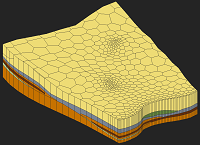 | |
| UGrid | |
| Creating and Editing | |
| Viewing Modes | |
| Converting to Other Data Types | |
| Exporting UGrids | |
| UGrid Interpolation | |
| More | |
| Display Options | |
| Tool Palette | |
| Cell Properties | |
| UGrid Commands | |
The following tools are contained in the dynamic portion of the tool palette when the UGrid module is active. Only one tool is active at any given time. The action that takes place when clicking in the Graphics Window depends on the current tool.
- Select Cells

- Used to select individual UGrid cells. Multi-selection can be performed by holding down the Shift or Ctrl key while selecting or by dragging a rectangle to enclose the cells to be selected. The xyz locations of the cell centroid of the selected cell are displayed in the Edit Window and the ID and other information is displayed in the Status Bar.
- Only visible cells can be selected. Cells which have been hidden cannot be selected. Cells where the MODFLOW IBOUND array equals 0 can only be selected when they are being displayed by turning on the IBOUND = 0 item in the MODFLOW Display Options dialog.
- When selecting cells by dragging a box, all cells that lie within the box are selected. When selecting cells by clicking on individual cells with the cursor, only cells on the exterior of the visible portion of the grid are selected. Cells in the interior of the grid can be selected individually by first hiding the layers, rows, or columns adjacent to the cells.
- Selected cells can be deleted by right-clicking and selecting Delete or by pressing the Delete key.
- Right-clicking on cells will open a menu that includes the Split Layer command.
- Select Points

- Used to select points which, if connected to cells, are the corners of cells. The point coordinates are displayed in the Edit Window. Selected points can be deleted by right-clicking and selecting Delete or by pressing the Delete key.
- Select Particles

- Used to select particles generated at wells.
- Create Points

- Used to interactively create points in the UGrid by clicking in the GMS graphics window.
- Merge/Split

- When selected, clicking on a triangle edge with the mouse cursor will cause the two triangular elements adjacent to the edge to be merged into a quadrilateral element provided that the quadrilateral shape formed by the two triangles is not concave.
- The Merge/Split tool can also be used to undo a merge or to "unmerge" a quadrilateral element. A quadrilateral element can be split into two triangles by clicking anywhere in the interior of the element. This tool is useful if a pair of triangles are inadvertently merged.
- Swap Edges

- If the Swap Edges tool is selected, clicking on the common edge of two adjacent triangles will cause the edge to be swapped as long as the quadrilateral shape formed by the two triangles is not concave.
- Occasionally, it is useful to interactively or manually swap the edges of two adjacent triangles. This can be thought of as a quick and simple alternative to adding breaklines to ensure that the edges of the triangular elements honor a geometrical feature that needs to be preserved in the mesh.
- Edit Clip Plane

- When Clip is turned on in the Display Options dialog and the Clip Type is "Plane" in the UGrid Clip Settings dialog, this tool can be used to manipulate the location and orientation of the clipping plane, which is used to hide part of a UGrid and create a cutaway view.
| GMS – Groundwater Modeling System | ||
|---|---|---|
| Modules: | 2D Grid • 2D Mesh • 2D Scatter Point • 3D Grid • 3D Mesh • 3D Scatter Point • Boreholes • GIS • Map • Solid • TINs • UGrids | |
| Models: | FEFLOW • FEMWATER • HydroGeoSphere • MODAEM • MODFLOW • MODPATH • mod-PATH3DU • MT3DMS • MT3D-USGS • PEST • PHT3D • RT3D • SEAM3D • SEAWAT • SEEP2D • T-PROGS • ZONEBUDGET | |
| Aquaveo | ||