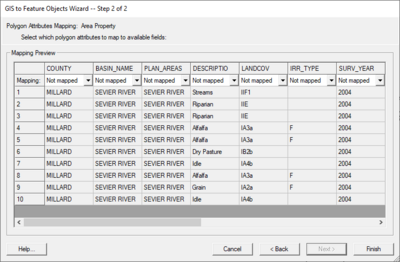SMS:GIS to Feature Objects Wizard: Difference between revisions
mNo edit summary |
(No difference)
|
Revision as of 20:46, 16 March 2009
While future versions of the XMS software may be able to process some commands directly from the GIS data layers, currently the user must map all desired features as part of model development to feature objects in a map coverage. One way to do this is to convert an entire shapefile directly to a map coverage. One problem with this approach is that the extents of the GIS data layer may be much larger (i.e. an entire state) than the area of interest. In this case, it may be more efficient to select only those GIS features (points, lines, polygons) that overlay your study area and map those to feature objects in a map coverage.
Selecting the Mapping | ArcObjects -> Feature Objects command (with an ArcObjects license), or the Mapping | Shapes -> Feature Objects (without an ArcObjects license) launches a mapping wizard which guides you through the process of converting your GIS data layer features to feature objects in a map coverage. Before beginning the mapping process you should first go to the map module and make sure that the currently active coverage is the coverage you wish to map GIS data layer features to. Also, you will associate the GIS attributes with coverage attributes, so you must make sure the coverage attributes are defined before you can do the conversion.
After making sure you will be mapping to the correct coverage select the GIS features which overlay your study area and that you wish to map (this is done with the selection tool(s) in the GIS module). If you wish to map all the features you can choose the Edit | Select All command, or just execute the Mapping command, and you will be prompted if you want to convert all features since none are selected.
If you have ArcObjects enabled you will see that the Mapping | ArcObjects -> Feature Objects command is activated whereas if you do not have ArcObjects enabled you will see that the Mapping | Shapes -> Feature Objects command is activated. After choosing the appropriate mapping command you will see the Mapping Wizard shown below. This wizard will guide you through the rest of the process. The first dialog in the mapping wizard contains instructions and marks the beginning point of mapping for selected features. The first of two steps is to map the GIS attribute fields of the features to the coverage attributes. Common attribute names are automatically mapped.
The second step marks the end of the wizard and after selecting Finish all selected features will be converted to feature objects within the active coverage. Attributes of mapped fields will be saved accordingly as attributes of the feature objects.