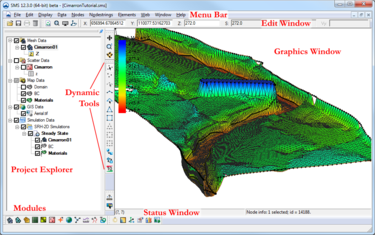SMS:Layout: Difference between revisions
No edit summary |
(No difference)
|
Revision as of 16:37, 16 March 2009
At a glance
- The project explorer shows data currently loaded in project
- Menu bar depends upon the active module and model
- Edit window show x, y, z, scalar, and vector values
- Edit window values can be edited in some circumstances
- The status window on the bottom of the graphics window shows coordinates and selection information
- Help information is displayed at the bottom of the SMS screen
- Several toolbars are used in SMS. The dynamic tools change based upon the current module.
The interface to SMS has been designed in a modular fashion. Separate modules are used for each data type. As the user switches from one module to another, the available menus and tools change. Inside the modules, the user associates a numeric model with a mesh or grid. When that grid is active, the tools and menus for the associated model are also enabled.
The SMS screen includes several toolbars, edit fields, and menus. Some of these change as the user switches modules or numerical models. The principal components include:
- Menu Bar - Menu commands to issue commands. These change as the module and model change.
- Edit Window - Fields directly below the menu bar showing the coordinates and function values for selected entities.
- Graphics Window - Display panel to show the data being manipulated.
- Project Explorer (Data Tree) - Tree representation of all the data currently referenced through SMS.
- Time Step Window - Appears when transient data is available.
- Toolbars - Several toolbars can be displayed. For more information on each toolbar, see the Toolbars article.
- Help or Status Window
The toolbars, project explorer, time steps window and edit window are dockable windows. Dockable windows may be positioned by the user.
Template:SMS Menus
Template:SMS Tools
Modules: Mesh Module · Cartesian Grid Module · Scatter Module · Map Module · GIS Module · Particle Module
Models: ADCIRC · BOUSS-2D · CGWAVE · CMS-Flow · CMS-Wave · FESWMS · FVCOM · Generic Mesh Model · GENESIS · HYDRO AS-2D · PTM · SRH-2D · Steering · STWAVE · TABS · TUFLOW