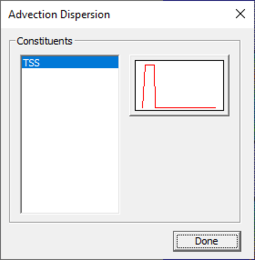SMS:TUFLOW AD: Difference between revisions
From XMS Wiki
Jump to navigationJump to search
| Line 25: | Line 25: | ||
For each boundary condition and constituent the user can provide a curve representing concentration at the boundary. This can be done by selecting the '''Advection Dispersion BC...''' button in the ''Properties'' dialog for the arc or polygon. | For each boundary condition and constituent the user can provide a curve representing concentration at the boundary. This can be done by selecting the '''Advection Dispersion BC...''' button in the ''Properties'' dialog for the arc or polygon. | ||
[[File:TUFLOW AdvectionDispersion.png|thumb|none|255 px|The TUFLOW Advection Dispersion dialog.]] | |||
==External Link== | ==External Link== | ||
Revision as of 16:28, 6 July 2015
File:TUFLOW AD.jpg
TUFLOW Model Control dialog showing the Constituents tab.
SMS supports the TUFLOW Advection Dispersion (AD) module. This allows users to model constituents using TUFLOW.
Creating the Constituents
The constituent data is entered in the Model Control of the TUFLOW simulation. The Constituents tab allows the user to enter in the following parameters for each constituent:
- Name –
- Decay rate (units of day^-1)
- Settling rate (units of m/day)
- Initial Condition Type
- Initial Condition – Specified Value or Polygon by Polygon value
- Minimum Dispersion Type
- Minimum Dispersion – Specified Value or Polygon by Polygon value
- Dispersion Coefficient
- Longitudinal
- Transverse
Boundary Conditions
For each boundary condition and constituent the user can provide a curve representing concentration at the boundary. This can be done by selecting the Advection Dispersion BC... button in the Properties dialog for the arc or polygon.
External Link
Related Topics
SMS – Surface-water Modeling System | ||
|---|---|---|
| Modules: | 1D Grid • Cartesian Grid • Curvilinear Grid • GIS • Map • Mesh • Particle • Quadtree • Raster • Scatter • UGrid |  |
| General Models: | 3D Structure • FVCOM • Generic • PTM | |
| Coastal Models: | ADCIRC • BOUSS-2D • CGWAVE • CMS-Flow • CMS-Wave • GenCade • STWAVE • WAM | |
| Riverine/Estuarine Models: | AdH • HEC-RAS • HYDRO AS-2D • RMA2 • RMA4 • SRH-2D • TUFLOW • TUFLOW FV | |
| Aquaveo • SMS Tutorials • SMS Workflows | ||