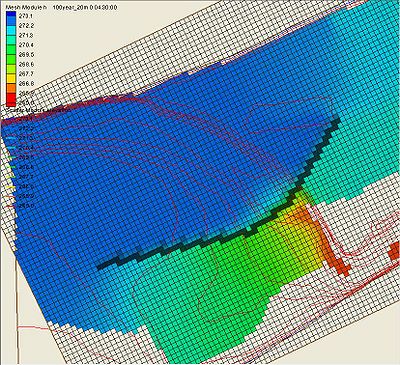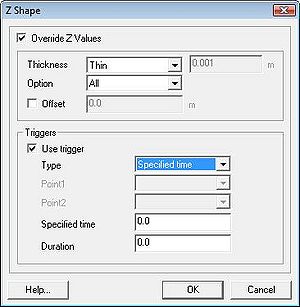SMS:TUFLOW ZShape: Difference between revisions
No edit summary |
(No difference)
|
Revision as of 18:02, 10 June 2009
The TUFLOW ZShape coverage allows you to modify terrain with arcs and set up triggers to change those modifications, such as at a specific time during the simulation or when water depth exceeds a certain amount. An example application is a levee collapsing when flood water overtops it.
TUFLOW also supports polygon ZShapes. However, SMS does not support polygon ZShapes at this time. If you need to create static modifications to terrain using polygons you can use the Geometry Modification Coverage.
The ZShape Coverage
The ZShape coverage is available under the models/TUFLOW folder. ZShape data is stored in a feature arc's attributes. The Z values of the feature arc's points determine its Z, not the Z of the arc itself (exceptions to this are explained in the Arc Properties Dialog section below).
ZShapes are split into two main categories, Static ZShapes and Variable ZShapes. Static ZShapes are simple terrain modifications that do not change over time. They can be used to create a levee, pit, sand bar, dam, etc. Variable ZShapes have a trigger that causes them to raise or lower the terrain during the simulation. Often a variable ZShape is combined with a static one to provide raised terrain for the trigger to modify. This is necessary because a variable z shape cannot raise the same area it intends to lower when its trigger activates -- it needs the terrain to already be there and cannot create it itself, only modify once its trigger activates.
Arc Properties Dialog
Arcs in a ZShape coverage store ZShape data only if they are told to "override Z values". Otherwise they are not exported for TUFLOW's use. To reach the properties dialog, right-click on an arc and choose "Attributes...". Below is an explanation of the zshape options.
- Override Z Values: ZShape data is only stored and exported if this checkbox is enabled. It tells TUFLOW to override the current terrain Z values with the new values from the arc.
- Thickness: Arcs can be Thin Lines, Thick Lines, or Wide Lines. Thin lines have a width of 0, thick lines have a thickness less than or equal to 1.5 times the 2D cell size, and wide lines are any width larger than that. Thin lines follow some special rules that affect other options in the dialog, such as Option and Trigger Type.
- Option: The ZShape Options are All, Add, Min, Max, and Offset. Offset is only available for variable thin line Z Shapes, which cannot use the Add, Min or Max options. Add is unavailable for any variable Z Shape.
- Offset is not listed by the same name in the TUFLOW documentation and is an alias in SMS for not specifying "NO MERGE". This causes the points of the arc to not be written, and the Z of the arc is determined by the Offset field.
- Offset: Raises the entire arc by this amount. Negative values are appropriate.
- When offset is specified as the Option for variable thin lines, this field specifies the height to adjust terrain to (instead of adjusting it up or down by this amount) when triggered.
- For all other variable arcs, this the the amount to adjust the terrain by when the trigger activates.
- Use Trigger: Toggles the arc between being a static zshape and a variable zshape. Variable z shapes use triggers to change terrain when a specific event occurs. All variable Z Shapes have the Duration option to span the change over a certain period of time. Other options will change with the Trigger Type.
- Trigger Type: The type of event that will trigger the Z modification.
- Specified time: Triggers at a specific time during the simulation, measured in hours.
- Water level at point: Uses a Trigger Point to measure water level, and triggers when the water level reaches or exceeds the value in the Water level field.
- Water level difference: Uses two trigger points. Triggers when the difference between water levels measured at both points exceeds the value in Water level difference. A difference in either direction is treated the same in TUFLOW, and there is no need for negative numbers.
- Thin line water level: Similar to Water level at point, but for thin lines. Does not use a trigger point, instead measuring the water levels on either side of the thin line.
- Thin line water level difference: Triggers when the difference between water levels on either side of the thin line reaches or exceeds the value in Water level difference.
- Point1 and Point2: Both point selection boxes list the trigger points available in the coverage. These fields are only enabled for trigger types that use them.
- Specified time, Water level, Water level difference: These fields become available based on the trigger type selected.
- Duration: If set to 0, changes are instantaneous once triggered. Otherwise the change will be interpolated over this many hours.
- Trigger Type: The type of event that will trigger the Z modification.
Trigger Points
Trigger points are used by the Water level at point and Water level difference trigger types. Simply create a feature point and enter its attributes dialog to create a trigger point.
Trigger Point Dialog
The trigger point dialog is used to turn a feature point into a ZShape trigger point. Enabling the Specify Trigger checkbox and giving the point a name will cause it to appear in the Point1 and Point2 selection boxes in the arc attributes dialog for use as a trigger point.
If you rename a trigger point that is being used by triggers, or delete it by unchecking Specify Trigger, SMS will notify you that there are one or more arcs/polygons being updated with the new change.
Modules: Mesh Module · Cartesian Grid Module · Scatter Module · Map Module · GIS Module · Particle Module
Models: ADCIRC · BOUSS-2D · CGWAVE · CMS-Flow · CMS-Wave · FESWMS · FVCOM · Generic Mesh Model · GENESIS · HYDRO AS-2D · PTM · SRH-2D · Steering · STWAVE · TABS · TUFLOW