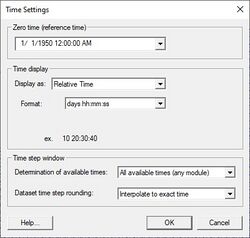SMS:Time Settings: Difference between revisions
From XMS Wiki
Jump to navigationJump to search
| Line 8: | Line 8: | ||
The following options are available in this dialog. | The following options are available in this dialog. | ||
*''Zero Time'' | *''Zero Time'' | ||
::The zero time represents the date/time corresponding to time t=0. If a dataset does not have an assigned reference time, it will use the global zero time as its reference time. | |||
The zero time represents the date/time corresponding to time t=0. If a dataset does not have an assigned reference time, it will use the global zero time as its reference time. | |||
*''Display as'' | *''Display as'' | ||
::Option to use either absolute or relative time. | |||
Option to use either absolute or relative time. | **''Absolute Date/Time'' | ||
*''Absolute Date/Time'' | :::When the display format is set to ''Absolute Date/Time'', a date/time is shown in the [[SMS:Time Step Window|''Time Step'']] window. The date and time format can also be specified. | ||
**''Relative Time'' | |||
When the display format is set to ''Absolute Date/Time'', a date/time is shown in the [[SMS:Time Step Window|''Time Step'']] window. The date and time format can also be specified. | :::When the display format is set to ''Relative Time'', the days, hours, minutes, and seconds from the dataset reference time is shown in the [[SMS:Time Step Window|''Time Step'']] window. The display format for days, hours, minutes, and seconds can be specified. If a decimal format is chosen, the precision can also be specified. | ||
*''Format'' | *''Format'' | ||
Revision as of 14:44, 19 September 2017
Transient dataset time values are displayed in the Time Step window using either a relative time format (e.g., 100.0) or an absolute date/time format (e.g., 1/12/2006 3:23:48).
Changing Time Settings
To change the time settings, select the Menu command Edit | Time Settings or right-click on the Time Step window in the Project Explorer and select Time Settings to open the Time Setting dialog.
Time Settings Dialog
The following options are available in this dialog.
- Zero Time
- The zero time represents the date/time corresponding to time t=0. If a dataset does not have an assigned reference time, it will use the global zero time as its reference time.
- Display as
- Option to use either absolute or relative time.
- Absolute Date/Time
- When the display format is set to Absolute Date/Time, a date/time is shown in the Time Step window. The date and time format can also be specified.
- Relative Time
- When the display format is set to Relative Time, the days, hours, minutes, and seconds from the dataset reference time is shown in the Time Step window. The display format for days, hours, minutes, and seconds can be specified. If a decimal format is chosen, the precision can also be specified.
- Format
Time can be displayed in a number of formats. After selecting an option, the dialog will display an example of the format. The following format options are available:
Absolute Date Format Example Additional Options mm/dd/yy 05/25/00 dd/mm/yy 25/05/00 mm/dd/yyyy 05/25/2000 dd/mm/yyyy 25/05/2000 dd-mmm-yy 25-May-00 dd-mmm-yyyy 25-May-2000 mmm dd, yyyy May 25, 2000 Absolute Time Format Example Additional Options hh:mm am/pm 3:22 PM HH:mm 15:22 hh:mm:ss am/pm 3:22:30 PM HH:mm:ss 15:22:30 Relative Time Format Example Additional Options days hh:mm:ss 10 20:30:40 hours:mm:ss 260:30:40 days hh:mm 10 20:30 hours:mm 260:30 days (decimal) 10.854296 Specify Precision hours (decimal) 260.51111 Specify Precision minutes (decimal) 15630.66667 Specify Precision seconds 937840.0 Specify Precision
Related Topics
SMS – Surface-water Modeling System | ||
|---|---|---|
| Modules: | 1D Grid • Cartesian Grid • Curvilinear Grid • GIS • Map • Mesh • Particle • Quadtree • Raster • Scatter • UGrid |  |
| General Models: | 3D Structure • FVCOM • Generic • PTM | |
| Coastal Models: | ADCIRC • BOUSS-2D • CGWAVE • CMS-Flow • CMS-Wave • GenCade • STWAVE • WAM | |
| Riverine/Estuarine Models: | AdH • HEC-RAS • HYDRO AS-2D • RMA2 • RMA4 • SRH-2D • TUFLOW • TUFLOW FV | |
| Aquaveo • SMS Tutorials • SMS Workflows | ||