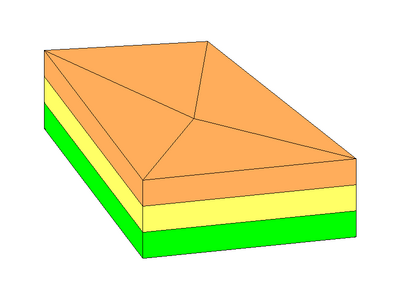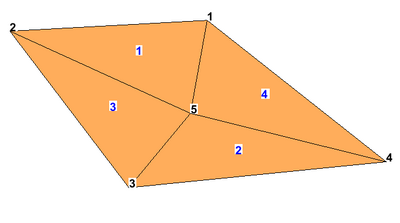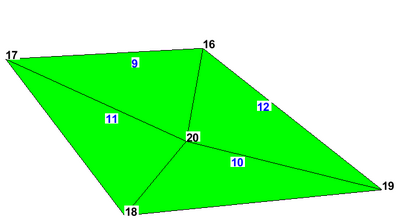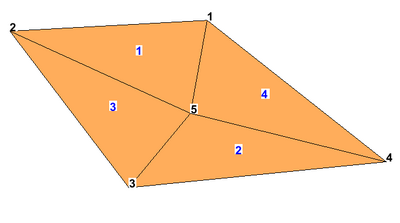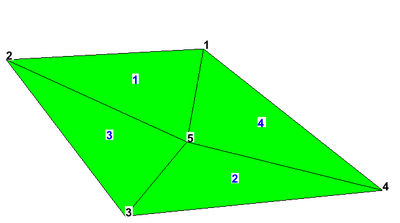UGrid 2D from UGrid 3D Tool: Difference between revisions
(Created page with "===UGrid 2D from UGrid 3D=== The ''UGrid 2D from UGrid 3D'' tool is used to create a 2D UGrid from the top or bottom of a 3D UGrid, preserving the order of the points and cell...") |
|||
| Line 16: | Line 16: | ||
Files for example 1 can be downloaded [https://s3.amazonaws.com/gmstutorials.aquaveo.com/2d_ugrid_from_3d_ugrid.zip here]. | Files for example 1 can be downloaded [https://s3.amazonaws.com/gmstutorials.aquaveo.com/2d_ugrid_from_3d_ugrid.zip here]. | ||
=====Example 1===== | =====Example 1===== | ||
A 3D UGrid is shown in the first figure. The numbering of the points and cells on the top and bottom of the UGrid shown in the second and third figures. | A 3D UGrid is shown in the first figure. The numbering of the points and cells on the top and bottom of the UGrid is shown in the second and third figures. | ||
:[[File:2dTo3d-3d.png|thumb|none|400 px|Example 1 3D UGrid]] | :[[File:2dTo3d-3d.png|thumb|none|400 px|Example 1 3D UGrid]] | ||
:[[File:2dTo3d-3d-top.png|thumb|none|400 px|Example 1 3D UGrid top numbering]] | :[[File:2dTo3d-3d-top.png|thumb|none|400 px|Example 1 3D UGrid top numbering]] | ||
Revision as of 20:37, 30 September 2022
UGrid 2D from UGrid 3D
The UGrid 2D from UGrid 3D tool is used to create a 2D UGrid from the top or bottom of a 3D UGrid, preserving the order of the points and cells. The point and cell numbers in the 2D UGrid may not exactly match the top (or bottom) of the 3D UGrid because the 2D numbering must start at 1, but the order will be the same (see examples below). The user selects a 3D UGrid as input to the tool, selects whether to use the top or the bottom, and, optionally, provides a name for the 2D UGrid that will be created. This tool will only work on UGrids that are made up of 3D cells.
Input parameters
- 3D UGrid – The input 3D UGrid that will be used.
- Top or bottom – Option to use the top or bottom of the 3D UGrid.
- 2D UGrid name – Name of the 2D UGrid that will be created.
Output parameters
- The output is a 2D UGrid.
Current location in Toolbox
Unstructured Grids/2D UGrid from 3D UGrid
Examples
Files for example 1 can be downloaded here.
Example 1
A 3D UGrid is shown in the first figure. The numbering of the points and cells on the top and bottom of the UGrid is shown in the second and third figures.
If the "Top" option is chosen, the resulting 2D UGrid is shown in the following figure. Notice that the point and cell numbering in the 2D UGrid happens to match exactly with that of the 3D UGrid cells in the top layer because both the cells and points in the top layer start with one and there are no gaps in numbering.
If the "Bottom" option is chosen, the resulting 2D UGrid is shown in the following figure. Notice the numbering in the 2D UGrid differs from the bottom of the 3D UGrid but the order for both points and cells is the same.