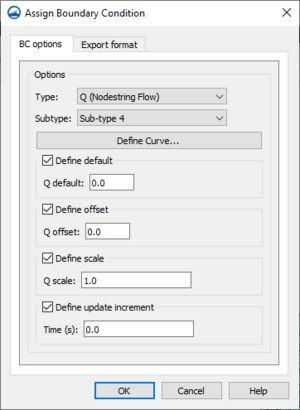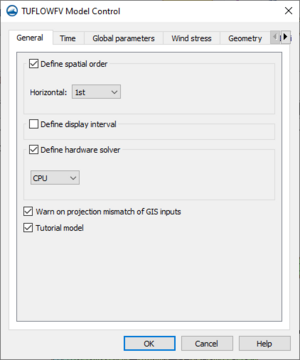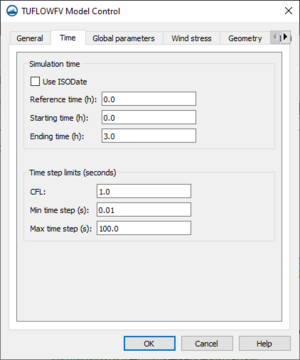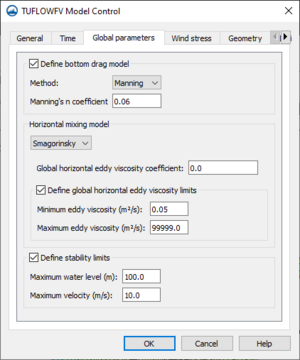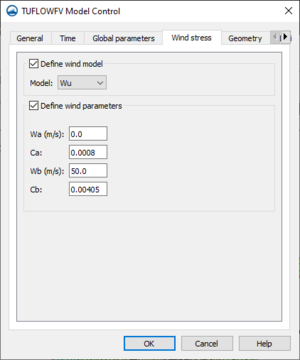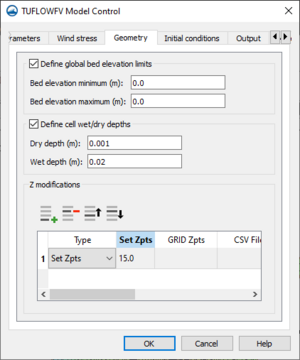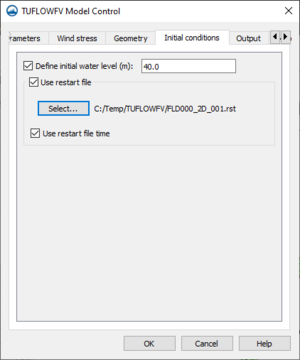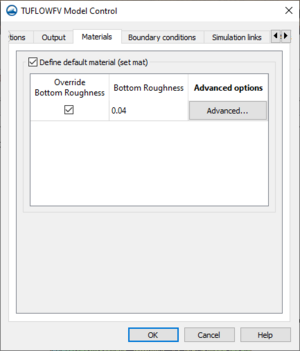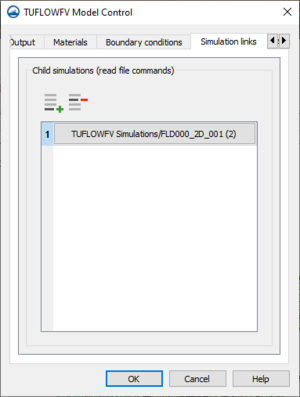User:Jcreer/TUFLOW FV for SMS 13.2
| TUFLOW FV | |
|---|---|
| Model Info | |
| Model type | Two-dimensional (2D) flexible mesh finite volume flood, tide and water quality simulation software. |
| Developer | WBM BMT WBM (Australia) |
| Web site | www.tuflow.com |
| Tutorials | SMS Learning Center |
TUFLOW FV (which stands for Two-dimensional Unsteady FLOW Finite Volume) is a flexible mesh finite volume numerical model that simulates hydrodynamic, sediment transport and water quality processes in oceans, coastal waters, estuaries and rivers. The model may be used for coastal and nearshore environments including beaches and coastlines as well as offshore environments such as estuaries, river entrances and deltas, and floodplains. Uses include modeling river flood flow, tsunami inundation (the finite-volume scheme is well suited for a tsunami's mixed sub/super-critical flow regimes), beach erosion, ocean pollution, and estuary flow.
Unlike the fixed square grids of TUFLOW Classic, the flexible triangular or quadrilateral mesh of TUFLOW FV allows users to modify mesh resolution spatially, seamlessly increasing the model resolution in areas of interest. This modelling approach reduces the number of computation cells needed in a model reducing run times. Additionally, TUFLOW FV can be run in parallel on multiple processors, threads, or computers.
The TUFLOW FV model can be added to a paid edition of SMS.
TUFLOW FV ENGINE
The TUFLOW computational engine computes 2D hydraulic solutions. The engine uses a macro style text-file input which allows the user to flexibly and efficiently control model configurations and simulations.
For more information see the TUFLOW FV webpage.
SMS Interface
The TUFLOW FV engine is interfaced in SMS through the generic model interface.
TUFLOW FV Coverages
TUFLOW FV simulations require a boundary condition coverage and a materials coverage.
Boundary Conditions Coverage
The TUFLOW FV boundary conditions coverage allows assigning boundary condition attributes to arcs drawn in the coverage. These attributes will then be assigned, or snapped, to the 2D mesh during the simulation run.
Attributes are assigned to arcs by right-clicking a selected arc and selecting the Assign BC command. This will open the Assign Boundary Condition dialog for TUFLOW FV.
The TUFLOW FV Assign Boundary Condition dialog has the following options:
BC Options – The BC Options tab has options for assigning attributes to the arc.
- Type – The option here determines what type of boundary condition will be assigned to the arc. The following types are available:
- "Monitor" – Sets the arc to be a monitoring line.
- "HQ (Head Discharge)" –
- "Q (Nodestring Flow)"
- "QN (Head Discharge)"
- "WL (Water Level)"
- "WLS (Sloping Water Level"
- "WL_CURT (Water Level Curtain"
- "ZG (Zero Gradient)"
- Subtype
- Define Curve
- Friction slope
- Dataset file
- Define Varaibles
- View Curve
- Define default
- 'Q default
- Define offset
- Q offset
- Define scale
- Q scale
- Define update increment
- Time
- Include mean sea level pressure
Materials
The TUFLOW FV materials coverage allows creating the polygons to hold the material attributes for the simulation run. The assigned material attributes will be mapped to the mesh/grid during the simulation run.
TUFLOW FV Simulation Menu
The TUFLOW FV simulation item in the Project Explorer contains a right-click menu with commands for accessing TUFLOW FV simulation options. The menu has the following commands:
- Simulation Run Queue – Opens the Simulation Run Queue dialog.
- Model Control – Opens the TUFLOWFV Model Control dialog.
- Save Simulation – Saves the simulations and exports the simulations files needed for the simulation run.
- Run Simulation – Runs the simulation using the exported simulation files. will bring up the Simulation Run Queue dialog.
- Save Project, Simulation and Run – Exports the simulation files, saves the project and project files, and runs the simulation. Will bring up the Simulation Run Queue dialog.
- Read Solution – Opens a browser to import the solution files.
- Simulation Properties – Opens the Simulation Propertes dialog where basic information about the simulation can be viewed.
The specific menu commands may be different depending on the selected option in the Preferences dialog.
TUFLOW FV Model Control
The TUFLOW FV Model Control dialog contains options for setting the parameters that will be used during the simulation run. The dialog is accessed by right-clicking on the simulation in the Project Explorer and selecting the Model Control command. The dialog contains multiple options organized on multiple tables. The options are as follows:
General
The General tab of the TUFLOW FV Model Control dialog contains the following options:
- Define spatial order
- Horizon
- Define display interval
- Display interval
- Define hardware solver
- CPU
- GPU
- Device ID
- Warn on projection mismatch of GIS inputs
- Tutorial model
Time
The Time tab of the TUFLOW FV Model Control dialog contains the following options:
- Simulation time
- Use ISODate
- Reference time
- Starting time
- Ending time
- Time step limits
- CFL
- Min time step(s)
- Max time step(s)
Global parameters
The Global parameters tab of the TUFLOW FV Model Control dialog contains the following options:
- Define bottom drag model
- Method
- "Manning"
- Manning's n coefficient
- "KS"
- Nikuradse roughness
- "Manning"
- Method
- Horizontal mixing model
- "None"
- "Constant"
- Global horizontal eddy viscosity
- "Smagorinsky"
- Global horizontal eddy viscosity
- Define global horizontal eddy viscosity limits
- Minimum eddy viscosity
- Maximum eddy viscosity
- "Wu"
- Global horizontal eddy viscosity
- Define global horizontal eddy viscosity limits
- Minimum eddy viscosity
- Maximum eddy viscosity
- Define stability limits
- Maximum water level
- Maximum velocity
Wind stress
The Wind stress tab of the TUFLOW FV Model Control dialog contains the following options:
- Define wind model
- Model
- Wu
- Constant
- Kondo
- Model
- Define wind parameters
- Wa
- Ca
- Wb
- Cb
- Bulk momentum transfer coefficient
- Scale factor
Geometry
The Geometry tab of the TUFLOW FV Model Control dialog contains the following options:
- Define global bed elevation limits
- Bed elevation minimum
- Bed elevation maximum
- Define cell wet/dry depths
- Dry depth
- Wet depth
- Z modification
- Add Row
- Delete Row
- Move up
- Move down
- Type
- Set Zpts
- GRID Zpts
- CSV File
- CSV Type
- ZLine Shapes
- ZPoint Shapes
Initial conditions
The Initial conditions tab of the TUFLOW FV Model Control dialog contains the following options:
- Define initial water level
- Use restart file
- Select
- Use restart file time
Output
The Output tab of the TUFLOW FV Model Control dialog contains the following options:
Materials
The Materials tab of the TUFLOW FV Model Control dialog contains the following options:
- Define default material (set mat)
- Override Bottom Roughness
- Bottom Roughness
- Advanced Options
Boundary conditions
The Boundary conditions tab of the TUFLOW FV Model Control dialog contains the following options:
- Define BC default update dt
- BC default update dt
- Run in transport mode
- Transport BC file
- Global boundaries
- Add row
- Delete row
- Gridded boundaries
- Add row
- Delete row
- Global wave options
- Include wave stress
- Include Stokes drift
Simulation links
The Simulation links tab of the TUFLOW FV Model Control dialog contains the following options:
- Add row – Brings up the Select Child TUFLOW FV Simulation dialog. In this dialog another TUFLOW FV simulation can be select to link as a child simulation to the current simulation.
- Delete row – Unlinks the selected simulation.
Advanced
The Advanced tab of the TUFLOW FV Model Control dialog contains the option to include advanced options These options can be added in the text editor located in this tab. The text will be appended to the FVC file with the simulation is exported.
Using the Model / Practical Notes
A TUFLOW licence is not required to run a TUFLOW FV model.
External Links
SMS – Surface-water Modeling System | ||
|---|---|---|
| Modules: | 1D Grid • Cartesian Grid • Curvilinear Grid • GIS • Map • Mesh • Particle • Quadtree • Raster • Scatter • UGrid |  |
| General Models: | 3D Structure • FVCOM • Generic • PTM | |
| Coastal Models: | ADCIRC • BOUSS-2D • CGWAVE • CMS-Flow • CMS-Wave • GenCade • STWAVE • WAM | |
| Riverine/Estuarine Models: | AdH • HEC-RAS • HYDRO AS-2D • RMA2 • RMA4 • SRH-2D • TUFLOW • TUFLOW FV | |
| Aquaveo • SMS Tutorials • SMS Workflows | ||