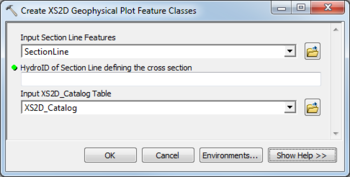User:Rcorrigan/AHGW Pro:Create XS2D Geophysical Plot Feature Classes: Difference between revisions
From XMS Wiki
Jump to navigationJump to search
(Created page with "__NOINDEX__ File:AHGW Subsurface Analyst XS2D Editor - Create XS2D Geophysical Plot Feature Classes.png|350px|thumb|right|''Create XS2D Geophysical Plot Feature Classes'' di...") |
No edit summary |
||
| Line 1: | Line 1: | ||
__NOINDEX__ | __NOINDEX__ | ||
[[File:AHGW Subsurface Analyst XS2D Editor - Create XS2D Geophysical Plot Feature Classes.png|350px|thumb|right|''Create XS2D Geophysical Plot Feature Classes'' dialog]] | [[File:AHGW Subsurface Analyst XS2D Editor - Create XS2D Geophysical Plot Feature Classes.png|350px|thumb|right|''Create XS2D Geophysical Plot Feature Classes'' dialog]] | ||
The ''Create XS2D Geophysical Plot Feature Classes'' tool is accessed by double-clicking on "[[File: | The ''Create XS2D Geophysical Plot Feature Classes'' tool is accessed by double-clicking on "[[File:ArcGISPro Toolbx Tool.png|16 px]] Create XS2D Geophysical Plot Feature Classes" under the "[[File:ArcGISPro Toolset.png|16 px]] XS2D Editor" toolset under the "[[File:ArcGISPro Toolset.png|16 px]] Subsurface Analyst" toolset under the "[[File:ArcGISPro Toolbx Item.png|16 px]] ArcHydroGroundwater.pyt" toolbox. This tool creates XS2D_GeophysicalPlot features classes for adding geophysical data to an XS2D data frame: three feature classes representing geophysical data (point, line and polygon) and five feature classes representing the scale and grid. | ||
The following fields are available. Required fields are marked with a [[File:ArcGIS required - green circle icon.png|8px]] icon. Fields marked with a [[File:ArcGIS | The following fields are available. Required fields are marked with a [[File:ArcGIS Pro Red Required Symbol.png|8 px]] icon. In ArcGIS, they are marked with a [[File:ArcGIS required - green circle icon.png|8px]] icon. Fields marked with a [[File:ArcGIS Pro Warning Red.png|12 px]] icon may not be supported or the table may not exist. | ||
*''Input Section Line Features'' – Click the [[File: | *[[File:ArcGIS Pro Red Required Symbol.png|8 px]] ''Input Section Line Features'' – Click the [[File:ArcGISPro Open.png|16 px]] button to bring up the ''Input Section Line Features'' dialog in order to specify the input line feature representing section lines. | ||
*[[File:ArcGIS | *[[File:ArcGIS Pro Red Required Symbol.png|8 px]] ''HydroID of Well defining the cross section'' – Enter the numerical ID uniquely identifying the section line feature defining the cross section. | ||
*''Input XS2D_Catalog Table'' – Click the [[File: | *[[File:ArcGIS Pro Red Required Symbol.png|8 px]] ''Input XS2D_Catalog Table'' – Click the [[File:ArcGISPro Open.png|16 px]] button to bring up the ''Input XS2D_Catalog Table'' dialog in order to specify the XS2D_Catalog table as defined by the [[AHGW:Arc Hydro Groundwater Data Model|Arc Hydro Groundwater Data Model]]. This table stores information about the XS2D_GeophysicalPlot feature classes created by the tool. | ||
{{Navbox AHGW}} | {{Navbox AHGW}} | ||
[[Category:AHGW Subsurface Analyst]] | [[Category:AHGW Subsurface Analyst]] | ||
Revision as of 20:49, 16 August 2022
The Create XS2D Geophysical Plot Feature Classes tool is accessed by double-clicking on "![]() Create XS2D Geophysical Plot Feature Classes" under the "
Create XS2D Geophysical Plot Feature Classes" under the "![]() XS2D Editor" toolset under the "
XS2D Editor" toolset under the "![]() Subsurface Analyst" toolset under the "
Subsurface Analyst" toolset under the "![]() ArcHydroGroundwater.pyt" toolbox. This tool creates XS2D_GeophysicalPlot features classes for adding geophysical data to an XS2D data frame: three feature classes representing geophysical data (point, line and polygon) and five feature classes representing the scale and grid.
ArcHydroGroundwater.pyt" toolbox. This tool creates XS2D_GeophysicalPlot features classes for adding geophysical data to an XS2D data frame: three feature classes representing geophysical data (point, line and polygon) and five feature classes representing the scale and grid.
The following fields are available. Required fields are marked with a ![]() icon. In ArcGIS, they are marked with a
icon. In ArcGIS, they are marked with a ![]() icon. Fields marked with a
icon. Fields marked with a ![]() icon may not be supported or the table may not exist.
icon may not be supported or the table may not exist.
 Input Section Line Features – Click the
Input Section Line Features – Click the  button to bring up the Input Section Line Features dialog in order to specify the input line feature representing section lines.
button to bring up the Input Section Line Features dialog in order to specify the input line feature representing section lines. HydroID of Well defining the cross section – Enter the numerical ID uniquely identifying the section line feature defining the cross section.
HydroID of Well defining the cross section – Enter the numerical ID uniquely identifying the section line feature defining the cross section. Input XS2D_Catalog Table – Click the
Input XS2D_Catalog Table – Click the  button to bring up the Input XS2D_Catalog Table dialog in order to specify the XS2D_Catalog table as defined by the Arc Hydro Groundwater Data Model. This table stores information about the XS2D_GeophysicalPlot feature classes created by the tool.
button to bring up the Input XS2D_Catalog Table dialog in order to specify the XS2D_Catalog table as defined by the Arc Hydro Groundwater Data Model. This table stores information about the XS2D_GeophysicalPlot feature classes created by the tool.