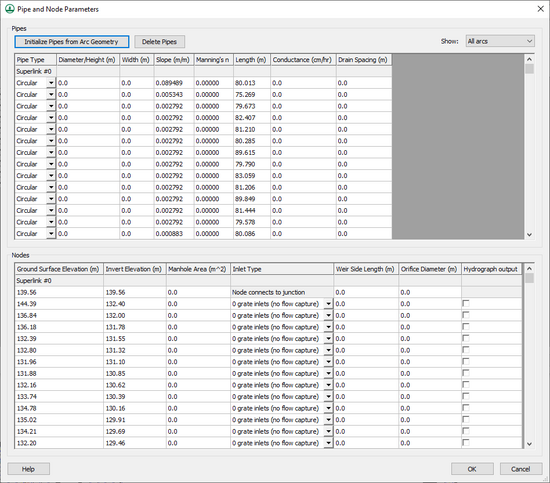WMS:Pipe and Node Parameters
The GSSHA Pipe and Node Parameters dialog is accessed by clicking ![]() in the Edit Pipes and Nodes column in the GSSHA feature arcs Properties dialog. This is only accessible when a GSSHA storm drain coverage is active. This dialog is used for building and editing the pipes and nodes associated with superlinks (arcs) and superjunctions (nodes) when running a GSSHA storm and tile drain simulation.
in the Edit Pipes and Nodes column in the GSSHA feature arcs Properties dialog. This is only accessible when a GSSHA storm drain coverage is active. This dialog is used for building and editing the pipes and nodes associated with superlinks (arcs) and superjunctions (nodes) when running a GSSHA storm and tile drain simulation.
When running a GSSHA storm and tile drain simulation, it is recommended to add more than one pipe (two nodes) between superjunctions. In WMS, superlinks are represented as arcs and superjunctions are represented by the two nodes at the end of each arc. Each link may contain one or more pipes and two or more nodes. Many of the attributes between superjunctions and nodes between superjunctions overlap.
The following buttons are found at the bottom of this dialog:
- Help – Opens this article in a web browser.
- OK – Saves all changes and closes the GSSHA Pipe and Node Parameters dialog.
- Cancel – Discards all changes and closes the GSSHA Pipe and Node Parameters dialog.
Pipes
In the Pipes section, the following options are available at the top:
- Initialize Pipes from Arc Geometry – Creates a pipe for each arc segment on the selected arc and creates a node for each node or vertex on the arc. Attributes associated with the superlink (arc) and superjunctions (nodes) are transferred to the generated pipes and nodes, but these transferred data values can be edited. Node ground surface elevations are extracted from the 2D grid elevations at the location of each node or vertex on the selected arc. These pipes and nodes are output to the GSSHA Storm Pipe Network (SPN) file when the GSSHA project run. It is important to define pipe and node parameters for all the pipe arcs in the storm or tile drain network.
- Delete Pipes – Delete the selected pipe(s) and nodes from the arc. Re-initialize the pipes from the arc geometry after making any changes that need to be made or WMS may not output the correct pipe and node attributes for the selected arc.
- Show – Affects both the Pipes and Nodes spreadsheets. A drop-down with the following options:
- "Current arc" – Shows only pipes associated with the arc described on the row in the GSSHA feature arcs Properties dialog where the
 button was clicked when opening this dialog.
button was clicked when opening this dialog. - "Selected arcs" – Shows only pipes associated with the arcs currently selected in the Main Graphics Window.
- "All arcs" – Shows pipes associated with all arcs on the GSSHA storm drain coverage.
- "Current arc" – Shows only pipes associated with the arc described on the row in the GSSHA feature arcs Properties dialog where the
The spreadsheet has the following columns:
- Pipe Type – A drop-down with the following options:
- "Circular"
- "Rectangular"
- Diameter/Height – A decimal value in meters for diameter (circular pipes) or height (rectangular pipes).
- Width – A decimal value in meters.
- Slope – A decimal ratio of horizontal rise to one unit of vertical rise (m/m).
- Manning's n – A decimal Manning's n roughness value.
- Length – A decimal distance in meters.
- Conductance – A decimal distance value describing the average distance water travels through the pipe walls in centimeters per hour.
- Drain Spacing – A decimal distance in meters for regularly-spaced openings that allow water to infiltrate into the groundwater.
Nodes
The Nodes spreadsheet has the following columns:
- Ground Surface Elevation – A decimal elevation value in meters.
- Invert Elevation – A decimal elevation value in meters.
- Manhole Area – A decimal area value in square meters.
- Inlet Type – A drop-down with the following options:
- "0 grate inlets (no flow capture)"
- "1 grate inlets"
- "2 grate inlets"
- "3 grate inlets"
- "4 grate inlets"
- "5 grate inlets"
- "6 grate inlets"
- "7 grate inlets"
- "8 grate inlets"
- "9 grate inlets (all flow captured)"
- "Node connects to junction"
- Weir Side Length – A decimal length value in meters.
- Orifice Diameter – A decimal diameter value in meters.
- Hydrograph output – Turn on to enable output to a hydrograph.
GSSHA | |
|---|---|
| XMS Wiki Links | Calibration (Automated • Manual • Output) • Channel Routing • Contaminants • Digital Dams • Embankment Arcs • Feature Objects (Arcs • Nodes • Polygons) • File Types • Groundwater • Groups • Hydraulic Structures • Job Control • Join SSURGO Data • Mapping Tables • Maps • Menu • Model Linkage • Multiple Simulations • Nutrients • Observations • Output Control • Overland Soil Erosion • Pipe and Node Parameters • Precipitation • Radar Rainfall • Save GSSHA Project File • Smooth GSSHA Streams • Snowmelt • Solution (Analysis • Data) |
| Related Tools | MWBM Wizard • Using Soil Type Data with GSSHA |
| GSSHA Wiki External Links | GSSHA Wiki: Overview • Primer • User's Manual • Tutorials |
WMS – Watershed Modeling System | ||
|---|---|---|
| Modules: | Terrain Data • Drainage • Map • Hydrologic Modeling • River • GIS • 2D Grid • 2D Scatter |  |
| Models: | CE-QUAL-W2 • GSSHA • HEC-1 • HEC-HMS • HEC-RAS • HSPF • MODRAT • NSS • OC Hydrograph • OC Rational • Rational • River Tools • Storm Drain • SMPDBK • SWMM • TR-20 • TR-55 | |
| Toolbars: | Modules • Macros • Units • Digitize • Static Tools • Dynamic Tools • Drawing • Get Data Tools | |
| Aquaveo | ||