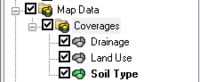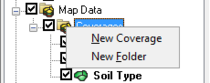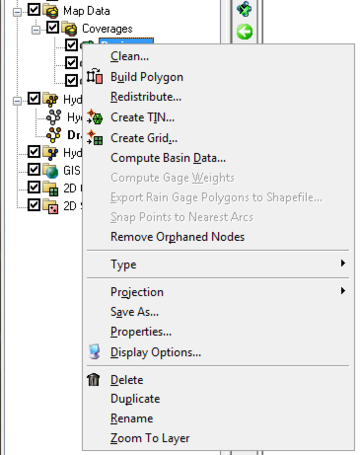WMS:Project Explorer Contents for Map Module: Difference between revisions
No edit summary |
No edit summary |
||
| Line 13: | Line 13: | ||
The Project Explorer replaces the ''Coverage Options'' dialog in previous versions of WMS. See [[WMS:Coverages|Coverages]] to learn about coverages in the Project Explorer. | The Project Explorer replaces the ''Coverage Options'' dialog in previous versions of WMS. See [[WMS:Coverages|Coverages]] to learn about coverages in the Project Explorer. | ||
Right-clicking on a coverage brings up a menu with options to '''Delete''', '''Duplicate''', '''Rename''', set/view the '''Properties''' of the coverage, or perform a '''Coordinate Conversion'''. Properties include the name and coverage type. | Right-clicking on a coverage [[File:Coverage Active Icon.svg|16 px]] brings up a menu with options to '''Delete''', '''Duplicate''', '''Rename''', set/view the '''Properties''' of the coverage, or perform a '''Coordinate Conversion'''. Properties include the name and coverage type. | ||
:[[Image:WMS_MapProjectExplorer3.png|360 px]] | :[[Image:WMS_MapProjectExplorer3.png|360 px]] | ||
Revision as of 15:17, 4 May 2018
In the Map module the coverages and images are listed in the Project Explorer. At this point CAD data are not supported in the Project Explorer, but it is anticipated that in future versions the CAD data will also be controlled from the Project Explorer.
A toggle is next to each object; the toggle controls the visibility. The display is automatically updated when the toggle is checked or unchecked. The active coverage is set in the Project Explorer by selecting it. The active coverage is indicated in the Project Explorer display with a color map module icon, while the inactive coverages are gray.
Right-clicking on the Map Data folder ![]() allows creating a New coverage or New folder for organizing coverages.
allows creating a New coverage or New folder for organizing coverages.
The Project Explorer replaces the Coverage Options dialog in previous versions of WMS. See Coverages to learn about coverages in the Project Explorer.
Right-clicking on a coverage ![]() brings up a menu with options to Delete, Duplicate, Rename, set/view the Properties of the coverage, or perform a Coordinate Conversion. Properties include the name and coverage type.
brings up a menu with options to Delete, Duplicate, Rename, set/view the Properties of the coverage, or perform a Coordinate Conversion. Properties include the name and coverage type.
Related Topics
WMS – Watershed Modeling System | ||
|---|---|---|
| Modules: | Terrain Data • Drainage • Map • Hydrologic Modeling • River • GIS • 2D Grid • 2D Scatter |  |
| Models: | CE-QUAL-W2 • GSSHA • HEC-1 • HEC-HMS • HEC-RAS • HSPF • MODRAT • NSS • OC Hydrograph • OC Rational • Rational • River Tools • Storm Drain • SMPDBK • SWMM • TR-20 • TR-55 | |
| Toolbars: | Modules • Macros • Units • Digitize • Static Tools • Dynamic Tools • Drawing • Get Data Tools | |
| Aquaveo | ||