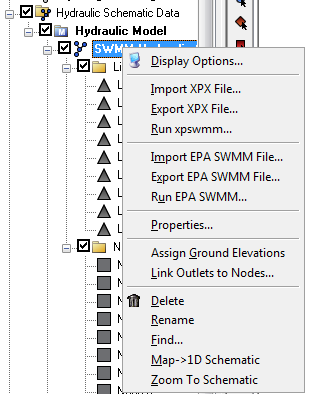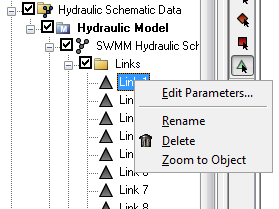WMS:Project Explorer Contents for River Module: Difference between revisions
No edit summary |
No edit summary |
||
| Line 5: | Line 5: | ||
:[[Image:SWMMHydraulicSchematicMenuOptions.png]] | :[[Image:SWMMHydraulicSchematicMenuOptions.png]] | ||
Right-clicking on cross sections [[File:HydraulicCrossSection.svg|14 px]], reaches, links [[File:HydraulicLink.svg|14 px]], or nodes [[File:HydraulicNode.svg|14 px]] either from the Project Explorer window or from the Graphics Window brings up a menu similar to the following: | Right-clicking on cross sections [[File:HydraulicCrossSection.svg|14 px]], reaches [[File:HydraulicReach.svg|14 px]], links [[File:HydraulicLink.svg|14 px]], or nodes [[File:HydraulicNode.svg|14 px]] either from the Project Explorer window or from the Graphics Window brings up a menu similar to the following: | ||
:[[Image:SWMMLinkMenuOptions.png]] | :[[Image:SWMMLinkMenuOptions.png]] | ||
Revision as of 16:34, 2 May 2018
The Project Explorer contents for the river module include hydraulic schematics, cross sections, reaches, links, and nodes. Cross sections and reaches are used with HEC-RAS and SMPBDK models. Links and nodes are used in SWMM models.
Right-clicking on a hydraulic schematic ![]() gives several options. The available options changes depending on the type of model being used. For example, right-clicking on a SWMM schematic brings up the following menu:
gives several options. The available options changes depending on the type of model being used. For example, right-clicking on a SWMM schematic brings up the following menu:
Right-clicking on cross sections ![]() , reaches
, reaches ![]() , links
, links ![]() , or nodes
, or nodes ![]() either from the Project Explorer window or from the Graphics Window brings up a menu similar to the following:
either from the Project Explorer window or from the Graphics Window brings up a menu similar to the following:
If making a change to the map data (arcs) used to generate the hydraulic schematic, just re-generate the schematic from the by right-clicking on the hydraulic schematic and selecting the Map→1D Schematic menu item.
WMS – Watershed Modeling System | ||
|---|---|---|
| Modules: | Terrain Data • Drainage • Map • Hydrologic Modeling • River • GIS • 2D Grid • 2D Scatter |  |
| Models: | CE-QUAL-W2 • GSSHA • HEC-1 • HEC-HMS • HEC-RAS • HSPF • MODRAT • NSS • OC Hydrograph • OC Rational • Rational • River Tools • Storm Drain • SMPDBK • SWMM • TR-20 • TR-55 | |
| Toolbars: | Modules • Macros • Units • Digitize • Static Tools • Dynamic Tools • Drawing • Get Data Tools | |
| Aquaveo | ||