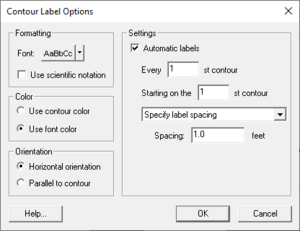User:Jcreer/SMS:Contour Label Options
From XMS Wiki
< User:JcreerThis is the approved revision of this page, as well as being the most recent.
Jump to navigationJump to search
added to SMS:Contour_Options#Contour_Labels
The Contour Labels Options dialog brought up by clicking the Label Options button the Contour Options dialog. The dialog has the following options:
- Formatting – This section allows formatting the label text appearance.
- Font – Clicking the button in this option will open the Font dialog. A color picker is available next to the font button.
- Use scientific notation – Changes the label display to use scientific notation.
- Color – This section select which color method the labels will use.
- Use contour color – The label color will match the contour line color.
- Use font color – The label color will use the color set in the font section.
- Orientation – Specifies the orientation of the label text.
- Horizontal orientation – The label text will be displayed horizontally.
- Parallel to contour – The label text will be displayed vertically.
- Settings – This section determines how the labels are spaced.
- Automatic labels – When turned on, generates the contour labels automatically.
- Every n contour – Sets the distance for the placement of the contour labels.
- Starting on the n contour – Sets on which contour the contour labels will start.
- Spacing Drop-down – This drop down menu determines how the labels will be spaced along the contour lines.
- "Specify label spacing" – Sets a specified spacing distance.
- "Automatically determine label spacing" – The label spacing will be determined automatically by SMS.
- "On label per contour" – The labels will be spaced with a label on each contour.
- Spacing – Set the spacing distance is the "Specify label spacing" option is used.
- Automatic labels – When turned on, generates the contour labels automatically.
Labels can be added to contours one of two ways:
- The right portion of the Contour Label Options dialog controls the generation of automatically spaced contour labels. The generation of automatic contour labels can be toggled on or off. If the toggle is on, specify which contours should be labeled and the distance along the contour between labels.
- In some modules, contour or function labels can be added manually to an image by selecting the Contour Labels tool in the Tool Palette and clicking on the mesh or grid where a label is desired. If the Place on contours option in the upper right portion of the Contour Label Options dialog is selected, the label is moved to the closest contour and the contour is labeled there. If the Place under cursor option is selected, the label shows the value of the point at the click location and is placed there. This option is useful to post data set value labels in regions where there are no contours. Contour labels can be deleted by holding down the SHIFT key while clicking on a label.