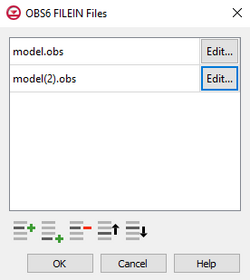Template:MF6 Observation Files Dialog: Difference between revisions
From XMS Wiki
Jump to navigationJump to search
m (Protected "Template:MF6 Observation Files Dialog" ([Edit=Allow only administrators] (indefinite) [Move=Allow only administrators] (indefinite))) |
|||
| Line 4: | Line 4: | ||
*At the top is an unlabeled section listing all of the observation files, one per line. | *At the top is an unlabeled section listing all of the observation files, one per line. | ||
**Double-click on the first field to see the full file path and name. | **Double-click on the first field to see the full file path and name. | ||
**Click '''Edit...''' to open the ''Observations (OBS) Dialog''. | **Click '''Edit...''' to open the [[GMS:MF6 OBS Package|''Observations (OBS) Dialog'']]. | ||
*'''Insert Row''' [[File:Row-insert.svg|14px]] – Click to insert a row above the currently-selected row. | *'''Insert Row''' [[File:Row-insert.svg|14px]] – Click to insert a row above the currently-selected row. | ||
*'''Add Row''' [[File:Row-add.svg|14px]] – Click to add a row below the currently-selected row. | *'''Add Row''' [[File:Row-add.svg|14px]] – Click to add a row below the currently-selected row. | ||
Revision as of 21:05, 20 February 2020
Observation Files Dialog
The Observation Files dialog is accessed by clicking Observations... in the Options section of many of the package dialogs. It is used to define an array of one or more observation files. It contains the following sections and buttons:
- At the top is an unlabeled section listing all of the observation files, one per line.
- Double-click on the first field to see the full file path and name.
- Click Edit... to open the Observations (OBS) Dialog.
- Insert Row
 – Click to insert a row above the currently-selected row.
– Click to insert a row above the currently-selected row. - Add Row
 – Click to add a row below the currently-selected row.
– Click to add a row below the currently-selected row. - Delete Row
 – Click to delete the selected row.
– Click to delete the selected row. - Move Up
 – Move the selected row up.
– Move the selected row up. - Move Down
 – Move the selected row down.
– Move the selected row down.