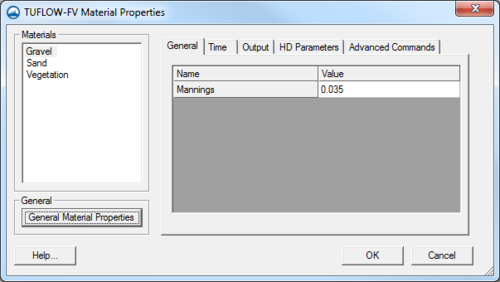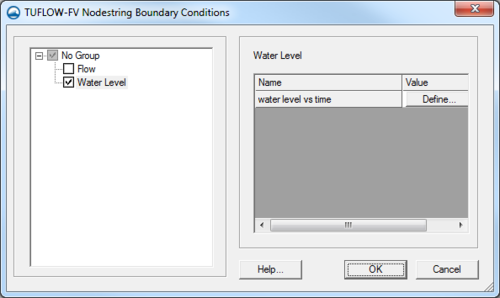User:Jcreer/TUFLOW FV Dialogs
Dialogs in TUFLOW FV have been built using the generic model interface.
TUFLOW FV Global Parameters
- Activate parameter group – Checking this box activates the parameters for use in the model run. Each tab has one of these boxes. Checking this option on in one tab does not activate the parameters in the other tabs.
General
- Bottom Drag Model – The default friction approach. Manning’s number will be used as the bottom drag model.
- CFL – Default limit is 1.
- Initial Water Level – The initial condition above the bed at the downstream end.
Time
- Time Format – Default is set to hours.
- Start Time – Initial time for first time step. Default is set to 0.0.
- End Time – Time of last time step.
Output
- Output Dir – Specify directory to create the output files.
- SMS Dat Output – Specifies the output file as an SMS data file or as a DATV file.
- Dat Output Types – Options are h, v, and d. Use h to output files with water level data. Use v to output velocity data. Use d to output water depth data.
- Dat Output Interval
- Flux Output
- Flux Output Interval
HD Parameters
- Horizontal eddy viscosity calculation – Options for edddy viscosity approach. Options include; None, Constant, or Smagorinsky.
- Global horizontal eddy viscosity
Advanced Parameters
- Command 1
- Command 2
TUFLOW FV Material Properties
The TUFLOW FV Material Properties dialog allows setting the roughness for materials.
The Materials section is populated with materials defined in the general Materials Data dialog. Selecting a material allows a Manning's n value to be specified under the General tab. The other tabs currently do not contain any options.
The General Material Properties button will bring up the general Materials Data dialog.
TUFLOW FV Nodestring Boundary Conditions
The TUFLOW FV Nodestring Boundary Conditions dialog is reached by two methods. One is to select a nodestring in the mesh module and using the TUFLOW FV | Assign BC... command. The second is to select a feature arc in the generic model coverage and use the Attributes command in the right-click menu. This will open the Feature Arc Attributes dialog where the Boundary conditions option can be selected. Clicking the Options button will bring up the TUFLOW FV Nodestring Boundary Conditions dialog.
The dialog gives the following options for boundary condition definitions.
- Flow
- Water Level