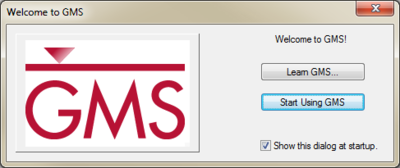GMS:Welcome to GMS: Difference between revisions
From XMS Wiki
Jump to navigationJump to search
No edit summary |
No edit summary |
||
| Line 1: | Line 1: | ||
[[File:GMS - Welcome to GMS dialog.png|thumb|right|400 px|The "Welcome to GMS" dialog appears when first starting GMS.]] | [[File:GMS - Welcome to GMS dialog.png|thumb|right|400 px|The "Welcome to GMS" dialog appears when first starting GMS.]] | ||
The ''Welcome to GMS'' dialog appears when GMS is first started. There are three options available on it: | The ''Welcome to GMS'' dialog appears when GMS is first started. There are three options available on it: | ||
*'''Learn GMS''' button – Clicking this button brings up the [http://www.aquaveo.com/software/gms-learning GMS Learning Center] on the Aquaveo website. This gives access to tutorials, videos, links to the GMS forums and blog, as wells as links to information about other training and educational resources. These options also accessible through the [[GMS:Help Menu|Help | *'''Learn GMS''' button – Clicking this button brings up the [http://www.aquaveo.com/software/gms-learning GMS Learning Center] on the Aquaveo website. This gives access to tutorials, videos, links to the GMS forums and blog, as wells as links to information about other training and educational resources. These options also accessible through the [[GMS:Help Menu|''Help'' menu]]. | ||
*'''Start Using GMS''' – Clicking this button closes the ''Welcome to GMS'' and opens the Main Graphics Window in GMS. | *'''Start Using GMS''' – Clicking this button closes the ''Welcome to GMS'' and opens the Main Graphics Window in GMS. | ||
*''Show this dialog at startup'' checkbox – Unchecking this box will make this dialog stop appearing on GMS startup. | *''Show this dialog at startup'' checkbox – Unchecking this box will make this dialog stop appearing on GMS startup. | ||
Revision as of 15:52, 12 July 2016
The Welcome to GMS dialog appears when GMS is first started. There are three options available on it:
- Learn GMS button – Clicking this button brings up the GMS Learning Center on the Aquaveo website. This gives access to tutorials, videos, links to the GMS forums and blog, as wells as links to information about other training and educational resources. These options also accessible through the Help menu.
- Start Using GMS – Clicking this button closes the Welcome to GMS and opens the Main Graphics Window in GMS.
- Show this dialog at startup checkbox – Unchecking this box will make this dialog stop appearing on GMS startup.