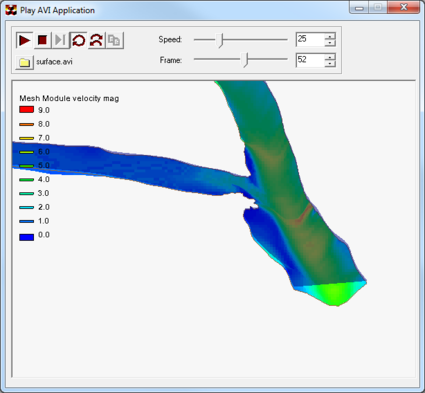Play AVI Application: Difference between revisions
From XMS Wiki
Jump to navigationJump to search
No edit summary |
m (Jcreer moved page AVI Player to Play AVI Application over redirect) |
(No difference)
| |
Revision as of 15:34, 20 April 2016
The Play AVI Application is used to open and play AVI, or audio video interleave (*.avi) files.
When the film loop has been fully generated in XMS, it will launch in a new Play AVI Application (PAVIA) window. This application contains the following controls:
- Play
 – Starts the playback animation. During the animation, the speed and play mode can be changed.
– Starts the playback animation. During the animation, the speed and play mode can be changed. - Speed slider bar – Increases or decreases the playback speed. The speed depends on the computer being used.
- Frame slider bar – Used to jump to a specific frame of an animation.
- Stop
 – Stops the playback animation.
– Stops the playback animation. - Next Frame
 – Allows manually stepping to the next frame. It only works when the animation is stopped.
– Allows manually stepping to the next frame. It only works when the animation is stopped. - Play then Rewind
 – A play mode that will restart the animation when the end of the film loop has been reached.
– A play mode that will restart the animation when the end of the film loop has been reached. - Back/forth
 – A play mode that will show the film loop in reverse order when the end of the film loop has been reached.
– A play mode that will show the film loop in reverse order when the end of the film loop has been reached. - Copy Current Frame
 – Makes a screen capture of the current frame in the AVI player. The frame can then be copied to an image editor or word processor application.
– Makes a screen capture of the current frame in the AVI player. The frame can then be copied to an image editor or word processor application. - Open
 – Brings up a browser to open another AVI file.
– Brings up a browser to open another AVI file.
A film loop generated in XMS will be saved in the AVI file format. AVI files can be used in software presentation packages, such as Microsoft PowerPoint or WordPerfect Presentations. A saved film loop may be opened from inside XMS or directly from inside the PAVIA application. Pavia.exe is located in the XMS installation directory and can be freely distributed.