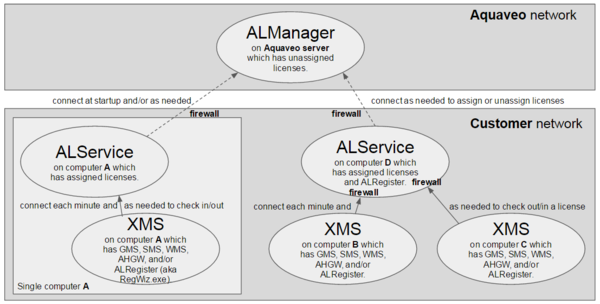User:Jcreer/Aquaveo License Service: Difference between revisions
From XMS Wiki
Jump to navigationJump to search
| Line 40: | Line 40: | ||
==Registration Wizard License Details== | ==Registration Wizard License Details== | ||
===Error Conditions== | ===Error Conditions=== | ||
*XMS cannot get a license because all licenses are in use. | *XMS cannot get a license because all licenses are in use. | ||
**See RegWiz details of who is using the licenses. | **See RegWiz details of who is using the licenses. | ||
Revision as of 22:14, 25 February 2016
| This contains information about future features. |
The new Aquaveo License Service protection (ALS protection) replaces the old Sentinel and password protection (SAP protection) with a design which:
- Eliminates hardware locks and drivers.
- Allows virtual machine and servers to be used without restriction.
- Enforces the expiration date of evaluation or checked licenses.
- Detects the overuse of evaluation or checked licenses.
- Still allows customers to share a license within a user session.
- Still allows customers to move a license between computers.
- Still allows customers to share a network license.
- Still allows Aquaveo to create non-network licenses.
- Could detect the overuse of non-checked licenses or warn user when not verified. (currently disabled)
Single and Network User Configurations
Single User
- Start XMS
- Select Default Local address
- Add license code
- Close RegWiz
- XMS opens
Network User
Automatically gets a license from default AquaLicenseDNS
- Install XMS
- Run XMS
Network User Server Set Up
Do this once on the network server:
- Install the Aquaveo License Service on a single network server.
- Open the Aquaveo License Service folder in Windows Start menu and run xMS License Setup, i.e. RegWiz.
- Add 1 or more xMS license codes to the Aquaveo License Service.
- Point DNS name AquaLicenseDNS to the Aquaveo License Service server.
- Optionally skip this step but then manually point each client to the Aquaveo License Service.
Moving a License
- Reduce the number of licenses on one Aquaveo License Service.
- Add those licenses to another Aquaveo License Service. I.e. check them back out from the ALManager after having checked them in.
Registration Wizard License Details
Error Conditions
- XMS cannot get a license because all licenses are in use.
- See RegWiz details of who is using the licenses.
- RegWiz cannot do add or remove for license code in use.
- See RegWiz details of who is using the licenses.
- ALService cannot connect to the ALManager.
- RegWiz cannot add or remove licenses. RegWiz will instruct the user to use their browser for the add or remove. Or the user can first fix their connection and firewall to the ALManager.
- RegWiz cannot show some license details and shows those details as a ?. Fix the firewall to allow ALService to communicate with ALManager.*
- RegWiz cannot connect to the ALService.
- Ensure that the firewall allows the connection.
- Or restart the ALService in Windows Services as administrator.
- Or try an IP port different than default 56789 on both the ALService and the clients.
- XMS cannot get a license. Check license selection in RegWiz.
- XMS cannot connect to the ALService, i.e. can no longer get a license from the ALService.
- Check the ALService address in RegWiz.
- XMS cannot use a P-code license across the network.
- This is only allowed for an N-code license.
- XMS cannot Add all P-code licenses to an ALService.
- 2 or more licenses can only be added for an N-code license.