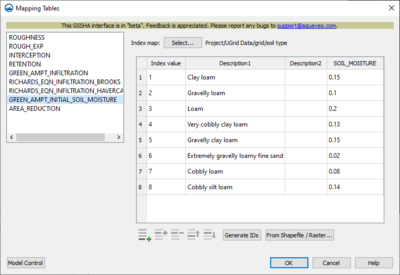User:Jcreer/SMS:GSSHA Mapping Tables
From XMS Wiki
< User:JcreerThis is the approved revision of this page, as well as being the most recent.
Jump to navigationJump to search
| This contains information about functionality available starting at SMS version 13.4. The content may not apply to other versions. |
Mapping Table Type
These selections allow the user to import datafiles for the appropriate category. All data can be edited or added manually using to tools below the table window. Each one must be turned on in Model Control before values can be imported or added.
- ROUGHNESS – Allow entry or file import of values of roughness for land types included.
- ROUGH_EXP – Allows entry or file import of values specifying the roughness exponent.
- INTERCEPTION – Allows entry or importing of values for the Storage Capacity (STOR_CAPY) and Interception Coefficient (INTER_COEF).
- RETENTION – Allows entry or importing of values for the Retention depth (RETENTION_DEPTH).
- GREEN_AMPT_INFILTRATION – Allows entry or importing of values for variables used to calculate this infiltration.
- RICHARDS_EQN_INFILTRATION_BROOKS – Allows entry or importing of values used to calculate using the Brooks method in the C option.
- RICHARDS_EQN_ENFILTRATION_HAVERCAMP – Allows entry or importing of values used to calculate using the Havercamp method in the C option.
- GREEN_AMPT_INITIAL_SOIL_MOISTURE – Allows entry or importing of values used to define the soil moisture (SOIL_MOISTURE).
- AREA_REDUCTION – Allows entry or importing of values defining the impervious area (IMPERVIOUS_AREA).
Mapping Table Values
These buttons are used to add, edit, or rearrange the values needed for running simulations.
- Index map: – Clicking Select brings up the Select dataset for dialog.
- From Shapefile/Raster... – Clicking on this brings up an import dialog. If data already exists in this area, users may have to click "yes" to delete current information. At least one row MUST be created in an empty table before a file can be imported.
- Add Row
 – Click to add a row below the currently-selected row. In an empty table, must be done before any file can be imported.
– Click to add a row below the currently-selected row. In an empty table, must be done before any file can be imported.
- Generate IDs – Generates a list of IDs from those found in the selected index map.
- Model Control – Clicking here will open the Model Control dialog box. Used here when an option needs to be turned on to allow adding, editing, or importing.