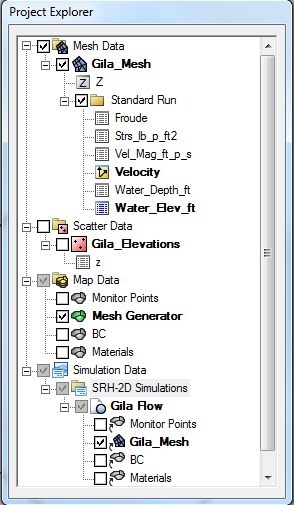SMS:Quick Tour - Project Explorer: Difference between revisions
mNo edit summary |
No edit summary |
||
| (6 intermediate revisions by the same user not shown) | |||
| Line 1: | Line 1: | ||
[[Image:Quick_Tour.jpg]] | [[Image:Quick_Tour.jpg]] | ||
The Project Explorer is a tree representation of all the data in the project. It includes a folder at the base level for type of data. Therefore, if a mesh exists in the simulation, there will be a folder labeled "Mesh Data". If one or more scatter sets exist, there will be a folder labeled "Scattered Data". Inside the folders, SMS will create a tree node for each object of that type. Each object is itself a folder that can contain the functional | The Project Explorer is a tree representation of all the data in the project. It includes a folder at the base level for type of data. Therefore, if a mesh exists in the simulation, there will be a folder labeled "Mesh Data". If one or more scatter sets exist, there will be a folder labeled "Scattered Data". Inside the folders, SMS will create a tree node for each object of that type. Each object is itself a folder that can contain the functional datasets associated with that object. | ||
The example below shows a mesh named "Mesh" in the Mesh Data portion of the tree with several functions that may be selected. The icon at the left of the function name identifies the function as either scalar or vector. Right clicking on any of the tree objects brings up a menu to edit/select/modify the object or | The example below shows a mesh named "Mesh" in the Mesh Data portion of the tree with several functions that may be selected. The icon at the left of the function name identifies the function as either scalar or vector. Right-clicking on any of the tree objects brings up a menu to edit/select/modify the object or dataset. | ||
[[ | [[File:SMS ProjectExplorer.png]] | ||
[[SMS:Quick Tour - Layout| '''< Previous''']] | [[SMS:Quick Tour - Edit Strip| ''' Next >''']] | [[SMS:Quick Tour - Layout| '''< Previous''']] | [[SMS:Quick Tour - Edit Strip| ''' Next >''']] | ||
[[Category:SMS Quick Tour]] | |||
{{Navbox SMS Quick}} | |||
[[Category:SMS Quick Tour|Project]] | |||
[[Category:Project Explorer]] | |||
[[Category:SMS Layout]] | |||
Latest revision as of 16:14, 7 August 2017
The Project Explorer is a tree representation of all the data in the project. It includes a folder at the base level for type of data. Therefore, if a mesh exists in the simulation, there will be a folder labeled "Mesh Data". If one or more scatter sets exist, there will be a folder labeled "Scattered Data". Inside the folders, SMS will create a tree node for each object of that type. Each object is itself a folder that can contain the functional datasets associated with that object.
The example below shows a mesh named "Mesh" in the Mesh Data portion of the tree with several functions that may be selected. The icon at the left of the function name identifies the function as either scalar or vector. Right-clicking on any of the tree objects brings up a menu to edit/select/modify the object or dataset.
SMS – Quick Tour | ||
|---|---|---|
| Overview | Intro • Layout • Menu • Project Explorer • Edit Strip • Module • Tools • Macros • Help Strip • Background Images |  |
| Conceptual Models | Conceptual Models • Feature Objects • Network Creation • Polygon Attributes • Feature Stamping • Model Conversion | |
| Models | USACE-WAS Models • USACE-WAS to Learn More • FHWA Models • FESWMS to Learn More • Generic Model | |
| Functionalities | Coordinate Conversions • Scattered Data • Filtering • Calibration • Calibration Targets • Profiles • Observation Coverage • Data Calculator • Visualization • Animation • Support | |
| Aquaveo • SMS Tutorials • SMS Workflows | ||