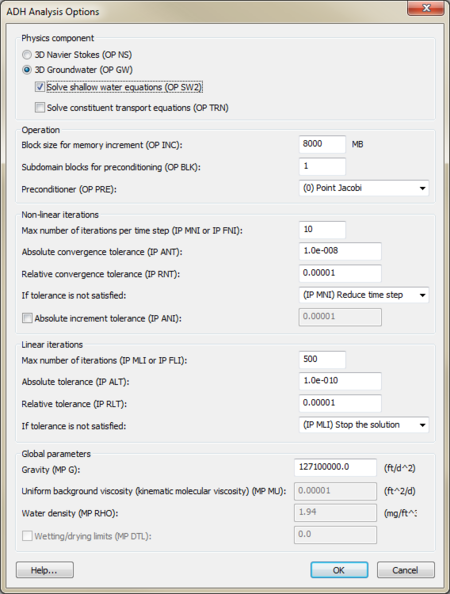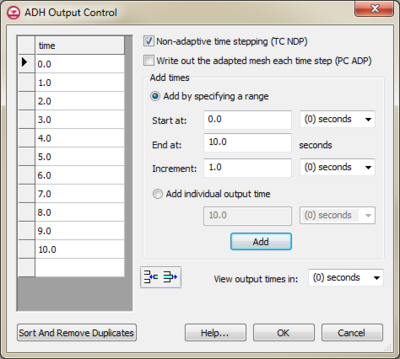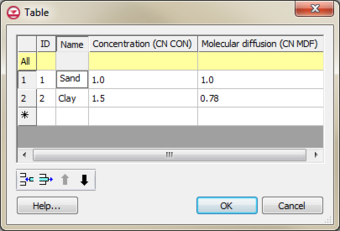GMS:ADH
| ADH | |
|---|---|
| Model Info | |
| Model type | 3D, saturated and unsaturated, overland flow, 3D Navier-Stokes flow, and 2D or 3D shallow water |
| Developer | USACE |
| This contains information about features no longer in use for the current release of GMS. The content may only apply to older versions. |
ADH stands for ADaptive Hydrology/Hydraulics and is a numerical model being developed by the US Army Corps of Engineers (USACE). An interface to ADH ![]() is being added to GMS. ADH is currently only available to individuals in USACE.
is being added to GMS. ADH is currently only available to individuals in USACE.
Contents
Display options
GMS can draw symbols at mesh nodes, faces and edges to show where boundary conditions and node, face and edge sets are defined.
Analysis options
The ADH Analysis Options dialog is used to specify general and global model variables. For more information on each variable refer to the ADH file format cards supported in GMS.
Output control
The ADH Output Control dialog shows options for ADH output. The times at which ADH will generate output are listed in the spreadsheet. Times can be added or removed or pasted from another application. Times can also be added using the options under Add times.
Constituents
"Constituents" are analogous to MT3DMS "species" and represent mass that moves through water when modeling transport. Constituents will be ignored by ADH (but still saved to the BC file) unless the "Solve constituent transport equation (OP TRN)" option is turned on in the Analysis Options dialog. GMS allows constituents to be named for convenience but ADH ignores this name.
Two variables are defined per constituent:
- Concentration (CN CON)
- Molecular diffusion (CN MDF)
Constituent material properties
ADH has two variables that are defined per material and per constituent:
- Refinement tolerance for transport (MP TRT)
- Turbulent diffusion rate (MP DF)
The number of constituent material properties, therefore, equals M X C where M is the number of materials and C is the number of constituents. Changing either M or C will change the number of rows in the ADH Constituent Material Properties dialog.
Node, face and edge sets
ADH uses node, face and edge sets to define locations on the 3D mesh where boundary conditions are located. These sets are created and deleted separately from the boundary conditions, which makes for great flexibility. GMS associates names with the sets for convenience and automatically numbers the sets when saving the ADH input files.
Creating sets
Node sets
A node set is simply that – a set of nodes. It is created by selecting boundary nodes using the Select Boundary Nodes ![]() tool and selecting the ADH | Create Set menu command.
tool and selecting the ADH | Create Set menu command.
Face sets
A face set is created by similarly but using the Select Boundary Faces ![]() tool.
tool.
Edge sets
An edge set is a collection of edges. An edge is defined as the line connecting two nodes on an element face. The edge is therefore described as a pair of nodes. Edge sets are created by defining a node string using the Select Node Strings ![]() tool and selecting the ADH | Create Set menu command.
tool and selecting the ADH | Create Set menu command.
Editing sets
Existing sets can be viewed and edited using the ADH | View Sets menu command. This brings up the View Sets dialog which lists the existing sets. Selecting sets in the list will cause the corresponding items on the 3D mesh to be selected and highlighted. The name of the set can be edited, but adding or removing items from the set is not allowed. If this type of editing is desired, you must delete the set and recreate it with the correct items.
Boundary conditions
ADH boundary conditions can be created, deleted and edited via the ADH Boundary Conditions dialog. Boundary conditions are associated with a node, face or edge set to position them on the 3D mesh. Different boundary conditions apply to different "physics components" (also called "operations") as defined in the ADH Analysis Options dialog. GMS, however, allows you to define any boundary conditions regardless of the current settings in the Analysis Options dialog so that you can switch the analysis options and quickly try out different scenarios.
| Name | Card | Required Operation(s)[1] | Set type(s) |
|---|---|---|---|
| Specified velocity | DB VEL | NS | node |
| Specified pressure | DB PRS | GW or NS | node |
| Transport concentration | DB TRN | GW and TRN | node |
| Specified pressure | NB PRS | GW or NS | face |
| Specified velocity | NB VEL | NS | face |
| Transport concentration | NB TRN | GW and TRN | face or edge |
| Transport outflow | OB TRN | GW and TRN | face or edge |
| Velocity outflow | OB VEL | NS | face |
| Specified head | DB FLW | GW or NS | node |
| Overland head | DB OHD | GW and SW2 | node |
| Specified flux | NB FLW | GW or NS | face or edge |
| Water surface elevation | NB OTW | GW and SW2 | edge |
| Specified well flowrate | WL FLW | GW | node |
| Specified total flow | DB TQ | GW | node |
| Transport well concentration | WL TRN | GW and TRN | node |
| Interaction boundary between domains | NB GSI | GW and SW2 | face |
- ^ Refers to "Physics components" (also called "Operation") in the Analysis Options dialog. GW = 3D Groundwater; NS = 3D Navier Stokes; SW2 = shallow water; TRN = transport
Material properties
Several material properties can be defined per material. Materials can be defined an an element-by-element basis on the mesh. Materials and their properties are available via the Edit | Materials menu command.
File formats
GMS supports the ADH file format cards shown in this spreadsheet:
| GMS – Groundwater Modeling System | ||
|---|---|---|
| Modules: | 2D Grid • 2D Mesh • 2D Scatter Point • 3D Grid • 3D Mesh • 3D Scatter Point • Boreholes • GIS • Map • Solid • TINs • UGrids | |
| Models: | FEFLOW • FEMWATER • HydroGeoSphere • MODAEM • MODFLOW • MODPATH • mod-PATH3DU • MT3DMS • MT3D-USGS • PEST • PHT3D • RT3D • SEAM3D • SEAWAT • SEEP2D • T-PROGS • ZONEBUDGET | |
| Aquaveo | ||