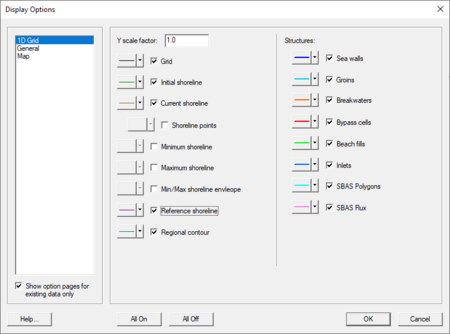SMS:1D Grid Display Options: Difference between revisions
| (32 intermediate revisions by the same user not shown) | |||
| Line 1: | Line 1: | ||
The properties of all 1D Grid data that SMS displays on the screen can be controlled through the | [[Image:1D Grid Display Options.png|thumb|450 px|''Display Options'' dialog showing ''1D Grid'' options]] | ||
The properties of all 1D Grid data that SMS displays on the screen can be controlled through the ''1D Grid'' tab of the ''Display Options'' dialog. This dialog is opened by right-clicking on the [[File:1D Grid Folder.svg|16 px]] GenCade Data entry in the Project Explorer and selecting the '''Display Options''' command. (It can also be accessed from the from the ''Display'' menu or the '''Display Options''' [[File:Display Options Macro.svg|16 px]] macro.) | |||
The entities associated with the 1D Grid module with display options are shown below. Some of these entities also show an Options button to the right. For these entities, additional display controls are available. The available one dimensional grid display options include the following: | The entities associated with the 1D Grid module with display options are shown below. Some of these entities also show an '''Options''' button to the right. For these entities, additional display controls are available. The available one dimensional grid display options include the following: | ||
== Grid Objects == | == Grid Objects == | ||
* Y Scale Factor | * ''Y Scale Factor'' – Magnification in the direction perpendicular to shore | ||
* Grid | * ''Grid'' – Shows or hides the 1D grid line. | ||
* Initial | * ''Initial shoreline'' – Shows or hides the arc used as the initial coastline. | ||
* Current | * ''Current shoreline'' – Based on dataset. | ||
** | ** ''Shoreline points'' – Show or hides points in use along the shoreline arc. | ||
* Minimum/Maximum | * ''Minimum Shoreline'' | ||
* Reference | * ''Maximum Shoreline'' | ||
* ''Minimum/Maximum shoreline envelope'' – Shows or hides zone covered by transient coastline and extremes based on dataset. | |||
* ''Reference shoreline'' – Shows or hides the shoreline arc used as a reference for the grid. | |||
* ''Regional contour'' – Shows or hides the arc used as the regional contour shoreline. | |||
== Structure Objects == | |||
These options allow setting the color and line width of GenCade structure objects. Display can be adjusted for the following structures: | |||
* ''Seawalls'' | |||
* ''Groins'' | |||
* ''Breakwaters'' | |||
* ''Bypass Cells'' | |||
* ''Beach Fills'' | |||
* ''Inlets'' | |||
* ''SBAS Polygons'' | |||
* ''SBAS Flux'' | |||
For more information see the article [[SMS:GenCade Structures|GenCade Structures]]. | |||
== | ==Related Topics== | ||
[[SMS:1D Grid Module|1D Grid Module]] | |||
{{Template:Navbox SMS}} | |||
[[SMS | [[Category:SMS 1D Grid|D]] | ||
[[Category:SMS Display Options|1]] | |||
[[Category:SMS Display Dialogs]] | |||
Latest revision as of 22:44, 29 September 2022
The properties of all 1D Grid data that SMS displays on the screen can be controlled through the 1D Grid tab of the Display Options dialog. This dialog is opened by right-clicking on the ![]() GenCade Data entry in the Project Explorer and selecting the Display Options command. (It can also be accessed from the from the Display menu or the Display Options
GenCade Data entry in the Project Explorer and selecting the Display Options command. (It can also be accessed from the from the Display menu or the Display Options ![]() macro.)
macro.)
The entities associated with the 1D Grid module with display options are shown below. Some of these entities also show an Options button to the right. For these entities, additional display controls are available. The available one dimensional grid display options include the following:
Grid Objects
- Y Scale Factor – Magnification in the direction perpendicular to shore
- Grid – Shows or hides the 1D grid line.
- Initial shoreline – Shows or hides the arc used as the initial coastline.
- Current shoreline – Based on dataset.
- Shoreline points – Show or hides points in use along the shoreline arc.
- Minimum Shoreline
- Maximum Shoreline
- Minimum/Maximum shoreline envelope – Shows or hides zone covered by transient coastline and extremes based on dataset.
- Reference shoreline – Shows or hides the shoreline arc used as a reference for the grid.
- Regional contour – Shows or hides the arc used as the regional contour shoreline.
Structure Objects
These options allow setting the color and line width of GenCade structure objects. Display can be adjusted for the following structures:
- Seawalls
- Groins
- Breakwaters
- Bypass Cells
- Beach Fills
- Inlets
- SBAS Polygons
- SBAS Flux
For more information see the article GenCade Structures.
Related Topics
SMS – Surface-water Modeling System | ||
|---|---|---|
| Modules: | 1D Grid • Cartesian Grid • Curvilinear Grid • GIS • Map • Mesh • Particle • Quadtree • Raster • Scatter • UGrid |  |
| General Models: | 3D Structure • FVCOM • Generic • PTM | |
| Coastal Models: | ADCIRC • BOUSS-2D • CGWAVE • CMS-Flow • CMS-Wave • GenCade • STWAVE • WAM | |
| Riverine/Estuarine Models: | AdH • HEC-RAS • HYDRO AS-2D • RMA2 • RMA4 • SRH-2D • TUFLOW • TUFLOW FV | |
| Aquaveo • SMS Tutorials • SMS Workflows | ||