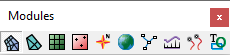SMS:Modules
The commands in SMS are divided based on the types of data they operate on. When switching from one module to another module, the Dynamic Toolbar and available menu commands change. This allows focusing only on the tools and commands related to the data currently being worked with in SMS. Switching from one module to another can be done instantaneously to facilitate the simultaneous use of several data types when necessary. Only one module is active at any given time. However, the data associated with a module (e.g. a 2D finite element mesh) is preserved when switching to a different module. Activating a module only changes the Dynamic Toolbar and available menu commands.
Module Selection
There are several ways to switch from one module to another. These include:
- Select an entity in the Project Explorer. The module containing the active entity becomes active.
- Right-click on the Project Explorer and select the Switch Module command.
- Click on the module icon in the Module Toolbar. The Module Toolbar is displayed at the top of the Project Explorer by default.
Note: Switching modules should not be confused with changing the current model inside of a module. When a new model is selected, the tools and menus may change, and the data will be converted as much as is possible. However, some data may be lost.
Modules in SMS:
 Mesh Module
Mesh Module UGrid Module
UGrid Module Cartesian Grid Module
Cartesian Grid Module Quadtree Module (SMS 12.0 and later)
Quadtree Module (SMS 12.0 and later) Scatter Module
Scatter Module Map Module
Map Module GIS Module
GIS Module 1D Module
1D Module 1D Grid Module
1D Grid Module Particle Module
Particle Module Images (merged into the GIS module in SMS 12.0 and later)
Images (merged into the GIS module in SMS 12.0 and later) Annotations
Annotations CAD Data
CAD Data
Module Toolbar
The Module Toolbar is used to switch between modules. Only one module is active at any given time. However, the data associated with a module (ex. a 2D finite element mesh) is preserved when switching to a different module. Activating a module simply changes the set of available tools and menu commands.
SMS Toolbars | |
|---|---|
| Standard Toolbars: | Data • Macros (Display, File, Optional Macro) • Module Toolbar • Static Tools |
| Dynamic Tools | 1D Grid • 2D Mesh Module • Annotations • Cartesian Grid Module • Curvilinear Grid • GIS Module • Map Module • Particle Module • Quadtree • Scatter Module |
| Quick Tour • Layout | |
SMS – Surface-water Modeling System | ||
|---|---|---|
| Modules: | 1D Grid • Cartesian Grid • Curvilinear Grid • GIS • Map • Mesh • Particle • Quadtree • Raster • Scatter • UGrid |  |
| General Models: | 3D Structure • FVCOM • Generic • PTM | |
| Coastal Models: | ADCIRC • BOUSS-2D • CGWAVE • CMS-Flow • CMS-Wave • GenCade • STWAVE • WAM | |
| Riverine/Estuarine Models: | AdH • HEC-RAS • HYDRO AS-2D • RMA2 • RMA4 • SRH-2D • TUFLOW • TUFLOW FV | |
| Aquaveo • SMS Tutorials • SMS Workflows | ||