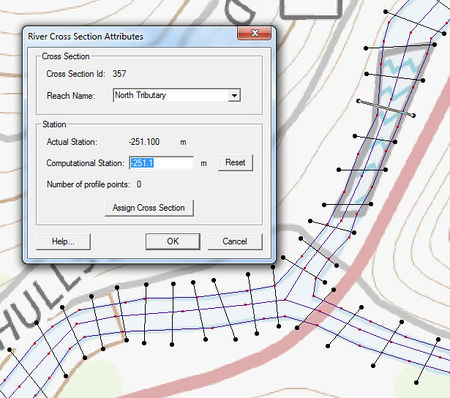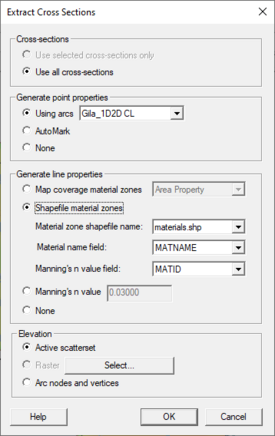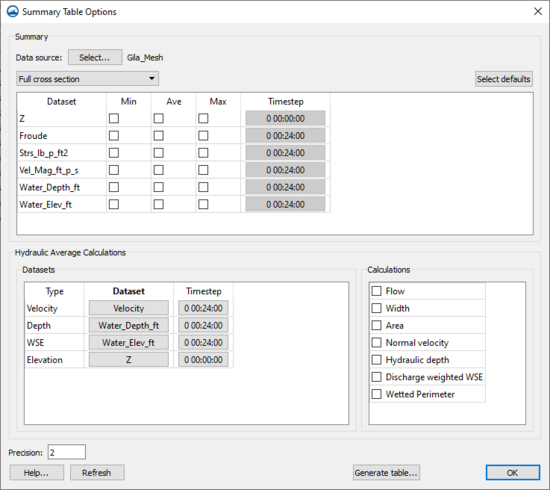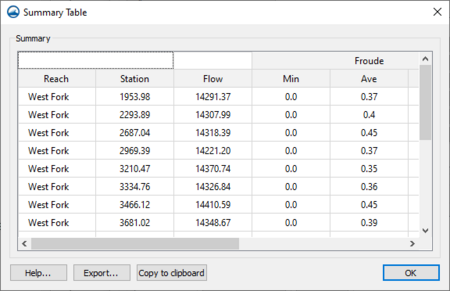SMS:1D Hyd Cross Section Coverage: Difference between revisions
| Line 18: | Line 18: | ||
This command requires that a centerline coverage be assigned to the cross section coverage. | This command requires that a centerline coverage be assigned to the cross section coverage. | ||
The cross section database (if one exists) will not be updated to match. | The cross section database (if one exists) will not be updated to match. | ||
; Reverse right → left cross sections : | ; Reverse right → left cross sections : Checks the order of all cross section arcs that intersect the associated centerline. If the cross section arc intersects the centerline arc in a right to left direction (looking down stream), the arc direction is reversed. Only changes the feature data. The cross section database (if one exists) will not be updated to match. | ||
; Remove unassigned cross section from database : | ; Remove unassigned cross section from database : | ||
; Reproject cross sections : Automatically runs the '''Reverse right → left cross sections''' command and the '''Remove invalid cross section segments''' command. Each cross section arcs is projected to a line that intersects the centerline arc perpendicular to that arc at the same location the cross section arc intersects the centerline arc. Each point on the cross section arc is projected to the perpendicular intersector in the direction of the centerline closest to that point. Note: this is not always the intersection point/direction. If a cross section database exists, it will be out of date after executing this command | ; Reproject cross sections : Automatically runs the '''Reverse right → left cross sections''' command and the '''Remove invalid cross section segments''' command. Each cross section arcs is projected to a line that intersects the centerline arc perpendicular to that arc at the same location the cross section arc intersects the centerline arc. Each point on the cross section arc is projected to the perpendicular intersector in the direction of the centerline closest to that point. Note: this is not always the intersection point/direction. If a cross section database exists, it will be out of date after executing this command | ||
Revision as of 20:33, 11 August 2021
The 1D-Hydraulic Cross Section coverage is used to identify the cross section stations in the hydraulic model, and can also be used to automatically cut a cross section from an underlying digital terrain model. The attributes of a cross section feature arc is the cross section itself, along with the other parameters that define its topology in the model and include: a cross section ID (internally assigned), the reach name (inherited from the centerline arc it intersects), the station (inherited from the centerline), and any specific model attributes. The 1D-Hydraulic coverage is used in conjunction with the cross sections and digital terrain model in order to determine the thalweg position (from the centerline arc) and the left and right bank points (from the bank arcs).
A cross section is assigned automatically when cutting the cross sections, or can be assigned manually (imported from a file or entered directly) using the cross section editor.
See the help for Editing Cross Sections to learn more about how cross sections are managed and edited.
Coverage Specific Right-Click Commands
The 1D Hyd Cross Section Coverage contains all the standard commands in its right-click menu. The coverage also contains a couple specific commands unique to its right-click menu. These commands include:
- Add Arcs to Mesh
- Adds all cross section arcs to an existing mesh.
- Extract cross sections
- Brings up the Extract Cross Sections dialog where a cross section database can be created from the cross sections in the coverage.
- Summary table
- Brings up the Summary Table Options dialog which allows viewing calculations along cross section arcs.
- Convert To | Map → 2D Scatter
- This command functions similar to how it works with other coverages with one exception. The option to convert a cross section database is given in the Map → 2D Scatter dialog. Using this option will bring the Cross Section Features dialog where attributes of the cross section database and be selected for exclusion in the scatter set.
- Assign centerline coverage
- This command allows selecting which centerline coverage to associate the cross section coverage. Opens a Select Tree Item dialog to select the centerline coverage.
- Generate centerline coverage
- Creates a centerline coverage from the cross section values. Brings up the Generate Arcs dialog where the point properties can be defined.
Extracting Cross Sections
The Extract Cross sections command uses the cross section arcs and a digital terrain model (TINs are the only source that can currently be used) to extract the elevations at vertices of the feature arc cross sections, or at the intersection points with the triangles.
Cross sections for individual arcs may be extracted by selecting the arc(s) before choosing the Extract Cross Sections command. If not cross sections are selected then the Use All Cross Sections option is used.
Point properties (thalweg, left bank, right bank) can be defined from a 1D-Hydraulic Centerline coverage, or by AutoMark. The AutoMark option will examine the elevations of the extracted cross sections and try to infer the thalweg (low point) and the left and right bank points (change of slope) automatically.
Line properties can be determined from an area property coverage by intersecting the cross section arcs with the area property polygons and marking them in the cross section database.
Cross Section Database
SMS stores all of the cross section information in the project file. The cross section database can also be edited independently using the Cross Section Editor tools. Extracting cross sections with feature arcs is only way to generate cross section information, they also can be imported from spreadsheet files (cut and paste), or entered manually.
Summary Table
The summary table is a tool that allows viewing calculations along cross section arcs in a project. To use the summary table, there must exist a cross section coverage, centerline coverage, and geometry (i.e. grid, mesh, scatter). To access the summary table, right-click on the 1D-Hydraulic Cross Section coverage and select Summary Table....
Summary Table Options
The Summary Table Options dialog is where which desired calculations are specified, as well as which geometry to use, and which portions of the cross section should be used.
- Data Source – The Data source Select button brings up a Select Tree Item dialog. This dialog is used to select the geometry that has the datasets for the calculations.
- Cross section options – There are three options for the cross sections: "Full cross section", "Main channel only", and "Overbanks and main channel".
- "Full cross section" – This option is used when there is no cross section database, overbanks have not been specified, or if the calculations should be done over the entire cross section.
- "Main channel only" – This option can only be used if there is a cross section database. The calculations will be performed only on the main channel portion of the cross section , defined as the space between the right and left overbanks.
- "Overbanks and main channel" – This option can only be used if there is a cross section database. The calculations will be performed on three separate portions of the cross section: the left overbank, main channel, and right overbank.
- Datasets – After selecting a data source, the spreadsheet will be populated with all of the scalar datasets that belong to the data source. For each dataset, toggle on minimum, average, and maximum to be calculated, as well as select the dataset time step to be used. To calculated the minimum, maximum, and average values for each cross section, SMS will interpolate the values from the dataset to the points along the cross section. These interpolated values will then be used to determine the minimum, maximum, and average value.
- Defaults – The Select defaults button will search for common dataset keywords in the list and automatically turn on the average calculation. The keywords are: "water_elev", "wse", "vel_mag", "vmag", and "froude".
- Calculations – Some other helpful calculations are available in the Calculations section.
- Flow – To calculate the flow over the cross sections, it is necessary to specify a velocity dataset (vector) and a depth dataset (scalar). SMS will then calculate the flow over the cross section at the specified time step.
- Width – To calculate the width of the cross sections, it is necessary to specify an elevation dataset and a water surface elevation dataset. SMS then compares the water surface elevation with the cross section elevation to determine the width.
- Area – Calculates the total area of each cross section. It is necessary to specify a depth dataset, an elevation dataset, and a watersurface elevation dataset.
- Normal Velocity – Determines the normal velocity for each cross section. It is necessary to specify a velocity dataset, a depth dataset, an elevation dataset, and a watersurface elevation dataset.
- Hydraulic Depth – Calculates the hydraulic depths of each cross section. It is necessary to specify a velocity dataset, a depth dataset, and a watersurface elevation dataset.
- Discharge Weighted WSE – Calculates the discharge weighted water surface elevation. It is necessary to specify a velocity dataset, a depth dataset, and a watersurface elevation dataset.
- Wetted Perimeter – Calucalates the wetted perimeter. It is necessary to specify an elevation dataset and a watersurface elevation dataset.
Summary Table
Once all of the options are set, click on Generate table... to have SMS compute the desired values and display them in a table.
Related Topics
SMS – Surface-water Modeling System | ||
|---|---|---|
| Modules: | 1D Grid • Cartesian Grid • Curvilinear Grid • GIS • Map • Mesh • Particle • Quadtree • Raster • Scatter • UGrid |  |
| General Models: | 3D Structure • FVCOM • Generic • PTM | |
| Coastal Models: | ADCIRC • BOUSS-2D • CGWAVE • CMS-Flow • CMS-Wave • GenCade • STWAVE • WAM | |
| Riverine/Estuarine Models: | AdH • HEC-RAS • HYDRO AS-2D • RMA2 • RMA4 • SRH-2D • TUFLOW • TUFLOW FV | |
| Aquaveo • SMS Tutorials • SMS Workflows | ||