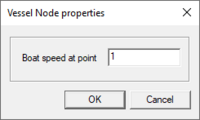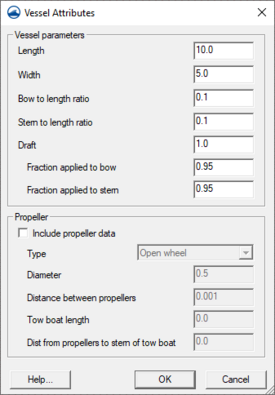SMS:ADH Vessel Coverage: Difference between revisions
No edit summary |
|||
| (37 intermediate revisions by the same user not shown) | |||
| Line 1: | Line 1: | ||
The ADH Vessel coverage is used to add vessels to the simulation and give them paths to follow. Generally, one coverage represents one vessel. Drag one or more vessel coverages into the ADH Mesh to add those coverages to the simulation (by creating links). This allows having more vessels defined than using in the simulation, and give the ability to swap them in and out of the simulation to run different tests with different vessels. | |||
The | ==Boat Path== | ||
Each vessel coverage has at least one arc to define the boat path. The arc determines the vessel's starting position and starting speed, and where it will go from there. Additional segments can be added to the arc by adding vertices. Vertices add destinations but do not affect speed. To change the speed of the boat, convert a vertice into a node, and enter the node's attributes. | |||
In general, there will always be exactly one path per vessel coverage. The path can be made up of multiple arcs, but the arcs should not split into multiple paths. The one exception to the rule of "one path per coverage" is when there are multiple vessels that are identical except for their speeds and paths. In this case SMS can have multiple separate paths in the same coverage, and each will create its own separate copy of the boat defined in the coverage properties. These paths can cross each other as long as they do not connect to each other (at a node). | |||
Another option is to simply duplicate the coverage after the boat properties are defined. This allows adding and removing the boats from the simulation separately, and the boats can have vertices and nodes in the same place (same x and y coord) along their path without conflicting. | |||
The boat path writes the FDEF and SDEF cards to the [[SMS:ADH Boat Definition File Cards|boat file]]. | |||
The boat path writes the FDEF and SDEF cards to the [[SMS:ADH Boat Definition File Cards|boat file]]. | |||
==Dialogs== | ==Dialogs== | ||
===Node Attributes=== | ===Node Attributes=== | ||
Nodes on arcs change the speed of the boat or, in the case of the first node of the path, define the boat's starting speed. To change the speed of the boat at a node, | Nodes on arcs change the speed of the boat or, in the case of the first node of the path, define the boat's starting speed. To change the speed of the boat at a node, right-click on it then select '''Node Attributes...'''. This will bring up the ADH ''Vessel Node Properties'' dialog. | ||
Alternately, double-click the node to reach the ADH ''Vessel Node Properties'' dialog. | |||
[[Image:ADH VesselNode.png|thumb|none|left|200 px|ADH ''Vessel Node Properties'' dialog]] | |||
===Boat Parameters=== | ===Boat Parameters=== | ||
The boat's parameters are defined in the coverage properties. Right-click on the coverage and choose 'Properties...'. This dialog | [[Image:ADH Vessel.png|thumb|275 px|ADH ''Vessel Attributes'' dialog]] | ||
The boat's parameters are defined in the coverage properties. Right-click on the coverage and choose '''Custom Properties...'''. This dialog sets the boat's size and shape, and defines propellers if desired. If the OP BTS card is included, each vessel in the simulation will need to have propellers defined. Without the OP BTS card, propellers supposedly do nothing. | |||
Each field corresponds directly to a card in the [[SMS:ADH Boat Definition File Cards|boat file]]. | Each field corresponds directly to a card in the [[SMS:ADH Boat Definition File Cards|boat file]]. | ||
''Vessel parameters:'' | |||
* | * ''Length'' (BLEN) | ||
* | * ''Width'' (BWID) | ||
* | * ''Bow to Length Ratio'' (PBOW) | ||
* | * ''Stern to Length Ratio'' (PSTR) | ||
* | * ''Draft'' (DRFT) | ||
* ''Fraction Applied to Bow'' (CBOW) | |||
* ''Fraction Applied to Stern'' (CSTR) | |||
''Propeller'' (PROP card): | |||
* Propeller ''Type'' – "Open wheel" or "Kort nozzle". | |||
* Propeller ''Diameter '' | |||
* ''Distance between propellers'' | |||
* ''Tow boat length'' – This length provides an offset distance of the propeller induced shear stresses from the vessel. Set to "0" if there is no tow boat. | |||
* ''Distance from prop to tow boat stern'' | |||
==Related Topics== | |||
*[[SMS:ADH|ADH]] | |||
{{Template:Navbox SMS}} | |||
[[Category:SMS Coverages|ADH]] | |||
[[Category:ADH|Vess]] | |||
[[Category:ADH Dialogs|Vess]] | |||
[[Category:SMS Map|ADH]] | |||
Latest revision as of 21:23, 4 August 2017
The ADH Vessel coverage is used to add vessels to the simulation and give them paths to follow. Generally, one coverage represents one vessel. Drag one or more vessel coverages into the ADH Mesh to add those coverages to the simulation (by creating links). This allows having more vessels defined than using in the simulation, and give the ability to swap them in and out of the simulation to run different tests with different vessels.
Boat Path
Each vessel coverage has at least one arc to define the boat path. The arc determines the vessel's starting position and starting speed, and where it will go from there. Additional segments can be added to the arc by adding vertices. Vertices add destinations but do not affect speed. To change the speed of the boat, convert a vertice into a node, and enter the node's attributes.
In general, there will always be exactly one path per vessel coverage. The path can be made up of multiple arcs, but the arcs should not split into multiple paths. The one exception to the rule of "one path per coverage" is when there are multiple vessels that are identical except for their speeds and paths. In this case SMS can have multiple separate paths in the same coverage, and each will create its own separate copy of the boat defined in the coverage properties. These paths can cross each other as long as they do not connect to each other (at a node).
Another option is to simply duplicate the coverage after the boat properties are defined. This allows adding and removing the boats from the simulation separately, and the boats can have vertices and nodes in the same place (same x and y coord) along their path without conflicting.
The boat path writes the FDEF and SDEF cards to the boat file.
Dialogs
Node Attributes
Nodes on arcs change the speed of the boat or, in the case of the first node of the path, define the boat's starting speed. To change the speed of the boat at a node, right-click on it then select Node Attributes.... This will bring up the ADH Vessel Node Properties dialog.
Alternately, double-click the node to reach the ADH Vessel Node Properties dialog.
Boat Parameters
The boat's parameters are defined in the coverage properties. Right-click on the coverage and choose Custom Properties.... This dialog sets the boat's size and shape, and defines propellers if desired. If the OP BTS card is included, each vessel in the simulation will need to have propellers defined. Without the OP BTS card, propellers supposedly do nothing.
Each field corresponds directly to a card in the boat file.
Vessel parameters:
- Length (BLEN)
- Width (BWID)
- Bow to Length Ratio (PBOW)
- Stern to Length Ratio (PSTR)
- Draft (DRFT)
- Fraction Applied to Bow (CBOW)
- Fraction Applied to Stern (CSTR)
Propeller (PROP card):
- Propeller Type – "Open wheel" or "Kort nozzle".
- Propeller Diameter
- Distance between propellers
- Tow boat length – This length provides an offset distance of the propeller induced shear stresses from the vessel. Set to "0" if there is no tow boat.
- Distance from prop to tow boat stern
Related Topics
SMS – Surface-water Modeling System | ||
|---|---|---|
| Modules: | 1D Grid • Cartesian Grid • Curvilinear Grid • GIS • Map • Mesh • Particle • Quadtree • Raster • Scatter • UGrid |  |
| General Models: | 3D Structure • FVCOM • Generic • PTM | |
| Coastal Models: | ADCIRC • BOUSS-2D • CGWAVE • CMS-Flow • CMS-Wave • GenCade • STWAVE • WAM | |
| Riverine/Estuarine Models: | AdH • HEC-RAS • HYDRO AS-2D • RMA2 • RMA4 • SRH-2D • TUFLOW • TUFLOW FV | |
| Aquaveo • SMS Tutorials • SMS Workflows | ||