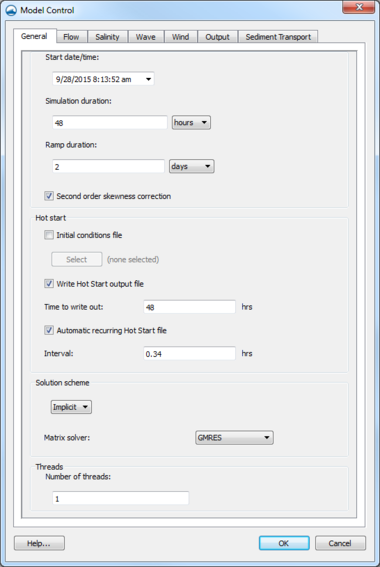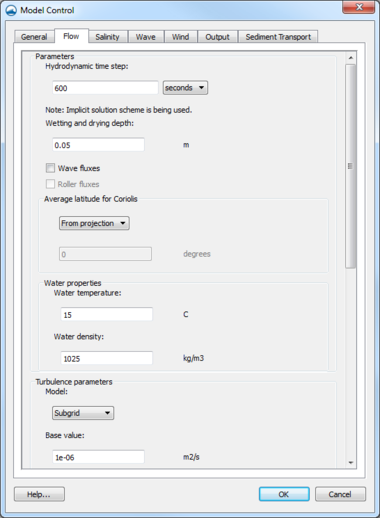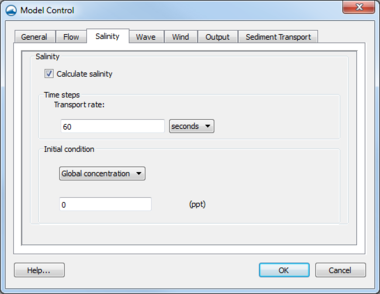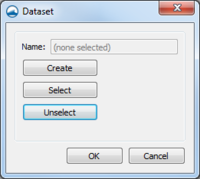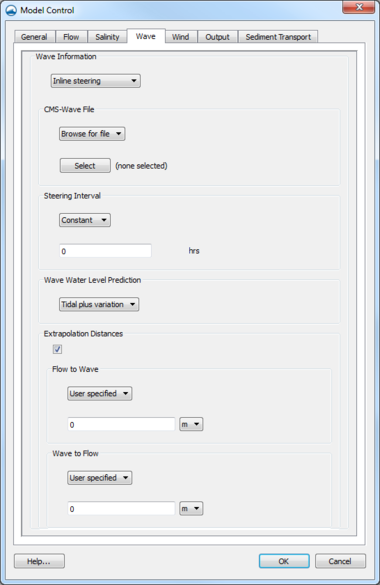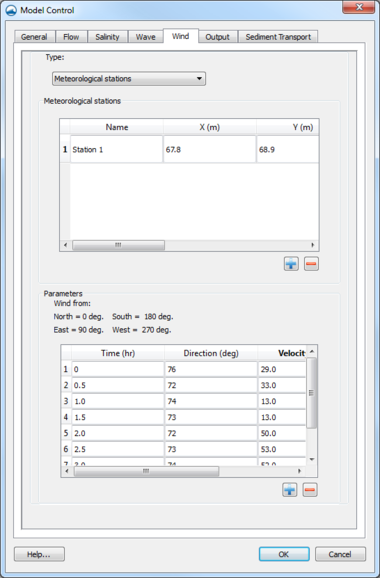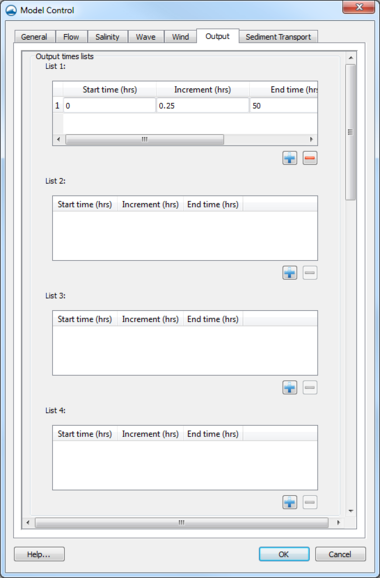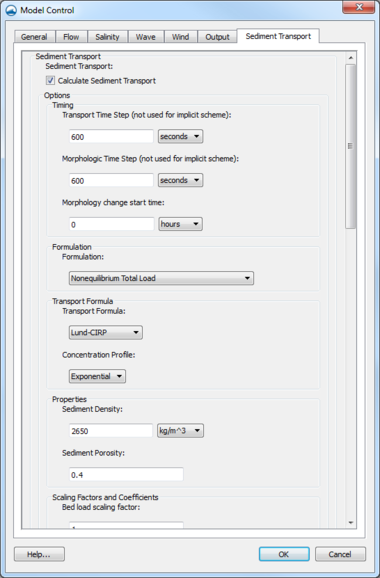SMS:CMS-Flow Model Control: Difference between revisions
(Jcreer moved page SMS:CMS-Flow Model Control to SMS:CMS-Flow Model Control 11.2) |
No edit summary |
||
| Line 1: | Line 1: | ||
# | {{TOCright}} | ||
The ''CMS-Flow Model Control'' dialog allows the user to view and edit the current parameters that affect how CMS-Flow runs and what options are to be included in the current simulation. The dialog includes several tabs which partition the parameters into related groups. The tabs and their related parameters include: | |||
==General== | |||
[[File:CMS-FlowMC GeneralTab.png|thumb|left|380 px|CMS-Flow ''Model Control'' dialog showing the ''General'' tab]] | |||
Specifies general flow model parameters, controlling which model options the simulation will employ. The controls include: | |||
===Time Control=== | |||
In this section the user can set the starting time, duration and hydraulic time step. The ''Ramp duration'' defines the length of an incremental loading portion at the beginning of the simulation. Controls include: | |||
*''Start date/time'' | |||
*''Simulation duration'' | |||
*''Ramp duration'' | |||
*''Second order skewness correction'' | |||
=== Hot Start === | |||
These controls allow the user to specify a previously saved hot start file to be used as initial conditions or instruct CMS-Flow to save hot start files for future use. | |||
*''Initial conditions file'' | |||
*''Write Hot Start output file'' | |||
*''Time to write out'' | |||
*''Automatic recurring Hot Start file'' | |||
*''Interval'' for writing recurring Hot Start file | |||
See [[SMS:CMS-Flow Hot Start|CMS-Flow Hot Start]] for more information. | |||
===Solution Scheme=== | |||
CMS-Flow now has two solution schemes. These include the traditional "explicit" scheme. This method requires that flow be tracked through each element, resulting in hydrodynamic time steps in the order of one to two seconds. The new option is an "implicit" scheme which uses finite volume technology, supports much larger time steps resulting in fewer time steps (shorter run times) and is identically mass conserving. When the implicit scheme is being used, one of the following matrix solver types should be specified. | |||
*''Solution scheme'' – can be set as "Implicit" or "Explicit". | |||
*''Matric solver'' – can be specified when using the "Implicit" option. Options are "Gauss-Seidel", "Gauss-Seidel-SOR", "BiCGSTab", or "GMRES". | |||
===Threads=== | |||
CMS-Flow can take advantage of multiple processors using Open-MP parallelization technology. This control allows the user to specify the maximum number of threads that the engine should occupy. | |||
*''Number of threads'' | |||
==Flow== | |||
[[File:CMS-FlowMC FlowTab.png|thumb|380 px|CMS-Flow ''Model Control'' dialog showing the ''Flow'' tab]] | |||
Specifies general hydrodynamic or flow model parameters, controlling which model options the simulation will employ. The controls include: | |||
===Hydrodynamic Time Step=== | |||
This control allows the user to set the hydrodynamic time step for the model. If the explicit solution scheme is being used, a recommended time step will be calculated based on grid cell size and depths. | |||
*''Hydrodynamic time step'' | |||
*''Wetting and drying depth'' | |||
*''Wave fluxes'' | |||
*''Roller fluxes'' | |||
*''Average latitude for Coriolis'' | |||
===Water Parameters=== | |||
This section allows specifies various general parameters to be used by the simulation. This include: | |||
*''Water temperature'' | |||
*''Water density'' | |||
===Turbulence Parameters=== | |||
Specifies turbulence parameters. | |||
*''Model'' – "Subgrid", "Falconer", "Parabolic", "Mixing length" | |||
*''Base value'' | |||
*''Current bottom coefficient'' | |||
*''Current horizontal coefficient'' | |||
*''Wave bottom coefficient'' | |||
*''Wave breaking coefficient'' | |||
===Bottom and Wall Friction=== | |||
Friction datasets can be created and specified to define a spatially variable bottom roughness to provide a resistance to flow. This value has little impact in deep ocean applications but can be important in shallow regions. This is a user editable dataset. The available dataset types are: | |||
*''Wave-current bottom friction coefficient'' | |||
*''Coefficient'' | |||
*''Bed-slope friction coefficient'' | |||
*''Wall friction'' | |||
*''Bottom roughness dataset'' | |||
==Salinity== | |||
[[File:CMS-FlowMC SalinityTab.png|thumb|380 px|CMS-Flow ''Model Control'' dialog showing the ''Salinity'' tab]] | |||
Specifies model parameters relating to salinity modeling in CMS-Flow. The controls include: | |||
*''Calculate salinity'' – toggling on this option allows specifying the salinity options. If this is option is not used, salinity will not be included in the model run. | |||
===Time Steps=== | |||
In addition to the time step specified in the ''general parameters'' tab for hydrodynamic calculations, the explicit model also allows the specification of longer time step for the salinity dispersion process. | |||
* ''Transport rate'' – If salinity is enabled in this tab, and the solver option is set to "explicit" in the ''Flow'' tab, the user must specify this time step. It must be larger than the hydrodynamic time step and is generally at least a factor of 20. The default transport rate time step is 60 seconds. | |||
===Initial Condition=== | |||
Salinity transport requires that each cell have an initial value for salinity concentration (measured in ppt). CMS-Flow allows this value to start as a constant for each cell, in which case, during the initial (or ramp time)of the simulation the concentrations are distributing to natural values. | |||
* "Global concentration" – This control allows the user to specify an initial concentration for the entire domain. The value 0.0 ppt (fresh water) is a commonly used value. | |||
* "Spatially varied" – This option allows to bring up a ''Dataset'' dialog where the user can create or select a spatially varied dataset that will be used by CMS-Flow as the initial concentration at each cell. The ''Dataset'' dialog has the following options: | |||
<blockquote> | |||
* '''Create ''' – brings up the ''Dataset Toolbox'' where a new dataset can be created using the ''Data Calculator''. | |||
* '''Select ''' – brings up an option to select an existing dataset already in the project. | |||
* '''Unselect''' – removes the selected or created dataset. | |||
[[File:CMS-FLowMC SalinityDataset.png|thumb|none|200 px|CMS-Flow ''Dataset'' dialog found in the ''Salinity'' tab of the ''Model Control'']] | |||
</blockquote> | |||
==Wave Data== | |||
[[File:CMS-FlowMC WaveTab.png|thumb|380 px|CMS-Flow ''Model Control'' dialog showing the ''Wave'' tab using the "Inline Steering" option]] | |||
CMS-Flow includes three options on how to use wave data. | |||
===None=== | |||
No wave data is imputed into the model. | |||
===Single wave condition=== | |||
The effects of waves are input to the model in the form of spatially varying datasets. These datasets must already exist on the grid. The user simply selects which dataset to use | |||
*''Significant wave height'' | |||
*''Peak wave period'' | |||
*''Mean wave direction'' | |||
*''Wave breaking dissipation'' | |||
*''Wave radiation stress gradients'' | |||
*''Surface roller stress gradients'' | |||
Clicking on the '''Select''' button under any of the options with being up a ''Dataset'' dialog with two options. The '''Select''' button in the ''Dataset'' dialog will bring up a ''Select Dataset'' dialog where a dataset in the project can be chosen. The '''Unselect''' button will remove the selected dataset. | |||
===Inline steering=== | |||
*''CMS-Wave file'' – location of the grid file or the simulation file. Can either "Browse for file" or use the "Wave grid". | |||
*''Steering Interval'' – option to use a "Constant" value or "Automatic" value. | |||
*''Wave Water Level'' – option to select "Tidal", "Last time step", or "Tidal plus variation" (default value). | |||
*''Extrapolation Distances'' – if checked this will write out FLOW_EXTRAPOLATION_DISTANCE and WAVE_EXTRAPOLATION_DISTANCE cards. | |||
<blockquote> | |||
*''Flow to Wave'' – option to set a "User specified" value or "Automatic" value. | |||
*''Wave to Flow'' – option to set a "User specified" value or "Automatic" value. | |||
</blockquote> | |||
==Wind Data== | |||
[[File:CMS-FlowMC WindTab.png|thumb|380 px|CMS-Flow ''Model Control'' dialog showing the ''Wind'' tab]] | |||
The user can turn on the option to tell CMS to include wind calculations in the simulation. Wind is simulated in CMS-Flow as a spatially constant, but temporally varying quantity. The model does not currently support tropical cyclonic winds. | |||
For more wind file information, see: [http://cirp.usace.army.mil/wiki/CMS-Flow_Wind_Forcing#Spatially_Variable_Wind_and_Atmospheric_Pressure CMS-Flow Wind Forcing on the CIRP wiki]. | |||
===None=== | |||
No wind data is imputed into the model. | |||
===Spatially constant=== | |||
*''Parameters'' – set through the time series editor below. Clicking the [[File:Add button.png]] button will add a row to the editor and clicking the [[File:Remove button.png]] button will remove a row. The follow options can be specified in each row: | |||
<blockquote> | |||
*''Time'' (hr) – specify time of wind measurement. | |||
*''Direction'' (deg) – specify the variation in direction of the wind in the simulation. | |||
*''Velocity'' (m/s) – specify the variation of wind velocity in the simulation. | |||
</blockquote> | |||
*''Anemometer height'' (m) | |||
===Meteororological stations=== | |||
This option allows the user to insert data for multiple locations | |||
*''Mereorological stations – this section contains a properties editor where each station can be defined. A station is added using the [[File:Add button.png]] button or removed using the [[File:Remove button.png]] button. The options are: | |||
<blockquote> | |||
*''Name'' – the designated name of the station. | |||
*''X(m) – x-axis location of meteorologic station. | |||
*''Y(m) – y-axis location of meteorologic station. | |||
*''Height (m)'' | |||
*''Direction Curve'' – launches an XY Series Editor window. | |||
</blockquote> | |||
*''Parameters'' – set through the time series editor below. Clicking the [[File:Add button.png]] button will add a row to the editor and clicking the [[File:Remove button.png]] button will remove a row. The follow options can be specified in each row: | |||
<blockquote> | |||
*''Time'' (hr) – specify time of wind measurement. | |||
*''Direction'' (deg) – specify the variation in direction of the wind in the simulation. | |||
*''Velocity'' (m/s) – specify the variation of wind velocity in the simulation. | |||
</blockquote> | |||
===Temporally and spatially varying from file=== | |||
The ''File Type'' chosen will determine the rest of the options available for wind type. There are three ''File Type'' options available: | |||
*"Navy fleet numeric with pressure " | |||
*"OWI/PBL" | |||
*"Single ASCII file" | |||
Navy fleet and ASCII files require the following input under "Parameters": | |||
*''Number of values (X)'' | |||
*''Number of values (Y)'' | |||
*''Minimum X location'' | |||
*''Maximum Y location'' | |||
*''Time increment(s)'' | |||
*''Distance between X values (m)'' | |||
*''Distance between Y values (m)'' | |||
Alternatively, the "XY File" option can be selected and a file imported with the above parameters. | |||
OWI/PBL requires three different files: | |||
*''Oceanweather Wind File'' | |||
*''Oceanweather Pressure File'' | |||
*''Oceanweather XY File'' | |||
==Output== | |||
[[Image:CMS-FlowMC OutputTab.png|thumb|380 px|CMS-Flow'' Model Control'' dialog showing the ''Output'' tab]] | |||
This dialog allows the user to specify global output options for the simulation. This controls the datasets created by the engine which consist of spatially and temporally varied quantities (values per cell at each output time value). | |||
These output datasets are stored in an XMDF solution file. | |||
===Output Times Lists=== | |||
Due to the potentially long simulation times, CMS-Flow does not output at a constant interval during the simulation. Instead, the user defines one or more lists of times. For each dataset output by the engine, the user selects one time list. The selected quantity will be saved at each time in the time list. | |||
CMS-Flow supports up to four different and individual sets of time values. The options for each list include: | |||
*''Start time (hrs)'' | |||
*''Increment (hrs)'' | |||
*''End time (hrs)'' | |||
Each list can have multiple time sets. To add a time set, click on the [[File:Add button.png]] button. To remove a time set, click on the [[File:Remove button.png]] button. | |||
===Output Datasets=== | |||
CMS-Flow can output each of the following datasets. For each group, a time list must be specified. The optional datasets may turned off/on by clicking on their checkboxes in the output dataset tree. | |||
*''Water Surface Elevation'' | |||
*''Current Velocity'' | |||
<blockquote> | |||
*''Current Magnitude'' (optional) | |||
*''Current Velocity'' | |||
</blockquote> | |||
*''Morphology'' | |||
<blockquote> | |||
*''Depth (through time)'' | |||
*''Morphology Change'' (optional) | |||
</blockquote> | |||
*''Transport'' | |||
<blockquote> | |||
*''Sediment Total-Load Capacity'' (optional) | |||
*''Sediment Total-Load Concentration'' (optional) | |||
*''Fraction Suspended'' (optional) | |||
*''Total Sediment Transport'' | |||
*''Salinity Concentration'' (optional) | |||
</blockquote> | |||
*''Waves'' | |||
<blockquote> | |||
*''Wave Height'' | |||
*''Wave Period'' | |||
*''Wave Height Vector'' | |||
*''Wave Dissipation'' (optional) | |||
</blockquote> | |||
*''Wind'' | |||
<blockquote> | |||
*''Wind Speed'' (optional) | |||
*''Wind Speed Vector'' | |||
</blockquote> | |||
*''Eddy Viscosity'' | |||
===Statistical Output=== | |||
Statistical data can be written out for the following: | |||
*''Hydrodynamics'' | |||
*''Sediment Transport'' | |||
*''Salinity'' | |||
The options are turned on by toggles. For any option that is turn on, specify the following: | |||
*''Start time (hrs)'' | |||
*''Increment (hrs)'' | |||
*''End time (hrs)'' | |||
===Output Options=== | |||
Output can be written out in ASCII format and using XMDF file compression. These options are turned on by toggle boxes. All datasets created by the model will be labeled with a simulation label and quantity label. | |||
The following file output options are available: | |||
*''Tecplot snap shot (*.dat) and history files (*.his)'' | |||
*''SMS Super ASCII files (*.sup, *.xy, *.dat)'' | |||
*''XMDF file compression'' | |||
*''Simulation label'' – specify a name for output files. | |||
==Sediment Transport== | |||
[[File:CMS-FlowMC SedimentTab.png|thumb|380 px|CMS-Flow ''Model Control'' dialog showing the ''Sediment Transport'' tab]] | |||
Sediment transport options can be specified by toggling on the ''Calculate Sediment Transport'' option in the ''Model Control''. Once this option is selected, sediment transport data will be calculated during the model run. | |||
More information on sediment transport can be found at: Two-Dimensional Depth-Averaged Circulation Model CMS-M2D: Version 3.0, Report 2, Sediment Transport and Morphology Change[http://www.dtic.mil/cgi-bin/GetTRDoc?AD=ADA453954] | |||
The options for sediment transport are: | |||
===Timing=== | |||
* ''Transport Time Step (not used for implicit scheme)'' – used for transport equation. | |||
* ''Morphologic Time Step (not used for implicit scheme)'' – used for updating bed elevation. | |||
* ''Morphologic change start time'' – sets start time for the morphology change calculation. | |||
===Formulation=== | |||
* "Equilibrium Total Load" – assumes both the bed load and suspended load to be in equilibrium. The bed change is solved using a simple mass balance equation known as the Exner equation. | |||
* "Equilibrium Bed load plus Nonequilibrium Susp Load" – conducted separately the calculations of suspended load and bed load. The bed load is assumed to be in equilibrium and is included in the bed change equation while the suspended load is solved through the solution of an advection-diffusion equation. Actually the advection diffusion equation is a non-equilibrium formulation, but because the bed load is assumed to be in equilibrium, this model is referred to the "Equilibrium A-D" model. | |||
* "Nonequilibrium Total Load" – assumes neither the bed nor suspended loads to be in equilibrium. The suspended- and bed-load transport equations are combined into a single equation and thus there is one less empirical parameter to estimate (adaptation length). | |||
===Transport Formula=== | |||
*''Transport Formula'' – selects the transport formula. | |||
<blockquote> | |||
*"Lund-CIRP" | |||
*"van Rijn" | |||
*"Soulsby-van Rijn" | |||
*"Watanabe" | |||
</blockquote> | |||
*''Concentration Profile'' – selects the concentration profile to be used either in the equilibrium A-D or NET models. In the A-D model, it is used to estimate the near bed concentration, whereas in the NET, it is used in the total load correction factor. | |||
<blockquote> | |||
*"Exponential" | |||
*"Rouse" | |||
*"Lund-CIRP" | |||
*"van Rijn" | |||
</blockquote> | |||
*''Watanabe Transbort Rate Coefficient'' – sets the empirical coefficient which goes into the Watanabe transport formula. | |||
===Properties=== | |||
*''Sediment Density'' | |||
*''Sediment Porosity'' | |||
===Scaling Factors and Coefficients=== | |||
*''Bed load scaling factor'' – calibration factor for bed load transport capacity formula | |||
*''Suspended load scaling factor'' – calibration factor for suspended load transport capacity formula | |||
*''Morphologic acceleration factor'' – directly multiplies by calculated bed change. | |||
*''Bed slope diffusion coefficient'' | |||
*''Hiding and exposure coefficient'' | |||
===Adaptation=== | |||
*''Total load adaptation method'' | |||
<blockquote> | |||
*"Constant length" – temporally and spatially total load adaptation length is used for the whole domain. | |||
<blockquote> | |||
*''Total load adaptation length'' | |||
</blockquote> | |||
*"Constant time" – temporally and spatially constant total-load adaptation time is used for the whole domain. | |||
<blockquote> | |||
*''Total load adaptation time'' | |||
</blockquote> | |||
*"Maximum of bed and suspended adaptation lengths" – temporally and spatially constant total-load adaptation time that uses a maximum suspended load adaptation length and maximum bed load adaptation length. | |||
<blockquote> | |||
*''Bed load adaptation method'' – Specifies the bed load adaptation coefficient method. Options include: | |||
<blockquote> | |||
*"Constant Length" – allows specifying a ''Bed load adaptation length''. | |||
*"Constant Time" – specifies the bed-load adaptation time. | |||
*"Depth Dependent" – allows specifying a ''Bed load adaptation depth factor''. | |||
</blockquote> | |||
*''Suspended load adaptation method'' – Specifies the suspended load adaptation coefficient method. Options include: | |||
<blockquote> | |||
*"Constant length" – allows specifying a ''Suspended adaptation length''. | |||
*"Constant time" – allows specifying a ''Suspended adaptation time''. | |||
*"Constant coefficient" – allows specifying a ''Suspended adaptation coefficient''. | |||
*"Armanini and Di Silvio" | |||
*"Lin" | |||
*"Gallappatti" | |||
</blockquote> | |||
</blockquote> | |||
*"Weighted average of bed and suspended adaptation lengths" – has options similar to the "Maximum of bed and suspended adaptation lengths" option. A temporally and spatially constant total-load adaptation time that uses a suspended load adaptation length, a bed load adaptation length, and a fraction of suspended load of the total load. | |||
</blockquote> | |||
===Size Classes=== | |||
*''Sediment size class diameters'' – To add a sediment class, click on the [[File:Add button.png]] button. To remove a sediment class, click on the [[File:Remove button.png]] button. | |||
<blockquote> | |||
*''Diameter'' | |||
*''Fall Velocity Method'' | |||
*''Fall Velocity'' | |||
*''Cory Shape Factor'' | |||
*''Critical Sheer Method'' | |||
*''Critical Sheer Stress (Pa)'' | |||
</blockquote> | |||
===Bed Composition=== | |||
*''Bed layer block'' – To add a bed layer block, click on the [[File:Add button.png]] button. To remove a bed layer block, click on the [[File:Remove button.png]] button. | |||
<blockquote> | |||
*''Layer ID'' | |||
*''Thickness Dataset'' | |||
*''D05'' | |||
*''D10'' | |||
*''D16'' | |||
*''D20'' | |||
*''D30'' | |||
*''D35'' | |||
*''D50'' | |||
*''D65'' | |||
*''D84'' | |||
*''D90'' | |||
*''D95'' | |||
</blockquote> | |||
===Avalanching=== | |||
<blockquote> | |||
*''Calculate Avalanching'' | |||
*''Critical bed slope'' | |||
*''Maximum number of iterations (implicit only)'' | |||
</blockquote> | |||
===Hardbottom=== | |||
*''Hardbottom depth'' – Toggling on this option and using the '''Select''' button will bring up a ''Dataset'' dialog. The ''Dataset'' dialog has the following options: | |||
<blockquote> | |||
* '''Create ''' – brings up the ''Dataset Toolbox'' where a new dataset can be created using the ''Data Calculator''. | |||
* '''Select ''' – brings up an option to select an existing dataset already in the project. | |||
* '''Unselect''' – removes the selected or created dataset. | |||
</blockquote> | |||
==Related Topics== | |||
*[[SMS:CMS-Flow|CMS-Flow]] | |||
{{Template:Navbox SMS}} | |||
[[Category:CMS-Flow|M]] | |||
[[Category:SMS Dialogs|C]] | |||
[[Category:SMS Model Control|C]] | |||
[[Category:External Links]] | |||
Revision as of 17:24, 1 October 2015
The CMS-Flow Model Control dialog allows the user to view and edit the current parameters that affect how CMS-Flow runs and what options are to be included in the current simulation. The dialog includes several tabs which partition the parameters into related groups. The tabs and their related parameters include:
General
Specifies general flow model parameters, controlling which model options the simulation will employ. The controls include:
Time Control
In this section the user can set the starting time, duration and hydraulic time step. The Ramp duration defines the length of an incremental loading portion at the beginning of the simulation. Controls include:
- Start date/time
- Simulation duration
- Ramp duration
- Second order skewness correction
Hot Start
These controls allow the user to specify a previously saved hot start file to be used as initial conditions or instruct CMS-Flow to save hot start files for future use.
- Initial conditions file
- Write Hot Start output file
- Time to write out
- Automatic recurring Hot Start file
- Interval for writing recurring Hot Start file
See CMS-Flow Hot Start for more information.
Solution Scheme
CMS-Flow now has two solution schemes. These include the traditional "explicit" scheme. This method requires that flow be tracked through each element, resulting in hydrodynamic time steps in the order of one to two seconds. The new option is an "implicit" scheme which uses finite volume technology, supports much larger time steps resulting in fewer time steps (shorter run times) and is identically mass conserving. When the implicit scheme is being used, one of the following matrix solver types should be specified.
- Solution scheme – can be set as "Implicit" or "Explicit".
- Matric solver – can be specified when using the "Implicit" option. Options are "Gauss-Seidel", "Gauss-Seidel-SOR", "BiCGSTab", or "GMRES".
Threads
CMS-Flow can take advantage of multiple processors using Open-MP parallelization technology. This control allows the user to specify the maximum number of threads that the engine should occupy.
- Number of threads
Flow
Specifies general hydrodynamic or flow model parameters, controlling which model options the simulation will employ. The controls include:
Hydrodynamic Time Step
This control allows the user to set the hydrodynamic time step for the model. If the explicit solution scheme is being used, a recommended time step will be calculated based on grid cell size and depths.
- Hydrodynamic time step
- Wetting and drying depth
- Wave fluxes
- Roller fluxes
- Average latitude for Coriolis
Water Parameters
This section allows specifies various general parameters to be used by the simulation. This include:
- Water temperature
- Water density
Turbulence Parameters
Specifies turbulence parameters.
- Model – "Subgrid", "Falconer", "Parabolic", "Mixing length"
- Base value
- Current bottom coefficient
- Current horizontal coefficient
- Wave bottom coefficient
- Wave breaking coefficient
Bottom and Wall Friction
Friction datasets can be created and specified to define a spatially variable bottom roughness to provide a resistance to flow. This value has little impact in deep ocean applications but can be important in shallow regions. This is a user editable dataset. The available dataset types are:
- Wave-current bottom friction coefficient
- Coefficient
- Bed-slope friction coefficient
- Wall friction
- Bottom roughness dataset
Salinity
Specifies model parameters relating to salinity modeling in CMS-Flow. The controls include:
- Calculate salinity – toggling on this option allows specifying the salinity options. If this is option is not used, salinity will not be included in the model run.
Time Steps
In addition to the time step specified in the general parameters tab for hydrodynamic calculations, the explicit model also allows the specification of longer time step for the salinity dispersion process.
- Transport rate – If salinity is enabled in this tab, and the solver option is set to "explicit" in the Flow tab, the user must specify this time step. It must be larger than the hydrodynamic time step and is generally at least a factor of 20. The default transport rate time step is 60 seconds.
Initial Condition
Salinity transport requires that each cell have an initial value for salinity concentration (measured in ppt). CMS-Flow allows this value to start as a constant for each cell, in which case, during the initial (or ramp time)of the simulation the concentrations are distributing to natural values.
- "Global concentration" – This control allows the user to specify an initial concentration for the entire domain. The value 0.0 ppt (fresh water) is a commonly used value.
- "Spatially varied" – This option allows to bring up a Dataset dialog where the user can create or select a spatially varied dataset that will be used by CMS-Flow as the initial concentration at each cell. The Dataset dialog has the following options:
- Create – brings up the Dataset Toolbox where a new dataset can be created using the Data Calculator.
- Select – brings up an option to select an existing dataset already in the project.
- Unselect – removes the selected or created dataset.
Wave Data
CMS-Flow includes three options on how to use wave data.
None
No wave data is imputed into the model.
Single wave condition
The effects of waves are input to the model in the form of spatially varying datasets. These datasets must already exist on the grid. The user simply selects which dataset to use
- Significant wave height
- Peak wave period
- Mean wave direction
- Wave breaking dissipation
- Wave radiation stress gradients
- Surface roller stress gradients
Clicking on the Select button under any of the options with being up a Dataset dialog with two options. The Select button in the Dataset dialog will bring up a Select Dataset dialog where a dataset in the project can be chosen. The Unselect button will remove the selected dataset.
Inline steering
- CMS-Wave file – location of the grid file or the simulation file. Can either "Browse for file" or use the "Wave grid".
- Steering Interval – option to use a "Constant" value or "Automatic" value.
- Wave Water Level – option to select "Tidal", "Last time step", or "Tidal plus variation" (default value).
- Extrapolation Distances – if checked this will write out FLOW_EXTRAPOLATION_DISTANCE and WAVE_EXTRAPOLATION_DISTANCE cards.
- Flow to Wave – option to set a "User specified" value or "Automatic" value.
- Wave to Flow – option to set a "User specified" value or "Automatic" value.
Wind Data
The user can turn on the option to tell CMS to include wind calculations in the simulation. Wind is simulated in CMS-Flow as a spatially constant, but temporally varying quantity. The model does not currently support tropical cyclonic winds.
For more wind file information, see: CMS-Flow Wind Forcing on the CIRP wiki.
None
No wind data is imputed into the model.
Spatially constant
- Parameters – set through the time series editor below. Clicking the
 button will add a row to the editor and clicking the
button will add a row to the editor and clicking the  button will remove a row. The follow options can be specified in each row:
button will remove a row. The follow options can be specified in each row:
- Time (hr) – specify time of wind measurement.
- Direction (deg) – specify the variation in direction of the wind in the simulation.
- Velocity (m/s) – specify the variation of wind velocity in the simulation.
- Anemometer height (m)
Meteororological stations
This option allows the user to insert data for multiple locations
- Mereorological stations – this section contains a properties editor where each station can be defined. A station is added using the
 button or removed using the
button or removed using the  button. The options are:
button. The options are:
- Name – the designated name of the station.
- X(m) – x-axis location of meteorologic station.
- Y(m) – y-axis location of meteorologic station.
- Height (m)
- Direction Curve – launches an XY Series Editor window.
- Parameters – set through the time series editor below. Clicking the
 button will add a row to the editor and clicking the
button will add a row to the editor and clicking the  button will remove a row. The follow options can be specified in each row:
button will remove a row. The follow options can be specified in each row:
- Time (hr) – specify time of wind measurement.
- Direction (deg) – specify the variation in direction of the wind in the simulation.
- Velocity (m/s) – specify the variation of wind velocity in the simulation.
Temporally and spatially varying from file
The File Type chosen will determine the rest of the options available for wind type. There are three File Type options available:
- "Navy fleet numeric with pressure "
- "OWI/PBL"
- "Single ASCII file"
Navy fleet and ASCII files require the following input under "Parameters":
- Number of values (X)
- Number of values (Y)
- Minimum X location
- Maximum Y location
- Time increment(s)
- Distance between X values (m)
- Distance between Y values (m)
Alternatively, the "XY File" option can be selected and a file imported with the above parameters.
OWI/PBL requires three different files:
- Oceanweather Wind File
- Oceanweather Pressure File
- Oceanweather XY File
Output
This dialog allows the user to specify global output options for the simulation. This controls the datasets created by the engine which consist of spatially and temporally varied quantities (values per cell at each output time value).
These output datasets are stored in an XMDF solution file.
Output Times Lists
Due to the potentially long simulation times, CMS-Flow does not output at a constant interval during the simulation. Instead, the user defines one or more lists of times. For each dataset output by the engine, the user selects one time list. The selected quantity will be saved at each time in the time list.
CMS-Flow supports up to four different and individual sets of time values. The options for each list include:
- Start time (hrs)
- Increment (hrs)
- End time (hrs)
Each list can have multiple time sets. To add a time set, click on the ![]() button. To remove a time set, click on the
button. To remove a time set, click on the ![]() button.
button.
Output Datasets
CMS-Flow can output each of the following datasets. For each group, a time list must be specified. The optional datasets may turned off/on by clicking on their checkboxes in the output dataset tree.
- Water Surface Elevation
- Current Velocity
- Current Magnitude (optional)
- Current Velocity
- Morphology
- Depth (through time)
- Morphology Change (optional)
- Transport
- Sediment Total-Load Capacity (optional)
- Sediment Total-Load Concentration (optional)
- Fraction Suspended (optional)
- Total Sediment Transport
- Salinity Concentration (optional)
- Waves
- Wave Height
- Wave Period
- Wave Height Vector
- Wave Dissipation (optional)
- Wind
- Wind Speed (optional)
- Wind Speed Vector
- Eddy Viscosity
Statistical Output
Statistical data can be written out for the following:
- Hydrodynamics
- Sediment Transport
- Salinity
The options are turned on by toggles. For any option that is turn on, specify the following:
- Start time (hrs)
- Increment (hrs)
- End time (hrs)
Output Options
Output can be written out in ASCII format and using XMDF file compression. These options are turned on by toggle boxes. All datasets created by the model will be labeled with a simulation label and quantity label.
The following file output options are available:
- Tecplot snap shot (*.dat) and history files (*.his)
- SMS Super ASCII files (*.sup, *.xy, *.dat)
- XMDF file compression
- Simulation label – specify a name for output files.
Sediment Transport
Sediment transport options can be specified by toggling on the Calculate Sediment Transport option in the Model Control. Once this option is selected, sediment transport data will be calculated during the model run.
More information on sediment transport can be found at: Two-Dimensional Depth-Averaged Circulation Model CMS-M2D: Version 3.0, Report 2, Sediment Transport and Morphology Change[1]
The options for sediment transport are:
Timing
- Transport Time Step (not used for implicit scheme) – used for transport equation.
- Morphologic Time Step (not used for implicit scheme) – used for updating bed elevation.
- Morphologic change start time – sets start time for the morphology change calculation.
Formulation
- "Equilibrium Total Load" – assumes both the bed load and suspended load to be in equilibrium. The bed change is solved using a simple mass balance equation known as the Exner equation.
- "Equilibrium Bed load plus Nonequilibrium Susp Load" – conducted separately the calculations of suspended load and bed load. The bed load is assumed to be in equilibrium and is included in the bed change equation while the suspended load is solved through the solution of an advection-diffusion equation. Actually the advection diffusion equation is a non-equilibrium formulation, but because the bed load is assumed to be in equilibrium, this model is referred to the "Equilibrium A-D" model.
- "Nonequilibrium Total Load" – assumes neither the bed nor suspended loads to be in equilibrium. The suspended- and bed-load transport equations are combined into a single equation and thus there is one less empirical parameter to estimate (adaptation length).
Transport Formula
- Transport Formula – selects the transport formula.
- "Lund-CIRP"
- "van Rijn"
- "Soulsby-van Rijn"
- "Watanabe"
- Concentration Profile – selects the concentration profile to be used either in the equilibrium A-D or NET models. In the A-D model, it is used to estimate the near bed concentration, whereas in the NET, it is used in the total load correction factor.
- "Exponential"
- "Rouse"
- "Lund-CIRP"
- "van Rijn"
- Watanabe Transbort Rate Coefficient – sets the empirical coefficient which goes into the Watanabe transport formula.
Properties
- Sediment Density
- Sediment Porosity
Scaling Factors and Coefficients
- Bed load scaling factor – calibration factor for bed load transport capacity formula
- Suspended load scaling factor – calibration factor for suspended load transport capacity formula
- Morphologic acceleration factor – directly multiplies by calculated bed change.
- Bed slope diffusion coefficient
- Hiding and exposure coefficient
Adaptation
- Total load adaptation method
- "Constant length" – temporally and spatially total load adaptation length is used for the whole domain.
- Total load adaptation length
- "Constant time" – temporally and spatially constant total-load adaptation time is used for the whole domain.
- Total load adaptation time
- "Maximum of bed and suspended adaptation lengths" – temporally and spatially constant total-load adaptation time that uses a maximum suspended load adaptation length and maximum bed load adaptation length.
- Bed load adaptation method – Specifies the bed load adaptation coefficient method. Options include:
- "Constant Length" – allows specifying a Bed load adaptation length.
- "Constant Time" – specifies the bed-load adaptation time.
- "Depth Dependent" – allows specifying a Bed load adaptation depth factor.
- Suspended load adaptation method – Specifies the suspended load adaptation coefficient method. Options include:
- "Constant length" – allows specifying a Suspended adaptation length.
- "Constant time" – allows specifying a Suspended adaptation time.
- "Constant coefficient" – allows specifying a Suspended adaptation coefficient.
- "Armanini and Di Silvio"
- "Lin"
- "Gallappatti"
- "Weighted average of bed and suspended adaptation lengths" – has options similar to the "Maximum of bed and suspended adaptation lengths" option. A temporally and spatially constant total-load adaptation time that uses a suspended load adaptation length, a bed load adaptation length, and a fraction of suspended load of the total load.
Size Classes
- Sediment size class diameters – To add a sediment class, click on the
 button. To remove a sediment class, click on the
button. To remove a sediment class, click on the  button.
button.
- Diameter
- Fall Velocity Method
- Fall Velocity
- Cory Shape Factor
- Critical Sheer Method
- Critical Sheer Stress (Pa)
Bed Composition
- Bed layer block – To add a bed layer block, click on the
 button. To remove a bed layer block, click on the
button. To remove a bed layer block, click on the  button.
button.
- Layer ID
- Thickness Dataset
- D05
- D10
- D16
- D20
- D30
- D35
- D50
- D65
- D84
- D90
- D95
Avalanching
- Calculate Avalanching
- Critical bed slope
- Maximum number of iterations (implicit only)
Hardbottom
- Hardbottom depth – Toggling on this option and using the Select button will bring up a Dataset dialog. The Dataset dialog has the following options:
- Create – brings up the Dataset Toolbox where a new dataset can be created using the Data Calculator.
- Select – brings up an option to select an existing dataset already in the project.
- Unselect – removes the selected or created dataset.
Related Topics
SMS – Surface-water Modeling System | ||
|---|---|---|
| Modules: | 1D Grid • Cartesian Grid • Curvilinear Grid • GIS • Map • Mesh • Particle • Quadtree • Raster • Scatter • UGrid |  |
| General Models: | 3D Structure • FVCOM • Generic • PTM | |
| Coastal Models: | ADCIRC • BOUSS-2D • CGWAVE • CMS-Flow • CMS-Wave • GenCade • STWAVE • WAM | |
| Riverine/Estuarine Models: | AdH • HEC-RAS • HYDRO AS-2D • RMA2 • RMA4 • SRH-2D • TUFLOW • TUFLOW FV | |
| Aquaveo • SMS Tutorials • SMS Workflows | ||