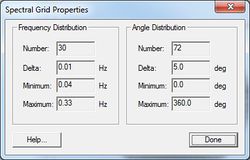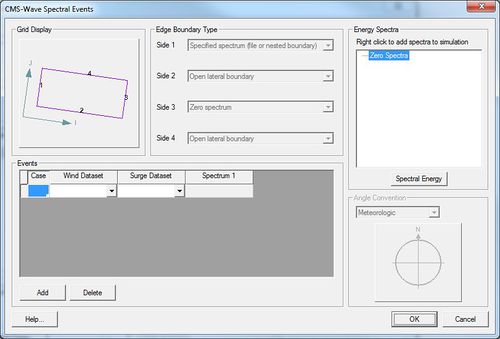SMS:CMS-Wave Spectral Coverage: Difference between revisions
No edit summary |
m (Protected "SMS:CMS-Wave Spectral Coverage" ([Edit=Allow only administrators] (indefinite) [Move=Allow only administrators] (indefinite))) |
||
| (14 intermediate revisions by 2 users not shown) | |||
| Line 1: | Line 1: | ||
{{ | {{SMS Deprecated Feature}} | ||
}} | Information on this page pertains to SMS version 11.1 and earlier. | ||
==Spatially Varied Boundary Conditions== | ==Spatially Varied Boundary Conditions== | ||
CMS-Wave has the ability to | CMS-Wave has the ability to read in spectral data from various locations defined in a nesting file. Within SMS, this spectral data is defined using a spectral coverage. Each node in this coverage can be assigned to one spectral grid, defining the conditions at that location. | ||
==Coverage Properties== | ==Coverage Properties== | ||
All spectral grids in a spectral coverage must have the same orientation and size. These grid parameters are defined in the Cover Properties dialog, which can be accessed by right-clicking on the coverage in the project explorer and selecting | All spectral grids in a spectral coverage must have the same orientation and size. These grid parameters are defined in the ''Cover Properties'' dialog, which can be accessed by right-clicking on the coverage in the project explorer and selecting '''Properties...'''. The following grid attributes can be assigned: | ||
* '''Plane type''' (full or half) – SMS currently supports only half-plane | * '''Plane type''' (full or half) – SMS currently supports only half-plane | ||
* '''Angle''' – set the grid orientation | * '''Angle''' – set the grid orientation | ||
[[Image:Spectral_Grid_Properties.jpg|thumb|250 px|''Spectral Grid Properties'' dialog]] | |||
==== Frequency Distribution ==== | ==== Frequency Distribution ==== | ||
* '''Number''' – Set the number of frequency bands (Number = 30) | * '''Number''' – Set the number of frequency bands (Number = 30) | ||
| Line 24: | Line 24: | ||
==Creating Spectral Data== | ==Creating Spectral Data== | ||
To create spectral data at a node in the spectral coverage, right-click on the node and select | To create spectral data at a node in the spectral coverage, right-click on the node and select '''Node Attributes...'''. This will bring up the ''Spectral Energy'' dialog, from which a spectral grid and spectra can be created. Note that each node may only have one spectral grid at a time. See [[SMS:Generate/Edit Spectra|Generate/Edit Spectra]]. | ||
==Using a Spectral Coverage With a CMS-Wave Model== | ==Using a Spectral Coverage With a CMS-Wave Model== | ||
A CMS-Wave model can be set to use a spectral coverage for spatially varied input by selecting | A CMS-Wave model can be set to use a spectral coverage for spatially varied input by selecting ''Spatially varied'' in the ''Spectra'' section of the model control. By clicking on the '''Select...''' button, you can select which spectral coverage should be associated with the model. See [[SMS:CMS-Wave Model Control|CMS-Wave Model Control]]. | ||
It is required that number of defined spectral cases in the model control does not exceed the number of datasets associated with spectral input defined in the spectral coverage. | It is required that number of defined spectral cases in the model control does not exceed the number of datasets associated with spectral input defined in the spectral coverage. | ||
==Creating a CMS-Wave Spectral Event== | |||
[[Image:CMS-Wave Spectral Event.jpg|thumb|none|500 px|''CMS-WAve Spectral Event'' dialog]] | |||
== Related Topics == | == Related Topics == | ||
* [[SMS:CMS-Wave|CMS-Wave]] | * [[SMS:CMS-Wave|CMS-Wave]] | ||
* [[SMS:Spectral Energy|Spectral Energy]] | |||
{{Template:Navbox SMS}} | {{Template:Navbox SMS}} | ||
[[Category:CMS-Wave| | [[Category:CMS-Wave|S]] | ||
[[Category:SMS Coverages]] | |||
[[Category:Archived CMS-Flow|spect]] | |||
Latest revision as of 14:34, 30 March 2017
| This contains information about features no longer in use for the current release of SMS. The content may not apply to current versions. |
Information on this page pertains to SMS version 11.1 and earlier.
Spatially Varied Boundary Conditions
CMS-Wave has the ability to read in spectral data from various locations defined in a nesting file. Within SMS, this spectral data is defined using a spectral coverage. Each node in this coverage can be assigned to one spectral grid, defining the conditions at that location.
Coverage Properties
All spectral grids in a spectral coverage must have the same orientation and size. These grid parameters are defined in the Cover Properties dialog, which can be accessed by right-clicking on the coverage in the project explorer and selecting Properties.... The following grid attributes can be assigned:
- Plane type (full or half) – SMS currently supports only half-plane
- Angle – set the grid orientation
Frequency Distribution
- Number – Set the number of frequency bands (Number = 30)
- Delta – Set the step size (Delta = 0.01) in Hz.
- Minimum – Set the minimum frequency (Minimum = 0.04) in Hz.
- Maximum – View the maximum frequency (Maximum = 0.33) in Hz.
Angle Distribution
- Number – View the number of angle bands (Number = 35).
- Delta – Set the step size (Delta = 5) in degrees.
- Minimum – View the minimum angle (Minimum = 0.0) in degrees.
- Maximum – View the maximum angle (Maximum = 360.0) in degrees.
Creating Spectral Data
To create spectral data at a node in the spectral coverage, right-click on the node and select Node Attributes.... This will bring up the Spectral Energy dialog, from which a spectral grid and spectra can be created. Note that each node may only have one spectral grid at a time. See Generate/Edit Spectra.
Using a Spectral Coverage With a CMS-Wave Model
A CMS-Wave model can be set to use a spectral coverage for spatially varied input by selecting Spatially varied in the Spectra section of the model control. By clicking on the Select... button, you can select which spectral coverage should be associated with the model. See CMS-Wave Model Control.
It is required that number of defined spectral cases in the model control does not exceed the number of datasets associated with spectral input defined in the spectral coverage.
Creating a CMS-Wave Spectral Event
Related Topics
SMS – Surface-water Modeling System | ||
|---|---|---|
| Modules: | 1D Grid • Cartesian Grid • Curvilinear Grid • GIS • Map • Mesh • Particle • Quadtree • Raster • Scatter • UGrid |  |
| General Models: | 3D Structure • FVCOM • Generic • PTM | |
| Coastal Models: | ADCIRC • BOUSS-2D • CGWAVE • CMS-Flow • CMS-Wave • GenCade • STWAVE • WAM | |
| Riverine/Estuarine Models: | AdH • HEC-RAS • HYDRO AS-2D • RMA2 • RMA4 • SRH-2D • TUFLOW • TUFLOW FV | |
| Aquaveo • SMS Tutorials • SMS Workflows | ||