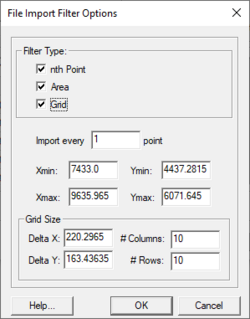SMS:File Import Filter Options: Difference between revisions
From XMS Wiki
Jump to navigationJump to search
No edit summary |
No edit summary |
||
| Line 1: | Line 1: | ||
[[Image:File Import Filter Options. | [[Image:File Import Filter Options.png|thumb|250px|right|''File Import Filter Options'' dialog.]] | ||
When importing a [[SMS:Scatter_Module|scatter set]] using the [[SMS:File_Import_Wizard|''File Import Wizard'']], pressing the '''Filter Options''' button will open the ''File Import Filter Options'' dialog. The filter options are useful when reading scatter sets that are too large for SMS to successfully read in. Once the scatter set has been read into SMS, the more sophisticated [[SMS:Scatter Data Menu#Scatter Commands|normals filtering algorithm]] can be used. | When importing a [[SMS:Scatter_Module|scatter set]] using the [[SMS:File_Import_Wizard|''File Import Wizard'']], pressing the '''Filter Options''' button will open the ''File Import Filter Options'' dialog. The filter options are useful when reading scatter sets that are too large for SMS to successfully read in. Once the scatter set has been read into SMS, the more sophisticated [[SMS:Scatter Data Menu#Scatter Commands|normals filtering algorithm]] can be used. | ||
Revision as of 19:24, 6 June 2023
When importing a scatter set using the File Import Wizard, pressing the Filter Options button will open the File Import Filter Options dialog. The filter options are useful when reading scatter sets that are too large for SMS to successfully read in. Once the scatter set has been read into SMS, the more sophisticated normals filtering algorithm can be used.
Filter Options
The following filter options are available:
- nth Point – Simple method to reduce the scatter set size by reading a reduced number of vertices from the file. Reading every 2nd point will result in a 50% reduction in vertices, every 4th point will result in a 75% reduction, etc.
- Import every____th point – Sets the nth point filter option.
- Area – Only reads points falling within the specified x, y boundary. Useful for filtering data outside of the area of interest.
- Xmin – Sets the minimum x boundary
- Xmax – Sets the maximum x boundary
- Ymin – Sets the minimum y boundary
- Ymax – Sets the maximum y boundary
- Grid – Scatter vertices are created on a user defined grid. Each vertex has a "bucket" around it. The z-value is assigned to the vertex based on the average value of the vertices in the "bucket."
- Delta X
- Delta y
- # Columns
- # Rows
Related Topics
SMS – Surface-water Modeling System | ||
|---|---|---|
| Modules: | 1D Grid • Cartesian Grid • Curvilinear Grid • GIS • Map • Mesh • Particle • Quadtree • Raster • Scatter • UGrid |  |
| General Models: | 3D Structure • FVCOM • Generic • PTM | |
| Coastal Models: | ADCIRC • BOUSS-2D • CGWAVE • CMS-Flow • CMS-Wave • GenCade • STWAVE • WAM | |
| Riverine/Estuarine Models: | AdH • HEC-RAS • HYDRO AS-2D • RMA2 • RMA4 • SRH-2D • TUFLOW • TUFLOW FV | |
| Aquaveo • SMS Tutorials • SMS Workflows | ||