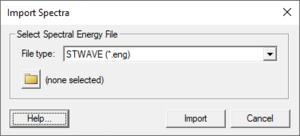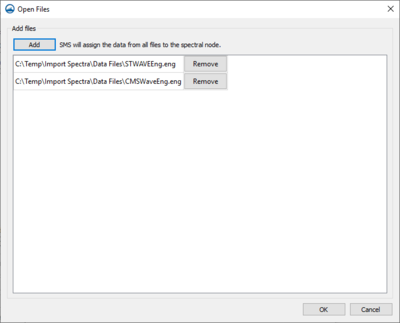SMS:Import Spectra
The Import Spectra dialog is accessed through the Spectral Energy dialog by clicking on the Import Spectra button. This dialog is used to import existing spectra into the project. The dialog consists of a File type drop down menu and a browser button to select an existing file.
File types
The following types of files can be imported through this dialog.
- *.eng – Spectral energy file. The user will be prompted to specify if the file is in the CMS-Wave or STWAVE format.
- *.h5 – XMDF grid and spectrum.
- *.dws – The BOUSS-2D spectra file format.
- *.cdip – Data from the Coastal Data Information Program.
Import Spectra Processing
After clicking the Import button in the Import Spectra dialog, the user will have to indicate to SMS how to process the selected file.
Open Files
If the user has spectral data in multiple files, the option to place these files in one coverage. This is done by adding these files to the Open File dialog that appears after clicking the Import button. Click the Add button to open a file browser to add additional files. Each file selected will appear in the field below. The Remove button can be used to eliminate unwanted files.
Obsolete Options
The following options are no longer available as of SMS version 11.2.
- Select Spectral Energy File – Click on the folder icon to browse to the spectral energy file to be imported.
- Create New Spectral Grid – If this option is selected, SMS will import the spectra with the grid definition contained in the spectral energy file.
- Select Existing Spectral Grid – If this option is selected the datasets are imported as datasets of the selected grid (the grid selected in the combo box below).
- Import as Time Steps – Imports the datasets using the identifier as a time value.
Related Topics
SMS – Surface-water Modeling System | ||
|---|---|---|
| Modules: | 1D Grid • Cartesian Grid • Curvilinear Grid • GIS • Map • Mesh • Particle • Quadtree • Raster • Scatter • UGrid |  |
| General Models: | 3D Structure • FVCOM • Generic • PTM | |
| Coastal Models: | ADCIRC • BOUSS-2D • CGWAVE • CMS-Flow • CMS-Wave • GenCade • STWAVE • WAM | |
| Riverine/Estuarine Models: | AdH • HEC-RAS • HYDRO AS-2D • RMA2 • RMA4 • SRH-2D • TUFLOW • TUFLOW FV | |
| Aquaveo • SMS Tutorials • SMS Workflows | ||