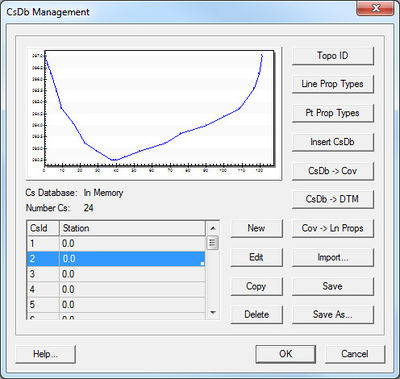SMS:Managing Cross Sections: Difference between revisions
No edit summary |
No edit summary |
||
| (16 intermediate revisions by 2 users not shown) | |||
| Line 1: | Line 1: | ||
[[Image:CsDb Management.jpg|thumb|400 px|''CsDb Management'' dialog]] | [[Image:CsDb Management.jpg|thumb|400 px|''CsDb Management'' dialog]] | ||
For the new 1D Hydraulic Cross Section coverage, the cross section geometry is stored in text database file on disk. When extracting cross sections they are saved to a new (or existing) database file. This database was the basis for the development of the cross section data in the ArcHydro data model. Cross sections in the database can be used for the development of hydraulic models such as HEC-RAS. | For the new 1D Hydraulic Cross Section coverage or TUFLOW 1D Cross Section coverage, the cross section geometry is stored in text database file on disk. When extracting cross sections they are saved to a new (or existing) database file. This database was the basis for the development of the cross section data in the ArcHydro data model. Cross sections in the database can be used for the development of hydraulic models such as HEC-RAS or TUFLOW. | ||
The '''Manage Cross Sections''' command allows | The '''Manage Cross Sections''' command allows creating a new database or opening an existing database to add geometries, edit existing ones, and provide proper geo-referencing information. It is also possible to open a cross section database using the '''Open''' command from the ''File'' menu. | ||
== Cross Section Database Definition == | == Cross Section Database Definition == | ||
When setting up a new database the following attributes can be defined: | When setting up a new database the following attributes can be defined: | ||
* Topo ID – | * '''Topo ID''' – A topographic identifier and description that identifies where the cross section database was derived from. Create a new Topo ID for each database. | ||
* Line Prop Types – By default | * '''Line Prop Types''' – By default SMS uses only a Material ID, but other properties could be defined for general use (they will not immediately be used by supported hydraulic models). | ||
* Point Prop Types – By default | * '''Point Prop Types''' – By default SMS uses thalweg, left bank, and right bank but other point properties could be defined for general use. | ||
The | The ''Cross Section Database Management'' dialog also allows creating a new cross section; edit, copy, or delete an existing cross section; insert an entire database (merge databases together); convert a cross section database to a coverage (the georeferencing of cross sections must be provided for the cross section to be included in the coverage); create a digital terrain model from the cross section geometry; and converting the coverage to line properties. | ||
==Related Topics== | ==Related Topics== | ||
* [[SMS:1D | * [[SMS:1D Hyd Cross Section Coverage|1D Hyd Cross Section Coverage]] | ||
* [[SMS:TUFLOW_Coverages#1D_Cross_Section_Coverage|TUFLOW 1D Cross Section Coverage]] | |||
{{ | {{Navbox SMS}} | ||
[[Category:SMS Dialogs|Managing]] | |||
[[Category:SMS | [[Category:SMS General Information|Managing]] | ||
[[Category:SMS Map|Managing]] | |||
[[Category:Hydraulic Modeling]] | |||
[[Category:Cross Sections]] | |||
Latest revision as of 14:38, 18 September 2017
For the new 1D Hydraulic Cross Section coverage or TUFLOW 1D Cross Section coverage, the cross section geometry is stored in text database file on disk. When extracting cross sections they are saved to a new (or existing) database file. This database was the basis for the development of the cross section data in the ArcHydro data model. Cross sections in the database can be used for the development of hydraulic models such as HEC-RAS or TUFLOW.
The Manage Cross Sections command allows creating a new database or opening an existing database to add geometries, edit existing ones, and provide proper geo-referencing information. It is also possible to open a cross section database using the Open command from the File menu.
Cross Section Database Definition
When setting up a new database the following attributes can be defined:
- Topo ID – A topographic identifier and description that identifies where the cross section database was derived from. Create a new Topo ID for each database.
- Line Prop Types – By default SMS uses only a Material ID, but other properties could be defined for general use (they will not immediately be used by supported hydraulic models).
- Point Prop Types – By default SMS uses thalweg, left bank, and right bank but other point properties could be defined for general use.
The Cross Section Database Management dialog also allows creating a new cross section; edit, copy, or delete an existing cross section; insert an entire database (merge databases together); convert a cross section database to a coverage (the georeferencing of cross sections must be provided for the cross section to be included in the coverage); create a digital terrain model from the cross section geometry; and converting the coverage to line properties.
Related Topics
SMS – Surface-water Modeling System | ||
|---|---|---|
| Modules: | 1D Grid • Cartesian Grid • Curvilinear Grid • GIS • Map • Mesh • Particle • Quadtree • Raster • Scatter • UGrid |  |
| General Models: | 3D Structure • FVCOM • Generic • PTM | |
| Coastal Models: | ADCIRC • BOUSS-2D • CGWAVE • CMS-Flow • CMS-Wave • GenCade • STWAVE • WAM | |
| Riverine/Estuarine Models: | AdH • HEC-RAS • HYDRO AS-2D • RMA2 • RMA4 • SRH-2D • TUFLOW • TUFLOW FV | |
| Aquaveo • SMS Tutorials • SMS Workflows | ||