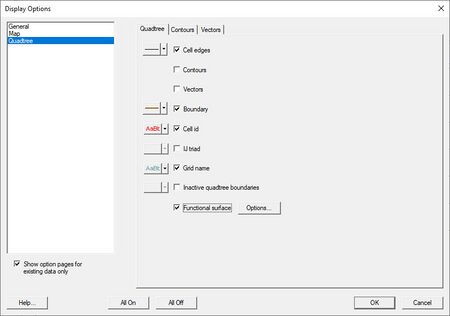SMS:Quadtree Display Options: Difference between revisions
From XMS Wiki
Jump to navigationJump to search
No edit summary |
|||
| (6 intermediate revisions by the same user not shown) | |||
| Line 2: | Line 2: | ||
Other entities associated with the Quadtree module with display options are shown below. Some of these entities also show an '''Options''' button to the right. For these entities, additional display controls are available. The available grid display options include the following: | Other entities associated with the Quadtree module with display options are shown below. Some of these entities also show an '''Options''' button to the right. For these entities, additional display controls are available. The available grid display options include the following: | ||
*Cell edges | *''Cell edges'' – Display the edges of the cells in the quadtree grid. Options allow specifying line color and thickness. | ||
*''[[SMS:Contour Options|Contours]]'' – The mesh contours are drawn for the active scalar dataset. Use the contours tab to change [[SMS:Contours|contour]] options. | *''[[SMS:Contour Options|Contours]]'' – The mesh contours are drawn for the active scalar dataset. Use the contours tab to change [[SMS:Contours|contour]] options. | ||
*''Vectors'' – The cartesian grid vectors are drawn for the active vector dataset. All standard vector display options are supported. | *''Vectors'' – The cartesian grid vectors are drawn for the active vector dataset. All standard vector display options are supported. | ||
* ''Grid Boundary'' – A line around the perimeter of the quadtree grid can be drawn. This is useful when the cells are turned off. | * ''Grid Boundary'' – A line around the perimeter of the quadtree grid can be drawn. This is useful when the cells are turned off. Options allow specifying line color and thickness. | ||
*Cell id | *''Cell id'' – Displays the ID value for each cell. Options include setting the font style and color. | ||
*IJ triad | *''IJ triad'' – Display an IJ direction marker next to the grid. | ||
*Grid name | *''Grid name'' – Display the name of the grid as named in the Project Explorer. Option include setting the font style and color. | ||
*Inactive quadtree boundaries | *''Inactive quadtree boundaries'' – Display the boundaries of inactive quadtree grids. | ||
*''[[SMS:Functional Surfaces|Functional Surface]]'' – Show surfaces representing one of the functional datasets associated with a mesh, grid or TIN. | *''[[SMS:Functional Surfaces|Functional Surface]]'' – Show surfaces representing one of the functional datasets associated with a mesh, grid or TIN. | ||
| Line 20: | Line 20: | ||
{{Navbox SMS}} | {{Navbox SMS}} | ||
[[Category:SMS Quadtree]] | [[Category:SMS Quadtree|Display]] | ||
[[Category:Quadtree Dialogs]] | [[Category:Quadtree Dialogs|Display]] | ||
[[Category:SMS Display Options]] | [[Category:SMS Display Options]] | ||
[[Category:SMS Display Dialogs]] | |||
Latest revision as of 21:39, 28 March 2022
Other entities associated with the Quadtree module with display options are shown below. Some of these entities also show an Options button to the right. For these entities, additional display controls are available. The available grid display options include the following:
- Cell edges – Display the edges of the cells in the quadtree grid. Options allow specifying line color and thickness.
- Contours – The mesh contours are drawn for the active scalar dataset. Use the contours tab to change contour options.
- Vectors – The cartesian grid vectors are drawn for the active vector dataset. All standard vector display options are supported.
- Grid Boundary – A line around the perimeter of the quadtree grid can be drawn. This is useful when the cells are turned off. Options allow specifying line color and thickness.
- Cell id – Displays the ID value for each cell. Options include setting the font style and color.
- IJ triad – Display an IJ direction marker next to the grid.
- Grid name – Display the name of the grid as named in the Project Explorer. Option include setting the font style and color.
- Inactive quadtree boundaries – Display the boundaries of inactive quadtree grids.
- Functional Surface – Show surfaces representing one of the functional datasets associated with a mesh, grid or TIN.
Related Topics
SMS – Surface-water Modeling System | ||
|---|---|---|
| Modules: | 1D Grid • Cartesian Grid • Curvilinear Grid • GIS • Map • Mesh • Particle • Quadtree • Raster • Scatter • UGrid |  |
| General Models: | 3D Structure • FVCOM • Generic • PTM | |
| Coastal Models: | ADCIRC • BOUSS-2D • CGWAVE • CMS-Flow • CMS-Wave • GenCade • STWAVE • WAM | |
| Riverine/Estuarine Models: | AdH • HEC-RAS • HYDRO AS-2D • RMA2 • RMA4 • SRH-2D • TUFLOW • TUFLOW FV | |
| Aquaveo • SMS Tutorials • SMS Workflows | ||