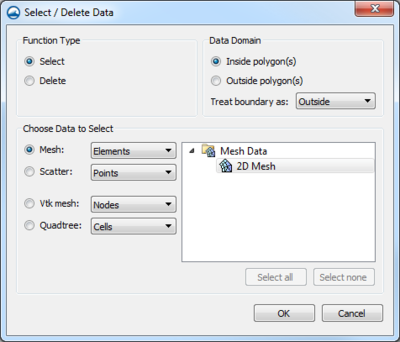SMS:Select/Delete Data...: Difference between revisions
From XMS Wiki
Jump to navigationJump to search
No edit summary |
|||
| Line 36: | Line 36: | ||
[[Category:SMS Map|S]] | [[Category:SMS Map|S]] | ||
[[Category:SMS Dialogs | [[Category:SMS Map Dialogs]] | ||
{{stub}} | {{stub}} | ||
<!--Has areas that need more details.--> | <!--Has areas that need more details.--> | ||
Revision as of 17:04, 23 November 2015
The Select/Delete Data... command (Feature Objects menu, Map module) is available when one or more polygons are selected. The user may select or delete data that is located inside or outside of selected polygons. Options are provided to select or delete mesh node, elements or duplicate nodes, scatter points or triangle, Cartesian grid cells or cell location that are partially (triangles/elements that cross a boundary) or completely inside/outside the polygons.
Function Type
- Select – Selects objects
- Delete – Deletes objects
Data Domain
- Inside polygons(s) – Trim data inside selected polygons.
- Outside polygon(s) – Trim data outside selected polygons.
- Treat boundary as [Outside | Inside] – Treat data that lies on polygon boundaries as if it were outside/inside of the polygon(s).
Select Data Type
Choose the data type to select or delete
- Mesh
- Nodes (Select) – Select mesh nodes only.
- Nodes and Elements (Delete) – Trim mesh nodes and elements.
- Elements – Select or delete mesh elements only.
- Scatter
- Points (Select) – Select scatter points only
- Points and Triangles (Delete) – Trim scatter points and triangles.
- Triangles – Trim triangles only.
- Scatter Sets to Trim – Click on a scatter set in the window to toggle it on/off for trimming. Push the Active Set button to only select the active scatter set and the All Sets button to turn on/off all sets. Points and/or triangles are deleted only from the selected sets.
- Cartesian grid cells
- Cartesian grid cell locations – this can be useful in working with elevation values in TUFLOW grids.
Related Topics
SMS – Surface-water Modeling System | ||
|---|---|---|
| Modules: | 1D Grid • Cartesian Grid • Curvilinear Grid • GIS • Map • Mesh • Particle • Quadtree • Raster • Scatter • UGrid |  |
| General Models: | 3D Structure • FVCOM • Generic • PTM | |
| Coastal Models: | ADCIRC • BOUSS-2D • CGWAVE • CMS-Flow • CMS-Wave • GenCade • STWAVE • WAM | |
| Riverine/Estuarine Models: | AdH • HEC-RAS • HYDRO AS-2D • RMA2 • RMA4 • SRH-2D • TUFLOW • TUFLOW FV | |
| Aquaveo • SMS Tutorials • SMS Workflows | ||