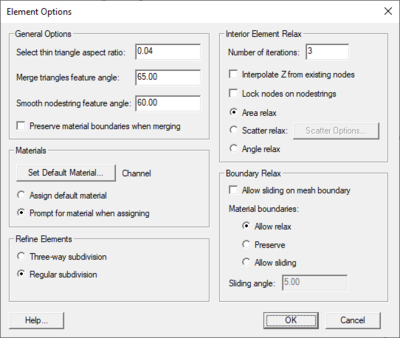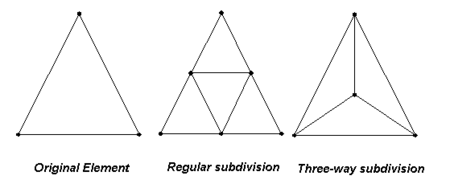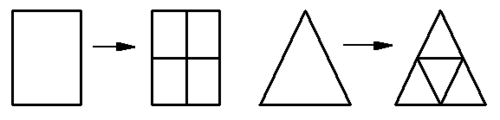SMS:Mesh Element Options
Certain parameters governing the creation and manipulation of nodes are set using the Element Options dialog, which is opened by selecting the Options command from the Elements menu available when the Mesh Module is selected. This dialog is divided into four sections.
General Options
The General Options section of the Element Options dialog specifies the following parameters for general element operations:
- Select thin triangle aspect ratio
- When SMS finds thin elements, only elements with an aspect ratio (element width divided by element length) less than this value are selected. This value is also used by in the model checker mesh quality checks.
- Merge triangle feature angle
- This angle should be between zero and ninety degrees. Any two adjacent triangles are merged into a quadrilateral if all angles in the resulting quadrilateral are greater than the merge triangles feature angle.
- Smooth nodestring feature angle
- When a nodestring is smoothed, the smoothing will not be applied around a corner whose angle is greater than this value. See the convert elements article for a discussion on nodestring smoothing.
- Preserve material boundaries
- When turned on, triangles will not be merged into quadrilaterals if they are assigned different materials types, even if they satisfy the merge triangle feature angle criteria.
Materials
The Materials section of the Element Options dialog controls how materials are assigned to elements using the following options:
- Set Default Material
- Brings up the Materials Data dialog. This defines the default material assigned to elements as they are created.
- Assign default material
- When turned on, the material selected as the default material is assigned to selected elements when the assign material command is issued.
- Prompt for material when assigning
- If this option is selected, choose from a list of existing materials to assign to the selected elements when the assign material command is issued.
Refine Elements
In some cases, a mesh does not have enough elements in a particular region of the mesh to ensure stability. Rather than inserting supplemental nodes and re-creating the mesh, it is possible to refine a selected region of the mesh using the Refine Elements command in the Mesh menu. This increases the mesh density of a selected area of the mesh. If no elements are selected, the entire mesh is refined. The elevations of the new nodes are interpolated from the existing nodes.
- Three-way subdivision
- Regular subdivision
Relax Elements
The Relax Elements section of the Element Options dialog controls the following relaxation parameters:
- Number of iterations
- This is the number of iterations to perform during the relaxation process.
- Interpolate Z from existing mesh
- When turned on, the nodal Z coordinate is interpolated from the old mesh so that the contours do not change. When this is turned off, the nodal Z coordinates are not changed when they are moved.
- Lock nodes on nodestrings
- Preserve material boundaries when relaxing. Previous versions of SMS would lock any nodes on a material or mesh boundary. Starting with version 7.0 of SMS, nodes on these boundaries will slide along the boundary unless it is part of a nodestring and this option is turned on.
- Area relax
- Equalize the area of elements adjacent to each node.
- Scatter relax
- Space the nodes according to the specified size dataset.
- Angle relax
- Equalize the angle of elements adjacent to each node.
Boundary Relax
- Allow sliding on mesh boundary
- When turned on, relaxation may modify the location of nodes on the mesh boundary.
- Material boundaries
- Allow relax
- Allows nodes located on material boundaries to move in all directions.
- Preserve
- Prevents nodes located on material boundaries from moving.
- Allow sliding
- Allows nodes located on material boundaries to move along the material boundary.
- Allow relax
- Sliding angle
- When a node is smoothed, the smoothing will not be applied around a material boundary whose angle is greater than this value.
Related Topics
| [hide] SMS – Surface-water Modeling System | ||
|---|---|---|
| Modules: | 1D Grid • Cartesian Grid • Curvilinear Grid • GIS • Map • Mesh • Particle • Quadtree • Raster • Scatter • UGrid |  |
| General Models: | 3D Structure • FVCOM • Generic • PTM | |
| Coastal Models: | ADCIRC • BOUSS-2D • CGWAVE • CMS-Flow • CMS-Wave • GenCade • STWAVE • WAM | |
| Riverine/Estuarine Models: | AdH • HEC-RAS • HYDRO AS-2D • RMA2 • RMA4 • SRH-2D • TUFLOW • TUFLOW FV | |
| Aquaveo • SMS Tutorials • SMS Workflows | ||