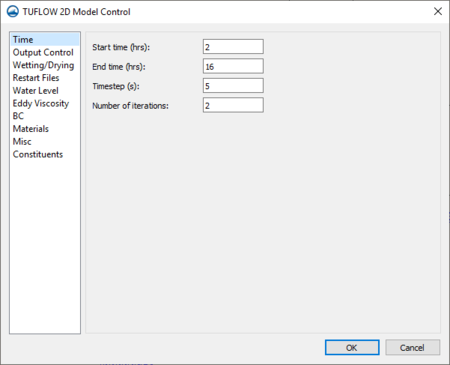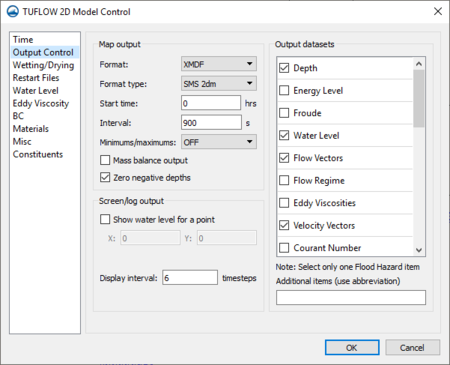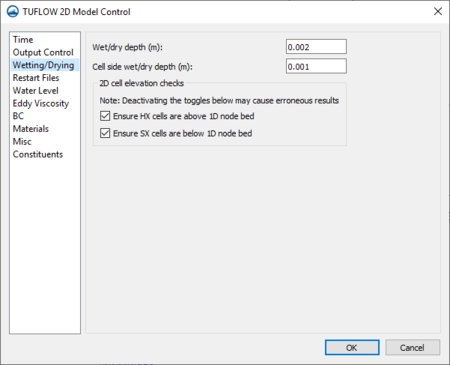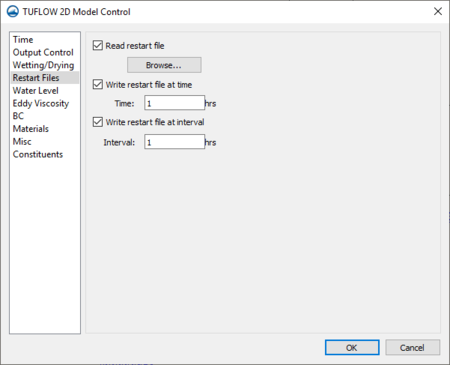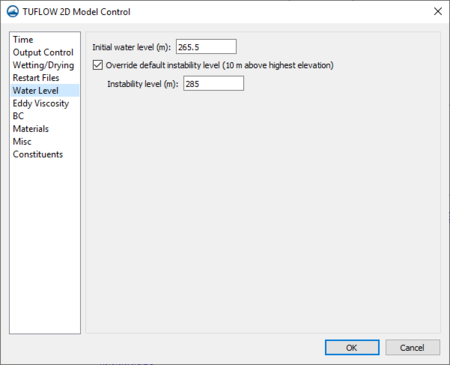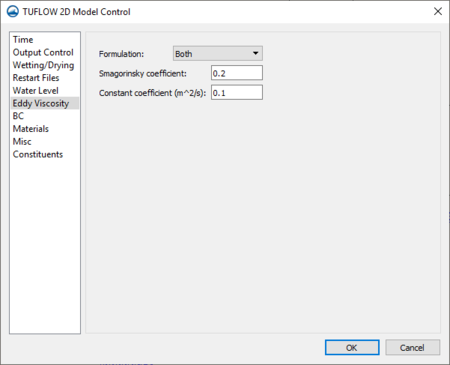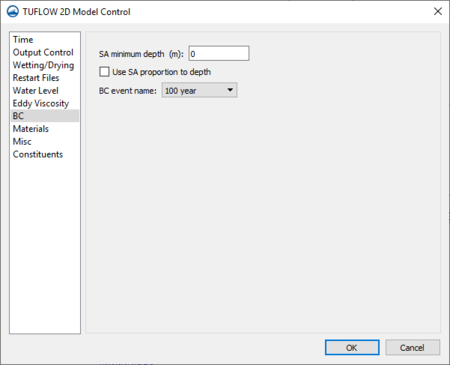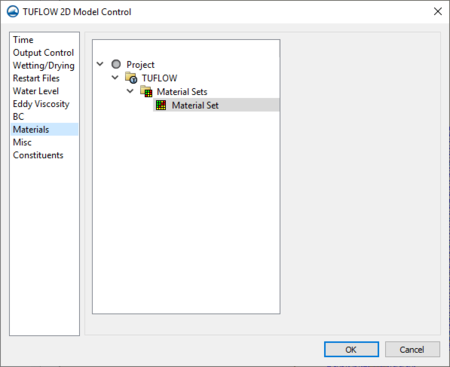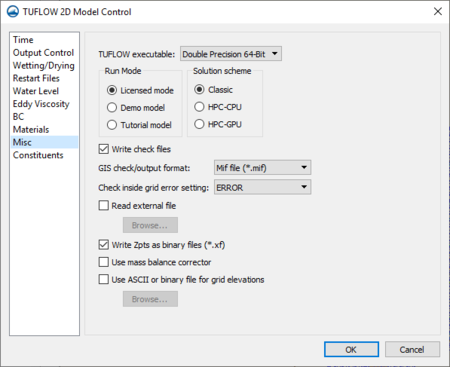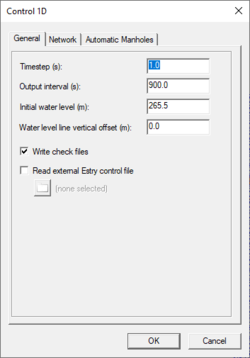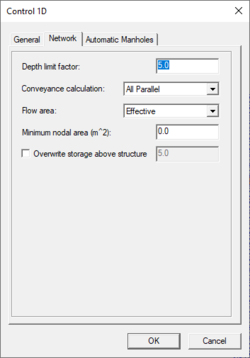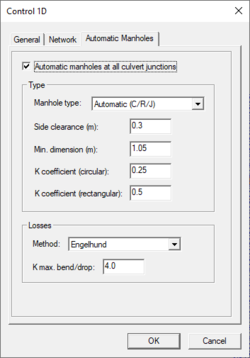SMS:TUFLOW Model Parameters: Difference between revisions
| (27 intermediate revisions by the same user not shown) | |||
| Line 8: | Line 8: | ||
===Time=== | ===Time=== | ||
This page is used to set the run times for the simulation. The optimum time step size is determined by the courant number. The rule of thumb is that the time step should be about half as many seconds as the grid cell size in meters. So a grid with 10 meter cells, should run with a 5 second time step. The time step may be reduced to increase stability, but generally problems indicate another type of problem. | This page is used to set the run times for the simulation. The optimum time step size is determined by the courant number. The rule of thumb is that the time step should be about half as many seconds as the grid cell size in meters. So a grid with 10 meter cells, should run with a 5 second time step. The time step may be reduced to increase stability, but generally problems indicate another type of problem. | ||
[[Image:TUFLOW MC Time. | [[Image:TUFLOW MC Time.png|thumb|none|left|450 px|TUFLOW ''Model Control'' dialog showing the ''Time'' tab]] | ||
===Output Control=== | ===Output Control=== | ||
[[Image:TUFLOW MC output. | [[Image:TUFLOW MC output.png|thumb|450 px|TUFLOW ''Model Control'' dialog showing the ''Output Control'' tab]] | ||
This ''Output Control'' tab specifies what two dimensional (spatially varied) data should be saved in the TUFLOW run. The tab is broken down into three sections. These include the ''Map Output'', ''Output Datasets'' and ''Screen/Log Output'' sections. | This ''Output Control'' tab specifies what two dimensional (spatially varied) data should be saved in the TUFLOW run. The tab is broken down into three sections. These include the ''Map Output'', ''Output Datasets'' and ''Screen/Log Output'' sections. | ||
===="Map Output"==== | ===="Map Output"==== | ||
| Line 36: | Line 36: | ||
* Cell Side Wet/Dry Depth | * Cell Side Wet/Dry Depth | ||
* 2D Cell Elevation Checks | * 2D Cell Elevation Checks | ||
** Ensure HX Cells Are Above 1D Node Bed | |||
* Ensure HX Cells Are Above 1D Node Bed | ** Ensure That SX Cells Are Below 1D Node Bed | ||
* Ensure That SX Cells Are Below 1D Node Bed | [[File:TUFLOW MC Wetting.png|thumb|none|left|450 px|TUFLOW ''Model Control'' dialog showing the ''Wetting/Drying'' tab]] | ||
[[File:TUFLOW MC Wetting. | |||
===Restart Files=== | ===Restart Files=== | ||
[[Image:TUFLOW MC Restart. | [[Image:TUFLOW MC Restart.png|thumb|450 px|TUFLOW ''Model Control'' dialog showing the ''Restart Files'' tab]] | ||
Restart files can be used to start a simulation part way through a run. They are generally used to generate an initial condition for several simulations that start with the same boundary conditions but are later changed for different events. For example to evaluate 10, 20, and 100 year events in a tidal area it might be useful to run a couple tidal cycles of a normal event and save these to a restart file. The restart file could be used with the 10, 20, and 100 year events without rerunning the first couple tidal cycles. | Restart files can be used to start a simulation part way through a run. They are generally used to generate an initial condition for several simulations that start with the same boundary conditions but are later changed for different events. For example to evaluate 10, 20, and 100 year events in a tidal area it might be useful to run a couple tidal cycles of a normal event and save these to a restart file. The restart file could be used with the 10, 20, and 100 year events without rerunning the first couple tidal cycles. | ||
===Water Level=== | ===Water Level=== | ||
*''Initial Water Level'' – All models need to have an initial water level. Any cells with a lower elevation than the initial water level will start out wet and the rest will start dry. A TUFLOW model does not require a fully wet domain when starting like FESWMS or RMA2. It is generally a good idea for the initial water level to match the downstream boundary condition at the start of a run. The global initial water level can be overridden on a local level using a [[SMS:TUFLOW Coverages#2D Spatial Attributes Coverage|2D Spatial Attributes | *''Initial Water Level'' – All models need to have an initial water level. Any cells with a lower elevation than the initial water level will start out wet and the rest will start dry. A TUFLOW model does not require a fully wet domain when starting like FESWMS or RMA2. It is generally a good idea for the initial water level to match the downstream boundary condition at the start of a run. The global initial water level can be overridden on a local level using a [[SMS:TUFLOW Coverages#2D Spatial Attributes Coverage|2D Spatial Attributes coverage]]. | ||
* ''Override default instability level'' – By default TUFLOW will assume that if the water rises 10 m above the highest elevation in the grid then the run is unstable. This value may be overridden to allow the water level to get higher than this without causing TUFLOW to abort. | * ''Override default instability level'' – By default TUFLOW will assume that if the water rises 10 m above the highest elevation in the grid then the run is unstable. This value may be overridden to allow the water level to get higher than this without causing TUFLOW to abort. | ||
[[Image:TUFLOW MC Water. | [[Image:TUFLOW MC Water.png|thumb|none|left|450 px|TUFLOW ''Model Control'' dialog showing the ''Water Level'' tab]] | ||
===Eddy Viscosity=== | ===Eddy Viscosity=== | ||
[[Image:TUFLOW MC Eddy. | [[Image:TUFLOW MC Eddy.png|thumb|450 px|TUFLOW ''Model Control'' dialog showing the ''Eddy Viscosity'' tab]] | ||
Eddy viscosity is used to compute energy losses due to turbulence not modeled at the scale of the simulation. The following options are available: | Eddy viscosity is used to compute energy losses due to turbulence not modeled at the scale of the simulation. The following options are available: | ||
*''Formulation'' – Supports specification of a "Constant" eddy viscosity or using "Smagorinsky" specification or "Both". | *''Formulation'' – Supports specification of a "Constant" eddy viscosity or using "Smagorinsky" specification or "Both". | ||
| Line 59: | Line 57: | ||
===BC=== | ===BC=== | ||
Boundary conditions in the TUFLOW model run can be modified with the following options: | |||
*''SA Minimum Depth'' – Sets the minimum depth a wet cell must have to apply an SA inflow. | *''SA Minimum Depth'' – Sets the minimum depth a wet cell must have to apply an SA inflow. | ||
*''Use SA Proportion to Depth'' – Sets whether or not to proportion SA inflows according to the depth of water. | *''Use SA Proportion to Depth'' – Sets whether or not to proportion SA inflows according to the depth of water. | ||
*''BC Event Name'' – The boundary condition event to use is specified. | *''BC Event Name'' – The boundary condition event to use is specified. | ||
[[Image:TUFLOW MC BC. | [[Image:TUFLOW MC BC.png|thumb|none|left|450 px|TUFLOW ''Model Control'' dialog showing the ''BC'' tab]] | ||
===Materials=== | ===Materials=== | ||
[[Image:TUFLOW MC Material. | [[Image:TUFLOW MC Material.png|thumb|450 px|TUFLOW ''Model Control'' dialog showing the ''Materials'' tab]] | ||
This section is used to specify which material set the simulation will use. Available material sets are listed based on sets that have been created in the TUFLOW simulation in the project explorer. Only one material set may be selected for use in the simulation run. | This section is used to specify which material set the simulation will use. Available material sets are listed based on sets that have been created in the TUFLOW simulation in the project explorer. Only one material set may be selected for use in the simulation run. | ||
===Misc.=== | ===Misc.=== | ||
*''TUFLOW Executable'' – This option determines which executable to use when running the simulation. The options are double and single precision for both 32 and 64bit. By default, it is the option chosen in the startup preferences. | |||
''Run Mode'' | |||
**''Licensed mode'' – This option should be used to run TUFLOW with a license. | |||
**''Demo mode'' – This option can be used when there is no TUFLOW license. TUFLOW will run with any simulation, but with limitations (total number of active cells, total CPU run time, etc. are limited). Demo files can be downloaded from the [https://www.tuflow.com/Tuflow%20Tutorial%20Models.aspx TUFLOW website]. | |||
**''Tutorial mode'' – This open can also be used when there is no TUFLOW license. This mode will only work with the tutorial models found on the [https://www.tuflow.com/Tuflow%20Tutorial%20Models.aspx TUFLOW website]. | |||
*''Solution Scheme'' | |||
**''Classic'' – This uses the TUFLOW classic solver (implicit finite difference) using CPU hardware on a single core. | |||
**''HPC-CPU'' – This uses the TUFLOW HPC solver (explicit finite volume) using multiple CPU cores | |||
**''HPC-GPU'' – This uses the TUFLOW HPC solver and also requires the GPU module add-on for high speed execution. | |||
*''Write Check Files'' – TUFLOW creates a number of check files that can be used to verify model inputs. TUFLOW will run faster if not writing check files. | *''Write Check Files'' – TUFLOW creates a number of check files that can be used to verify model inputs. TUFLOW will run faster if not writing check files. | ||
*''GIS check/output format'' – | *''GIS check/output format'' – Include options for "Mif file" and "Shapefile" outputs. | ||
*''Check inside grid error setting'' – By default TUFLOW will generate an error of entities exist outside the grid domain. If wanting to use data that extends beyond the grid, change this to warning or off. | *''Check inside grid error setting'' – By default TUFLOW will generate an error of entities exist outside the grid domain. If wanting to use data that extends beyond the grid, change this to warning or off. | ||
*''Read External File'' – The SMS interface does not support every option available in TUFLOW. Unsupported options can be used by creating a TUFLOW command file (see the TUFLOW documentation) and specifying the file name here. | *''Read External File'' – The SMS interface does not support every option available in TUFLOW. Unsupported options can be used by creating a TUFLOW command file (see the TUFLOW documentation) and specifying the file name here. | ||
*''Write Z pts as Binary Files (*.xf)'' | *''Write Z pts as Binary Files (*.xf)'' | ||
*''Use Mass Balance Corrector'' – This option sets whether or not TUFLOW should use the mass balance corrector, which carries out an additional iteration of the mass balance equation every half time step. This can result in significant reductions in mass error for problematic models, particularly those with steep and/or very shallow flow. | *''Use Mass Balance Corrector'' – This option sets whether or not TUFLOW should use the mass balance corrector, which carries out an additional iteration of the mass balance equation every half time step. This can result in significant reductions in mass error for problematic models, particularly those with steep and/or very shallow flow. | ||
[[Image:TUFLOW MC Misc. | *''Use ASCII or binary file for grid elevations'' – An ESRI ASCII or binary grid can be used for the grid elevations. TUFLOW will interpolate the elevations to the grid cells. | ||
[[Image:TUFLOW MC Misc.png|thumb|none|left|450 px|TUFLOW ''Model Control'' dialog showing the ''Misc.'' tab]] | |||
===Constituents=== | ===Constituents=== | ||
| Line 84: | Line 92: | ||
===General=== | ===General=== | ||
[[File:TUFLOW 1D MC General. | [[File:TUFLOW 1D MC General.png|thumb|250 px|TUFLOW ''Control 1D'' dialog showing the ''General'' tab]] | ||
*''Time Step'' – The optimum 1D time step is based upon the courant number. The 1D time step can generally be made quite small without affecting run times. | *''Time Step'' – The optimum 1D time step is based upon the courant number. The 1D time step can generally be made quite small without affecting run times. | ||
*''Output Interval'' – How often to write 1D solution data to the csv solution files. | *''Output Interval'' – How often to write 1D solution data to the csv solution files. | ||
| Line 94: | Line 102: | ||
===Network=== | ===Network=== | ||
*''Depth Limit Factor'' – This determines the depth that TUFLOW will consider unstable and abort the run. The default value is 10, meaning that if the channel depth is 10 times larger than the depth of the channel the simulation will be considered unstable. | *''Depth Limit Factor'' – This determines the depth that TUFLOW will consider unstable and abort the run. The default value is 10, meaning that if the channel depth is 10 times larger than the depth of the channel the simulation will be considered unstable. | ||
*''Conveyance calculation'' – For 1D cross | *''Conveyance calculation'' – For 1D cross section based channels, the conveyance calculations are divided into subsections. The subsections can be divided anywhere there is a change in resistance or a channel can be formed around each channel point(All parallel option). If the all parallel option is not used it is possible for the conveyance in a section to decrease when the depth increases which gives TUFLOW and error. | ||
*''Minimum nodal area'' – Nodes with a small storage area can have stability problems. Adding a minimum nodal area for all nodes has the potential to make the run more stable but may attenuate the model solution. | *''Minimum nodal area'' – Nodes with a small storage area can have stability problems. Adding a minimum nodal area for all nodes has the potential to make the run more stable but may attenuate the model solution. | ||
[[Image:TUFLOW MC 1D network. | [[Image:TUFLOW MC 1D network.png|thumb|none|left|250 px|TUFLOW ''Control 1D'' dialog showing the ''Network'' tab]] | ||
===Automatic Manholes=== | ===Automatic Manholes=== | ||
[[Image:TUFLOW MC 1D Auto. | [[Image:TUFLOW MC 1D Auto.png|thumb|250 px|TUFLOW Model ''Control 1D'' showing the ''Automatic Manhole'' tab]] | ||
*''Automatic manholes at all culvert juntions'' – whether or not to have TUFLOW automatically create manholes. | *''Automatic manholes at all culvert juntions'' – whether or not to have TUFLOW automatically create manholes. | ||
**''Type'' | |||
*''Type'' | *** ''Manhole type'' – Circular, rectangular, junction, or automatically determined. | ||
*** ''Side clearance (m)'' – For circular manholes, the default side clearance from the side of the largest culvert to the side of the manhole chamber. For rectangular manholes, the side clearance from the side of the culvert to the side of the manhole chamber. | |||
* ''Manhole type'' – | *** ''Min. dimension (m)'' – Minimum diameter for circular manholes and minimum width and length for rectangular manholes. | ||
* ''Side clearance (m)'' – | *** ''K coefficient (circular)'' – K coefficient for flow out of circular manholes. | ||
* ''Min. dimension (m)'' – | *** ''K coefficient (rectangular)'' – K coefficient for flow out of rectagular manholes. | ||
* ''K coefficient (circular)'' – K coefficient for flow out of circular manholes. | **''Loses'' | ||
* ''K coefficient (rectangular)'' – K coefficient for flow out of rectagular manholes. | *** ''Method'' – Loss approach to be used (none, Engelhund, Fixed). | ||
*** ''K max bend/drop'' – Maximum K energy loss coefficient that can occur for the sum of the loss coefficients for bends and drops at a manhole when using the Engelhund approach. | |||
*''Loses'' | |||
* ''Method'' – | |||
* ''K max bend/drop'' – | |||
See the article [[SMS:TUFLOW Manholes|TUFLOW Manholes]] for more information. | See the article [[SMS:TUFLOW Manholes|TUFLOW Manholes]] for more information. | ||
| Line 124: | Line 127: | ||
[[Category:TUFLOW|M]] | [[Category:TUFLOW|M]] | ||
[[Category:TUFLOW Dialogs]] | [[Category:TUFLOW Dialogs|mod]] | ||
[[Category:SMS Model Control|T]] | [[Category:SMS Model Control|T]] | ||
[[Category:Parameters|TUFLOW]] | |||
Latest revision as of 16:54, 12 August 2019
Run control parameters are divided into two sections for TUFLOW simulations. The main model control dialog and the model control parameters that apply specifically to the 1D portions of the TUFLOW run. Right-click on the TUFLOW simulation and choose the appropriate menu command to edit either set of model parameters.
This document will try to highlight frequently used model control parameters. Please see the TUFLOW documentation for a description of those items left out or for more information on specific items.
TUFLOW 2D Model Control
The main TUFLOW 2D Model Control dialog sets parameters for the run in general and some 2D specific controls.
Time
This page is used to set the run times for the simulation. The optimum time step size is determined by the courant number. The rule of thumb is that the time step should be about half as many seconds as the grid cell size in meters. So a grid with 10 meter cells, should run with a 5 second time step. The time step may be reduced to increase stability, but generally problems indicate another type of problem.
Output Control
This Output Control tab specifies what two dimensional (spatially varied) data should be saved in the TUFLOW run. The tab is broken down into three sections. These include the Map Output, Output Datasets and Screen/Log Output sections.
"Map Output"
This section specifies the format and frequency of output created by TUFLOW. Specify the following:
- Format – Choose between XMDF and binary data (*.dat) file format or both. (Map Output Format line in the *.tcf file)
- Format Type – Choose between normal grid resolution (SMS 2dm), double normal grid resolution (SMS high resolution), or reaveraged grid resolution (SMS low resolution fancy). (Map Output Format line in the *.tcf file)
- Start Time – Choose the simulation time in hours at which spatially variable dataset output starts. (Start Map Output line in the *.tcf file).
- Interval – Choose the time interval in seconds between times steps in spatial datasets saved by TUFLOW (Map Output Interval line in the *.tcf file).
- Minimums/Maximums – TUFLOW can compute minimum and maximum values or only the maximum values for the simulation. This can be very handy in visualizing flood extents. (Store Maximums and Minimums line in the *.tcf file).
- Mass Balance Output toggle – Turn this toggle on to have TUFLOW save the mass error (%) or cumulative mass error (%). The specific option must also be turned on in the Output Datasets section. (Mass Balance Output line in the *.tcf file).
- Zero negative depths – By default, TUFLOW zeros depths that are computed as negative values at cell locations. If this option is turned off and the display options are set in SMS to only show positive depths, partially wet cells can be seen. (Zero Negative Depths in SMS line in the *.tcf file).
"Output Datasets"
This section controls which datasets should be created by TUFLOW. The list is long and getting longer with each revision of TUFLOW. Select the toggle next to the desired items. (Map Output Data Types line in the *.tcf file).
"Screen/Log Output"
By default TUFLOW outputs to the screen information for each time step. This information is also written to a log file (*.tlf). TUFLOW supports various options for this type of run time feedback that are controlled in this section of the output control tab.
- Show water level for a point toggle and location – Instructs TUFLOW to display the water level on the screen for the cell located at the specified location. (Display Water Level line in the *.tcf file).
- Display interval – Decreases the frequency of the output information during a TUFLOW run. A value of 0 or 1 outputs at each time step. A larger positive value decreases the frequency to one in the specified number of time steps. A value of -2 suppresses all output except negative depth warnings and a value of -3 suppresses all time step display (Screen/Log Display Interval line in the *.tcf file).
- The user or developer can now specify additional text in the TUFLOW model control output tab which will be treated as custom output types. This will be used to specify output types that are not yet supported directly in the interface.
Wetting/Drying
See the FESWMS manual for information on these options. Generally the default options are fine.
- Wet/Dry Depth
- Cell Side Wet/Dry Depth
- 2D Cell Elevation Checks
- Ensure HX Cells Are Above 1D Node Bed
- Ensure That SX Cells Are Below 1D Node Bed
Restart Files
Restart files can be used to start a simulation part way through a run. They are generally used to generate an initial condition for several simulations that start with the same boundary conditions but are later changed for different events. For example to evaluate 10, 20, and 100 year events in a tidal area it might be useful to run a couple tidal cycles of a normal event and save these to a restart file. The restart file could be used with the 10, 20, and 100 year events without rerunning the first couple tidal cycles.
Water Level
- Initial Water Level – All models need to have an initial water level. Any cells with a lower elevation than the initial water level will start out wet and the rest will start dry. A TUFLOW model does not require a fully wet domain when starting like FESWMS or RMA2. It is generally a good idea for the initial water level to match the downstream boundary condition at the start of a run. The global initial water level can be overridden on a local level using a 2D Spatial Attributes coverage.
- Override default instability level – By default TUFLOW will assume that if the water rises 10 m above the highest elevation in the grid then the run is unstable. This value may be overridden to allow the water level to get higher than this without causing TUFLOW to abort.
Eddy Viscosity
Eddy viscosity is used to compute energy losses due to turbulence not modeled at the scale of the simulation. The following options are available:
- Formulation – Supports specification of a "Constant" eddy viscosity or using "Smagorinsky" specification or "Both".
- Smagorinsky coefficient – When using this specification, the coefficient is generally between 0.06 and 1.0.
- Constant coefficient (m^2/s) – When using this specification, it is recommended to use the default eddy viscosity of 1.0.
BC
Boundary conditions in the TUFLOW model run can be modified with the following options:
- SA Minimum Depth – Sets the minimum depth a wet cell must have to apply an SA inflow.
- Use SA Proportion to Depth – Sets whether or not to proportion SA inflows according to the depth of water.
- BC Event Name – The boundary condition event to use is specified.
Materials
This section is used to specify which material set the simulation will use. Available material sets are listed based on sets that have been created in the TUFLOW simulation in the project explorer. Only one material set may be selected for use in the simulation run.
Misc.
- TUFLOW Executable – This option determines which executable to use when running the simulation. The options are double and single precision for both 32 and 64bit. By default, it is the option chosen in the startup preferences.
Run Mode
- Licensed mode – This option should be used to run TUFLOW with a license.
- Demo mode – This option can be used when there is no TUFLOW license. TUFLOW will run with any simulation, but with limitations (total number of active cells, total CPU run time, etc. are limited). Demo files can be downloaded from the TUFLOW website.
- Tutorial mode – This open can also be used when there is no TUFLOW license. This mode will only work with the tutorial models found on the TUFLOW website.
- Solution Scheme
- Classic – This uses the TUFLOW classic solver (implicit finite difference) using CPU hardware on a single core.
- HPC-CPU – This uses the TUFLOW HPC solver (explicit finite volume) using multiple CPU cores
- HPC-GPU – This uses the TUFLOW HPC solver and also requires the GPU module add-on for high speed execution.
- Write Check Files – TUFLOW creates a number of check files that can be used to verify model inputs. TUFLOW will run faster if not writing check files.
- GIS check/output format – Include options for "Mif file" and "Shapefile" outputs.
- Check inside grid error setting – By default TUFLOW will generate an error of entities exist outside the grid domain. If wanting to use data that extends beyond the grid, change this to warning or off.
- Read External File – The SMS interface does not support every option available in TUFLOW. Unsupported options can be used by creating a TUFLOW command file (see the TUFLOW documentation) and specifying the file name here.
- Write Z pts as Binary Files (*.xf)
- Use Mass Balance Corrector – This option sets whether or not TUFLOW should use the mass balance corrector, which carries out an additional iteration of the mass balance equation every half time step. This can result in significant reductions in mass error for problematic models, particularly those with steep and/or very shallow flow.
- Use ASCII or binary file for grid elevations – An ESRI ASCII or binary grid can be used for the grid elevations. TUFLOW will interpolate the elevations to the grid cells.
Constituents
This is tab is used for setting parameters related to TUFLOW advection dispersion module. See TUFLOW AD for more information.
1D Control
General
- Time Step – The optimum 1D time step is based upon the courant number. The 1D time step can generally be made quite small without affecting run times.
- Output Interval – How often to write 1D solution data to the csv solution files.
- Initial Water Level – The initial water level should generally be the same as the 2D water level.
- Water level lines vertical offset – This value sets the vertical adjustment of the water level line elevations in the SMS *.2dm file. This command only affects the *.2dm file read in by SMS for visualization and does affect the hydraulic calculations.
- Write Check Files – If this is off TUFLOW will not write check files for the 1D data.
- Read external estry control file – The SMS interface does not support all of the options available for 1D controls. It is possible to build an estry control file (see the TUFLOW documentation for instructions) and have it read at the end of the SMS generated files.
Network
- Depth Limit Factor – This determines the depth that TUFLOW will consider unstable and abort the run. The default value is 10, meaning that if the channel depth is 10 times larger than the depth of the channel the simulation will be considered unstable.
- Conveyance calculation – For 1D cross section based channels, the conveyance calculations are divided into subsections. The subsections can be divided anywhere there is a change in resistance or a channel can be formed around each channel point(All parallel option). If the all parallel option is not used it is possible for the conveyance in a section to decrease when the depth increases which gives TUFLOW and error.
- Minimum nodal area – Nodes with a small storage area can have stability problems. Adding a minimum nodal area for all nodes has the potential to make the run more stable but may attenuate the model solution.
Automatic Manholes
- Automatic manholes at all culvert juntions – whether or not to have TUFLOW automatically create manholes.
- Type
- Manhole type – Circular, rectangular, junction, or automatically determined.
- Side clearance (m) – For circular manholes, the default side clearance from the side of the largest culvert to the side of the manhole chamber. For rectangular manholes, the side clearance from the side of the culvert to the side of the manhole chamber.
- Min. dimension (m) – Minimum diameter for circular manholes and minimum width and length for rectangular manholes.
- K coefficient (circular) – K coefficient for flow out of circular manholes.
- K coefficient (rectangular) – K coefficient for flow out of rectagular manholes.
- Loses
- Method – Loss approach to be used (none, Engelhund, Fixed).
- K max bend/drop – Maximum K energy loss coefficient that can occur for the sum of the loss coefficients for bends and drops at a manhole when using the Engelhund approach.
- Type
See the article TUFLOW Manholes for more information.
Related Topics
SMS – Surface-water Modeling System | ||
|---|---|---|
| Modules: | 1D Grid • Cartesian Grid • Curvilinear Grid • GIS • Map • Mesh • Particle • Quadtree • Raster • Scatter • UGrid |  |
| General Models: | 3D Structure • FVCOM • Generic • PTM | |
| Coastal Models: | ADCIRC • BOUSS-2D • CGWAVE • CMS-Flow • CMS-Wave • GenCade • STWAVE • WAM | |
| Riverine/Estuarine Models: | AdH • HEC-RAS • HYDRO AS-2D • RMA2 • RMA4 • SRH-2D • TUFLOW • TUFLOW FV | |
| Aquaveo • SMS Tutorials • SMS Workflows | ||