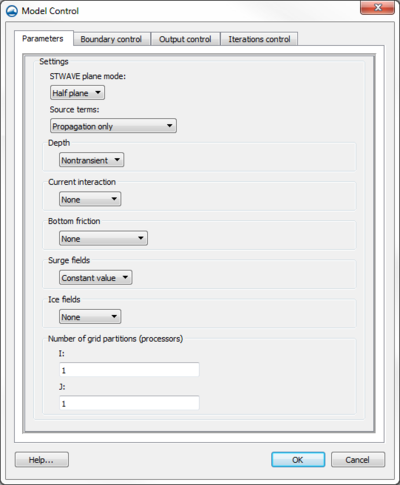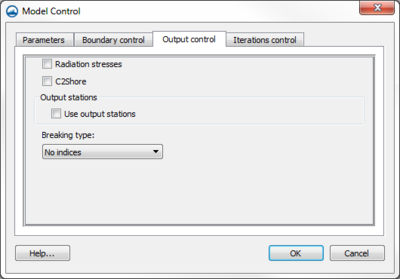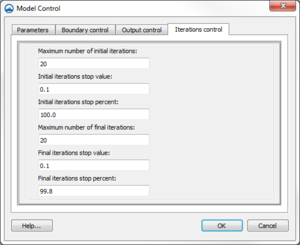User:Jcreer/SMS:STWAVE Model Control in SMS 13.0
The Model Control…command in the [[SMS:STWAVE Menu|STWAVE simulation menu] opens the STWAVE Model Control dialog. This dialog is divided into multiple tabs with different options.
Parameters
- STWAVE plane mode
- Full Plane – Consult the STWAVE model documentation for more information.
- Half Plane – Consult the STWAVE model documentation for more information.
- Source Terms – Specifies whether STWAVE should generate waves using wind and the input spectrum or whether to use the wave spectrum.
- Depth
- Current Interaction – Specifies whether currents will be used as input to the model.
- Bottom Friction – Specifies which friction type is to be used, if any.
- Surge Fields – Specifies whether surge fields are being used, or a constant tidal offset.
- Ice Fields – Specifies whether an ice dataset is being used. This is a scalar dataset that defines the percent of ice in each grid cell.
- Ice Threshold – If an ice dataset is being used, this value is needed to specify to threshold concentration level. Any cells with a percentage of ice higher than this threshold will be considered inactive by STWAVE.
- Number of grid partitions (processing)
- Depth Type –
- Wind Fields – Specifies whether wind fields (spatially varied wind) are being used, or a constant wind magnitude and direction.
- Number of Iterations – Number of iterations to run. (Full Plane Only).
- Select buttons – The select buttons by next to the current, bottom friction, surge, and wind options are used to specify a dataset on the grid to use as the desired dataset. These buttons open up the Select Dataset dialog. These datasets must be created prior to entering the model control dialog.
Boundary Control
- Source
- Interpolation
- Computational spectral grid
- Number
- Delta
- Minimum
- Maximum
- Subset
- Sides
- Case data
- Time
- Wind Direction
- Wind Magnitude
- Water Level
The boundary condition for STWAVE consists of one or more energy spectra entering on one or more open edges of the grid. Traditionally, specify a single spectra that is assigned to all of the cells on the offshore edge. In this situation specify one spectra for each wave case or time snap being simulated. Alternately, the input spectra can be interpolated to the cells on the offshore edge(s) from a parent STWAVE or WAM grid.
- Source combo box – This combo box lists the types of spectral sources. Choose from "Spectral Coverage", "STWAVE run", and "WAM run". If the option is "Spectral Coverage", provide the spectra in a spectral coverage as well as a definition for the spectral grid to be used when exporting STWAVE simulation files. The grid definition can be specified by selecting the Spectral Grid... button. Both of the other options indicating that spectra will be coming from a parent grid and the associated options and spectral sites buttons become enabled. If an option is selected that is not valid (i.e. choosing an "STWAVE Run" when only a single grid exists in the project so not parent grid exists), SMS generates a message indicating the option is invalid and resets the source.
- Options... – This button brings up a dialog which allows specifying information for using output from a STWAVE or WAM parent grid as spectral input for this grid. When a parent STWAVE grid is desired, specify which grid is the parent and what type of spectral interpolation should be used.
- Spectral sites... – This button invokes a dialog that creates nesting sites in the parent grid. Spectral output sites for nesting may also be specified explicitly by selecting cells in the parent grid and assigning attributes for those cells. See grid nesting for more information.
Output Control
The STWAVE Output Control dialog is used to specify the solutions files STWAVE should output.
The following datasets are always written:
- Height
- Period
- Direction
- Wave Vector(magnitude of height with wave direction)
- 1/fma – Period that represents the inverse of the spectral peak frequency redefined for local wind growth cases
The options include:
- Radiation stresses – If this is on, radiation stresses will be calculated and output into datasets
- Breaking – This will output a dataset representing the wave breaking. For full-plane, this can be no indices (off) or write indices which gives a value of 1 where breaking occurs and 0.0 otherwise. Half-plane has the full-plane options and has an additional option to calculate energy dissipation. This will give a dataset of energy dissipation.
- Output type – SMS supports the ability to write ASCII files, XMDF files or both. ASCII files refer to STWAVE version 6 global dataset files and XMDF files are datasets written using the XMDF library built upon HDF5. XMDF is the recommended file format because they are much faster to read/write. XMDF is only available on windows platforms.
Interations Control
The STWAVE Iterations Control dialog is reached through the STWAVE Model Control dialog. Here the number, stop value, and stop percent of iterations can be set. The dialog contains the following options:
- Iterations Parameters
- Maximum number of initial iterations
- Initial iteration stop value
- Initial iteration stop percent
- Maximum number of final iterations
- Final iteration stop value
- Final iteration stop percent
Using Datasets as Input
Datasets may be used as input to STWAVE to represent spatially varied currents, bottom friction (either manning's or JONSWAP), surge, or wind. Bottom friction cannot vary from snap to snap. The other dataset types can have different values for each snap.
Datasets are chosen within the model control by clicking on the Choose button to the right of the dataset choice. The dataset values for each time step will be the values for the time that the time step occurs. The time steps for the dataset chosen do not need to match the time steps specified for the simulation. The dataset values passed to STWAVE can be interpolated from a dataset with values at different time steps than is being used by the model.
If the simulation is not using time steps, the datasets are chosen in the Spectral Events dialog. In this situation, a steady state dataset is chosen for each snap.
Related Topics
SMS – Surface-water Modeling System | ||
|---|---|---|
| Modules: | 1D Grid • Cartesian Grid • Curvilinear Grid • GIS • Map • Mesh • Particle • Quadtree • Raster • Scatter • UGrid |  |
| General Models: | 3D Structure • FVCOM • Generic • PTM | |
| Coastal Models: | ADCIRC • BOUSS-2D • CGWAVE • CMS-Flow • CMS-Wave • GenCade • STWAVE • WAM | |
| Riverine/Estuarine Models: | AdH • HEC-RAS • HYDRO AS-2D • RMA2 • RMA4 • SRH-2D • TUFLOW • TUFLOW FV | |
| Aquaveo • SMS Tutorials • SMS Workflows | ||