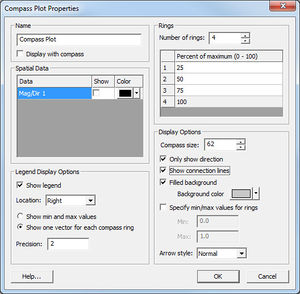SMS:Compass Plot
Compass Plots may be created on a Spatial Data node. The Compass Plot displays arrows to represent temporally varying vector data. This plot can be used to show a vector quantity, either varying through time or constant, to illustrate quantities such as wind direction, wave direction, or current direction. The plot is associated with a specific point, but that point does not have to be part of a numerical model or physical object. It could be created simply to hold the prevailing wind direction, for which a compass plot would be created.
Direction Convention
For curves with a specified direction, the compass plot uses a "TO" direction convention with North being 0.0 and the angle is measured clockwise. This means that a vector with a direction of 0.0 points North, 90 degrees points East, 180 degrees points South and 270 degrees points West.
Layout
When a plot is created, SMS places on the left side of the screen. The user may select the plot using the "Select Compass Plot" tool File:SelectCompassPlotTool.jpg and position it at any location. It is positioned in screen space, so as the user pans or zooms around the modeling domain, the plot stays in a single location. The plot can also be resized graphically or using its attributes dialog.
Creating a Compass Plot
- In order to create an use a compass plot, a user will perform the following steps:
- Create or Select a Spatial Data Coverage.
- Create or Select a Feature Point in the Spatial Data Coverage.
- Make sure at least one vector time series curve is stored for the selected feature point.
- Right click on the point and select the Add -> Compass Plot command. This creates a compass plot and brings ups the Compass Plot Properties dialog. Each time series to be included in the compass plot must be selected in the "Spatial Data" section of the dialog. Clicking "OK" will cause the dialog to disappear and the compass plot to appear. Properties of the compass plot include:
- The name of the plot which can optionally be displayed at the top of the compass plot.
- A flag to show/not show a vector for each vector time series stored at the Spatial Data point.
- Options for a compass plot legend, including:
- A flag to show/not show the legend.
- Set the position of the legend. Options include any side of the plot.
- The number of vectors to show in the legend. This can be the min/max, or one for each compass ring.
- The number of digits of precision for the legend.
- Control of the number of rings to show in the plot, and the percent of maximum value for each ring. By default SMS creates the compass plot with four concentric circles, representing 1/4, 1/2, 3/4 and the maximum vector magnitude.
- Display options including:
- The pixel size of the compass plot.
- A flag to show only the vector direction (ignore magnitude).
- A flag to show connection lines. Since the plot can be selected and drug to any position on the screen, these lines can be useful to show a location the vectors apply to.
- A flag to set the background color (if desired) for the compass plot. By default, the plot is filled with a gray background.
- An option to specify the magnitude range to display. Any vector with magnitude above the maximum will appear as a 100% magnitude vector. Below the minimum, the vector will not be displayed.
- The vector style. (This is a future enhancement. Currently, only "Normal" is supported.
Editing a Compass Plot
- In order to edit or adjust a compass plot, a user will perform the following steps:
- Select the "Select Compass Plot" toolFile:SelectCompassPlotTool.jpg.
- Left-click on the selection box of a compass plot and drag to position and resize the plot.
- Right click on the plot itself. I menu appears including the following options:
- Delete - This allows the compass plot to be deleted
- Show Connection Lines - this sets the display option of the plot
- Show Legend - this turns on/off the legend for the compass plot
- Legend Location - this is a pull right menu that allows the user to position the legend
- Properties - this invokes the compass plot properties dialog to allow the user to edit any of the attributes.
Related Topics
Modules: Mesh Module · Cartesian Grid Module · Scatter Module · Map Module · GIS Module · Particle Module
Models: ADCIRC · BOUSS-2D · CGWAVE · CMS-Flow · CMS-Wave · FESWMS · FVCOM · Generic Mesh Model · GENESIS · HYDRO AS-2D · PTM · SRH-2D · Steering · STWAVE · TABS · TUFLOW