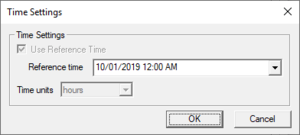SMS:Spectral Events: Difference between revisions
No edit summary |
No edit summary |
||
| (30 intermediate revisions by the same user not shown) | |||
| Line 1: | Line 1: | ||
{{SMS Deprecated Feature}} | |||
[[File:SpectralEvents.jpg|thumb|450 px|''Spectral Events'' dialog]] | [[File:SpectralEvents.jpg|thumb|450 px|''Spectral Events'' dialog]] | ||
The external boundary condition for STWAVE consists of one or more energy spectra entering on one or more open edges of the grid. The ''Spectral Events'' dialog specifies the | The external boundary condition for STWAVE and CMS-Wave consists of one or more energy spectra entering on one or more open edges of the grid. The ''Spectral Events'' dialog specifies the boundary conditions and locations of these boundary conditions. This dialog is reached through the '''Boundary Control...''' button in the ''STWAVE Model Control'' dialog or through the '''Define Cases...''' button in the ''CMS-WAVE Model Control'' dialog. | ||
==Grid Display== | ==Grid Display== | ||
| Line 13: | Line 14: | ||
* Zero spectrum – The boundary doesn't have any spectral energy applied. | * Zero spectrum – The boundary doesn't have any spectral energy applied. | ||
For half-plane models, the boundary condition types are fixed and energy travels in the positive I direction of the grid. In this case, | For half-plane models, the boundary condition types are fixed and energy travels in the positive I direction of the grid. In this case, specify which spectra that will be introduced at side 1. Sides 2 and 4 will be treated as 1D transformed spectra. | ||
For full-plane models, the boundary condition types may be specified. | For full-plane models, the boundary condition types may be specified. SMS does not allow specified spectra on two adjacent boundaries. Therefore, there can be specified spectra on a maximum of two boundaries and these must be on opposite boundaries. | ||
==Events Spreadsheet== | ==Events Spreadsheet== | ||
This spreadsheet defines the time step or cases that will be used and the input boundary conditions for each | This spreadsheet defines the time step or cases that will be used and the input boundary conditions for each. | ||
The first column is | The first column is the time offset value. This number represents how much later the time is than the specified reference time. Hence, if 5 is entered for the time offset, and the time units is hours, then it is the case of 5 hours later. When nesting is used, the case ids, and the number of cases, will be determined by the parent simulation. | ||
In addition to the external condition, the engine can simulate distributed forces over the domain including wind, surge and currents. The currents applied to a simulation are specified in the [[SMS:STWAVE Model Control| | In addition to the external condition, the engine can simulate distributed forces over the domain including wind, surge and currents. The currents applied to a simulation are specified in the [[SMS:STWAVE Model Control|''Model Control'']] dialog. Wind and surge values are specified in the spread sheet in columns 2 through 4. | ||
The spectra to be used will be matched up or interpolated with the model timesteps. The button '''Populate From Coverage''' can be used to generate events for each time found in the spectral coverage(s) that have been assigned to the model. | |||
The number and use of the remaining columns in the spreadsheet will depend upon the options used for the STWAVE simulation. For example, if a constant value is used for wind and/or surge columns will appear that represent the wind direction, magnitude and/or tidal elevation as applicable. | The number and use of the remaining columns in the spreadsheet will depend upon the options used for the STWAVE simulation. For example, if a constant value is used for wind and/or surge columns will appear that represent the wind direction, magnitude and/or tidal elevation as applicable. | ||
== | ==Reference Time== | ||
The | The reference time controls allow setting a reference time and the units to be used when defining the time for each case. Clicking on the '''Update Reference Time''' button will bring up a ''Time Settings'' dialog. In this dialog the "Reference Time" and "Time units" can be set. | ||
[[File:Spectral Time Setting.png|thumb|none|left|300 px|The spectral energy ''Time Settings'' dialog.]] | |||
==Angle Convention== | ==Angle Convention== | ||
The angle convention controls allow | The angle convention controls allow choosing the convention that will be used for the wind direction field in the events spreadsheet. The direction represented by the wind angle of the active row of the spreadsheet is plotted on the direction graph. | ||
==Related Topics== | |||
*[[SMS:Spectral Coverage|Spectral Coverage]] | |||
{{Template:Navbox SMS}} | {{Template:Navbox SMS}} | ||
[[Category:SMS Spectral Dialogs|Events]] | |||
[[Category:Spectral Energy|Events]] | |||
[[Category:SMS Boundary Conditions|Spectral]] | |||
Latest revision as of 21:49, 6 September 2022
| This contains information about features no longer in use for the current release of SMS. The content may not apply to current versions. |
The external boundary condition for STWAVE and CMS-Wave consists of one or more energy spectra entering on one or more open edges of the grid. The Spectral Events dialog specifies the boundary conditions and locations of these boundary conditions. This dialog is reached through the Boundary Control... button in the STWAVE Model Control dialog or through the Define Cases... button in the CMS-WAVE Model Control dialog.
Grid Display
This graphic shows the orientation of the grid and labels the sides of the grids which is used in other controls within the dialog.
Edge Boundary Type
The type of boundary condition applied to each edge of the STWAVE grid is shown and in some cases edited in this section of the dialog.
The types of boundary conditions include:
- Specified spectrum – This may come from a parent grid if using nesting. Otherwise, a button to the right will be used to assign the spectral coverage to the boundary.
- 1D transformed spectrum – This boundary type allows energy to propagate along the boundary without interference. The cells would have the same energy if the grid was extended and the boundary became interior to a larger grid.
- Zero spectrum – The boundary doesn't have any spectral energy applied.
For half-plane models, the boundary condition types are fixed and energy travels in the positive I direction of the grid. In this case, specify which spectra that will be introduced at side 1. Sides 2 and 4 will be treated as 1D transformed spectra.
For full-plane models, the boundary condition types may be specified. SMS does not allow specified spectra on two adjacent boundaries. Therefore, there can be specified spectra on a maximum of two boundaries and these must be on opposite boundaries.
Events Spreadsheet
This spreadsheet defines the time step or cases that will be used and the input boundary conditions for each.
The first column is the time offset value. This number represents how much later the time is than the specified reference time. Hence, if 5 is entered for the time offset, and the time units is hours, then it is the case of 5 hours later. When nesting is used, the case ids, and the number of cases, will be determined by the parent simulation.
In addition to the external condition, the engine can simulate distributed forces over the domain including wind, surge and currents. The currents applied to a simulation are specified in the Model Control dialog. Wind and surge values are specified in the spread sheet in columns 2 through 4.
The spectra to be used will be matched up or interpolated with the model timesteps. The button Populate From Coverage can be used to generate events for each time found in the spectral coverage(s) that have been assigned to the model.
The number and use of the remaining columns in the spreadsheet will depend upon the options used for the STWAVE simulation. For example, if a constant value is used for wind and/or surge columns will appear that represent the wind direction, magnitude and/or tidal elevation as applicable.
Reference Time
The reference time controls allow setting a reference time and the units to be used when defining the time for each case. Clicking on the Update Reference Time button will bring up a Time Settings dialog. In this dialog the "Reference Time" and "Time units" can be set.
Angle Convention
The angle convention controls allow choosing the convention that will be used for the wind direction field in the events spreadsheet. The direction represented by the wind angle of the active row of the spreadsheet is plotted on the direction graph.
Related Topics
SMS – Surface-water Modeling System | ||
|---|---|---|
| Modules: | 1D Grid • Cartesian Grid • Curvilinear Grid • GIS • Map • Mesh • Particle • Quadtree • Raster • Scatter • UGrid |  |
| General Models: | 3D Structure • FVCOM • Generic • PTM | |
| Coastal Models: | ADCIRC • BOUSS-2D • CGWAVE • CMS-Flow • CMS-Wave • GenCade • STWAVE • WAM | |
| Riverine/Estuarine Models: | AdH • HEC-RAS • HYDRO AS-2D • RMA2 • RMA4 • SRH-2D • TUFLOW • TUFLOW FV | |
| Aquaveo • SMS Tutorials • SMS Workflows | ||