Search results
From XMS Wiki
Jump to navigationJump to search
- ...theme [[File:Display Theme Icon.svg|16 px]] data object will appear in the Project Explorer. This data object stores all of the [[GMS:Display Options|display Display theme [[File:Display Theme Folder.svg|16 px]] objects in the Project Explorer have the standard right-click menu options. Display theme objects2 KB (322 words) - 18:32, 7 June 2022
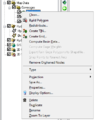
File:WMS MapProjectExplorer3.png [[Category:Project Explorer images]] ...t/view the Properties of the coverage, or perform a Coordinate Conversion. Properties include the name and coverage type.(365 × 461 (21 KB)) - 17:23, 9 March 2018- * '''Edit Project Parameters''' – Brings up a ''Properties'' dialog. * '''Edit Parameters''' – Brings up the ''Hydraulic Properties'' dialog.2 KB (316 words) - 14:15, 25 July 2017
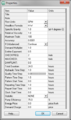
File:EPANET ProjectParameters.png EPANET project ''Properties'' dialog in WMS.(345 × 582 (18 KB)) - 15:35, 17 January 2017- ...is put in the same folder with the other project files and named using the project prefix. ...rted by right-clicking the CAD folder [[File:CAD Folder.svg|16 px]] in the Project Explorer and selecting the '''Export''' command. The ''DWG/DXF Filename''2 KB (321 words) - 21:40, 2 April 2021
- :# Right-click on the Project Explorer and select the [[GMS:Project_Explorer#Project_Explorer_Right-Click :# Define the display theme in the [[GMS:Display Theme|''Display Theme Properties'']] dialog.2 KB (286 words) - 21:01, 3 November 2016
- :# Right-click on the Project Explorer and select the [[SMS:Project_Explorer#Project_Explorer_Right-Click :# Define the display theme in the [[SMS:Display Theme|''Display Theme Properties'']] dialog.2 KB (296 words) - 21:08, 28 July 2021
- ...ArcObjects is enabled then the standard ArcMap [[WMS:Map Properties|''Map Properties'' dialog ]]is used to define the coordinate system for display and mapping * [[WMS:Map Properties|Map Properties of GIS Layers]]711 bytes (100 words) - 19:01, 17 December 2019
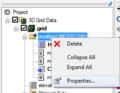
File:ModflowProperties.png [[Category:Project Explorer Images]] How to reach the MODFLOW Solution Properties dialog(265 × 206 (11 KB)) - 17:20, 9 June 2017- :# Right-click on the Project Explorer and select the [[SMS:Project_Explorer_Right-Click Menus#Project_Ex :# Define the display theme in the [[SMS:Display Themes|''Display Themes Properties'']] dialog.2 KB (290 words) - 20:50, 25 February 2022
- :# Right-click on the WAM simulation item in the Project Explorer and select the [[SMS:WAM_Graphical_Interface#WAM_Simulation_Menu|' :# Enter model properties in the [[SMS:WAM Simulation Model Control|''WAM Simulation Model Control'']513 bytes (67 words) - 15:12, 2 September 2016
- [[Image:TUFLOW MP.png|thumb|450 px|''TUFLOW Material Properties'' dialog]] TUFLOW makes use of both the SMS general materials and its own material properties.3 KB (389 words) - 22:43, 19 August 2019
- ...dule scattered datasets and their associated datasets are displayed in the Project Explorer. The toggle box to the left of the scattered dataset controls the ...tasets#Active Dataset|active data]] is determined by selecting it from the Project Explorer.1 KB (171 words) - 15:36, 3 May 2018
- Notes can be added to most objects or to the project itself to aid in model development. For example, a model developer might ad ...project, right-click on ''Project'' in the Project Explorer and select '''Properties'''.2 KB (385 words) - 21:23, 7 June 2022
- == Grid Frame Properties == ...clicking on the grid frame object in the Project Explorer and selecting '''Properties'''.2 KB (346 words) - 14:55, 15 August 2017
- * '''Edit Project Parameters''' – Brings up a ''Properties'' dialog. * '''Edit Parameters''' – Brings up the ''Hydraulic Properties'' dialog.3 KB (440 words) - 18:55, 5 June 2023
- ...s been defined, coverages can be created beneath the conceptual model. The properties available in the ''Coverage Setup'' dialog depend on the model associated w == Conceptual Model Properties ==2 KB (386 words) - 14:33, 15 August 2017
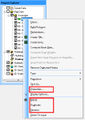
File:CoverageMenu2.jpg [[Category:Project Explorer images]] ...bring up a menu with the following options: Delete, Duplicate, Rename, and Properties(421 × 592 (72 KB)) - 15:33, 20 February 2017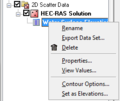
File:WMS ScatterProjectExplorer4.png [[Category:Project Explorer images]] ...icking on one of the datasets allows users to Delete, Export, Rename, view Properties, or View Values of the dataset.(248 × 208 (6 KB)) - 14:33, 12 March 2018- ...s MODFLOW-USG. If no models exist in the GMS project then the ''UGrid Cell Properties'' dialog will only allow editing of the material assigned to the grid cell. ...values on a cell-by-cell basis. This can be accomplished using the '''Cell Properties''' command in the drop-down menu when selecting UGrid cells.2 KB (263 words) - 19:31, 28 April 2020