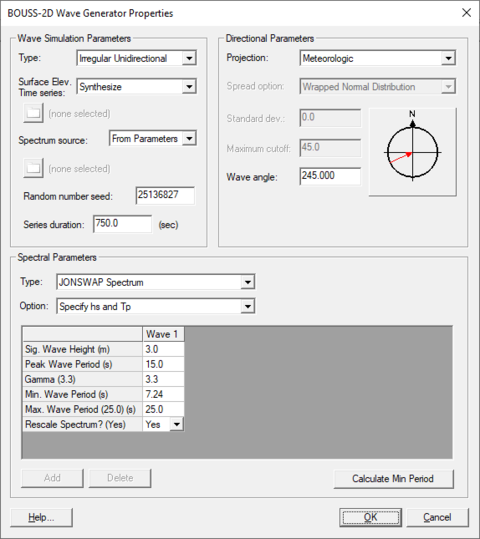User:Jcreer/SMS:BOUSS-2D Wave Generator: Difference between revisions
From XMS Wiki
Jump to navigationJump to search
No edit summary |
No edit summary |
||
| Line 1: | Line 1: | ||
Both the BOUSS-2D model and the BOUSS-2D Runup/Overtopping model use the ''BOUSS-2D Wave Generator Properties'' dialog. The dialog as accessed by right-clicking on a node or arc in a "Wave Maker" coverage type. Use the right-click menu command, '''Attributes''', to bring up the ''BOUSS-2D Wave Generator Properties'' dialog. | Both the BOUSS-2D model and the BOUSS-2D Runup/Overtopping model use the ''BOUSS-2D Wave Generator Properties'' dialog. The dialog as accessed by right-clicking on a node or arc in a "Wave Maker" coverage type. Use the right-click menu command, '''Attributes''', to bring up the ''BOUSS-2D Wave Generator Properties'' dialog. | ||
[[File:BOUSS WaveGeneratorProp. | [[File:BOUSS WaveGeneratorProp.png|thumb|480 px|The ''BOUSS-2D Wave Generator Properties'' dialog.]] | ||
'''''Wave Simulation Parameters''''' | '''''Wave Simulation Parameters''''' | ||
* ''Type'' – options include "Regular", "Irregular Unidirectional", and "Irregular Multidimensional". Selecting "Irregular Multidimensional" will activate the ''Spread option'', ''Standard dev.'', and ''Maximum cutoff'' fields under ''Directional Parameters''. | * ''Type'' – options include "Regular", "Irregular Unidirectional", and "Irregular Multidimensional". Selecting "Irregular Multidimensional" will activate the ''Spread option'', ''Standard dev.'', and ''Maximum cutoff'' fields under ''Directional Parameters''. | ||
Latest revision as of 20:46, 19 July 2019
Both the BOUSS-2D model and the BOUSS-2D Runup/Overtopping model use the BOUSS-2D Wave Generator Properties dialog. The dialog as accessed by right-clicking on a node or arc in a "Wave Maker" coverage type. Use the right-click menu command, Attributes, to bring up the BOUSS-2D Wave Generator Properties dialog.
Wave Simulation Parameters
- Type – options include "Regular", "Irregular Unidirectional", and "Irregular Multidimensional". Selecting "Irregular Multidimensional" will activate the Spread option, Standard dev., and Maximum cutoff fields under Directional Parameters.
- Surface Elev. Time Series – can be "Synthesize" or "From File".
- Spectrum source – can be "From Parameters" or "From File".
- Random number seed –
- Series Duration –
Directional Parameters
- Projection –
- Spread option – options include "Wrapped Normal Distributions" and Cosine Power Function". This field is only active when the Wave Simulation Type is set for "Irregular Multidirectional".
- Standard dev. – active when the Wave Simulation Type is set for "Irregular Multidirectional".
- Maximum cutoff – active when the Wave Simulation Type is set for "Irregular Multidirectional".
- Wave angle –
Spectral Parameters
- Type –
- Option –
- Use default storm duration –
- Add – create an additional wave column in the spreadsheet.
- Delete – remove a selected wave column from the spreadsheet.
SMS – Surface-water Modeling System | ||
|---|---|---|
| Modules: | 1D Grid • Cartesian Grid • Curvilinear Grid • GIS • Map • Mesh • Particle • Quadtree • Raster • Scatter • UGrid |  |
| General Models: | 3D Structure • FVCOM • Generic • PTM | |
| Coastal Models: | ADCIRC • BOUSS-2D • CGWAVE • CMS-Flow • CMS-Wave • GenCade • STWAVE • WAM | |
| Riverine/Estuarine Models: | AdH • HEC-RAS • HYDRO AS-2D • RMA2 • RMA4 • SRH-2D • TUFLOW • TUFLOW FV | |
| Aquaveo • SMS Tutorials • SMS Workflows | ||