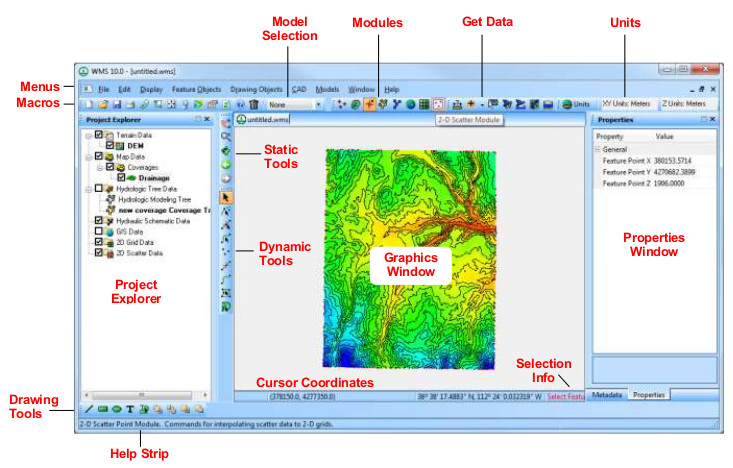WMS:Quick Tour - Layout: Difference between revisions
From XMS Wiki
Jump to navigationJump to search
No edit summary |
No edit summary |
||
| Line 18: | Line 18: | ||
*[[WMS:Properties Window|''Properties Window'']] – provides both information and opportunities to edit properties of WMS entities. | *[[WMS:Properties Window|''Properties Window'']] – provides both information and opportunities to edit properties of WMS entities. | ||
*[[WMS:Static Tool Palette|''Static Tools'']] – tools available in every module. | *[[WMS:Static Tool Palette|''Static Tools'']] – tools available in every module. | ||
*Dynamic Tools | *[[WMS:Dynamic Tool Palette|''Dynamic Tools'']] – tools that correspond to the active module. | ||
*[[WMS:Drawing Tools|''Drawing Tools'']] – allow manually manipulating and create certain objects depending on the active module. | *[[WMS:Drawing Tools|''Drawing Tools'']] – allow manually manipulating and create certain objects depending on the active module. | ||
*Help Strip | *Help Strip | ||
Revision as of 15:01, 1 June 2015
The WMS window is organized into the following sections:
|
|