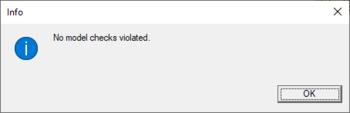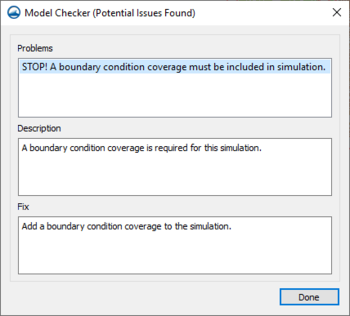SMS:Model Checker
Once a mesh, grid, or scatter is generated and all of the analysis options and boundary conditions have been specified, the next step is to save the simulation to disk and run the model. However, before saving the simulation and running the model, the model should be checked with the Model Checker. Because of the significant amount of data required for a simulation for all the different models, it is often easy to neglect important data or to define inconsistent or incompatible options and parameters. Such errors will either cause the model to crash or to generate an erroneous solution. The purpose of the Model Checker is to analyze the input data currently defined for a model simulation and report any obvious errors or potential problems. Running the Model Checker successfully does not guarantee that a solution will be correct. It simply serves as an initial check on the input data and can save a considerable amount of time that would otherwise be lost tracking down input errors.
Running the Model Checker
To run the model checker, select the Model Check command from the "current model" menu or from the menu accessed by right-clicking on the simulation in the Project Explorer. If there are no errors in the model, a message will appear stating "No model checks violated". If there are potential errors in the model, the Model Checker dialog will appear. This generates a list of possible errors.
If the model checker finds any potential errors with the input, then fix the errors and rerun the model checker.
Model Checker Dialog
If potential issues are found, the Model Checker dialog will attempt to help in resolving the issues.
Problems
This field will contain a list of potential problems. The listed problems are specific to each module and model. Each problem listed will need to be addressed and fixed before the model can run successfully. Selecting an item in the list will generate a description of the problem and a suggested solution in the fields below.
Description
This field gives a more detailed explanation of the selected problem in the Problems field.
Fix
SMS will attempt to provide a solution for a selected problem in the Problems field. Following the suggested steps should resolve the problem. If following the steps does not resolve the issue, contact technical support.
Related Topics
SMS – Surface-water Modeling System | ||
|---|---|---|
| Modules: | 1D Grid • Cartesian Grid • Curvilinear Grid • GIS • Map • Mesh • Particle • Quadtree • Raster • Scatter • UGrid |  |
| General Models: | 3D Structure • FVCOM • Generic • PTM | |
| Coastal Models: | ADCIRC • BOUSS-2D • CGWAVE • CMS-Flow • CMS-Wave • GenCade • STWAVE • WAM | |
| Riverine/Estuarine Models: | AdH • HEC-RAS • HYDRO AS-2D • RMA2 • RMA4 • SRH-2D • TUFLOW • TUFLOW FV | |
| Aquaveo • SMS Tutorials • SMS Workflows | ||