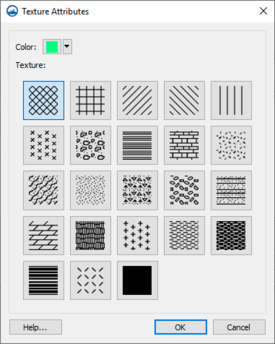SMS:SRH-2D Material Properties: Difference between revisions
No edit summary |
No edit summary |
||
| Line 1: | Line 1: | ||
[[File:SRH Material List Properties.png|thumb|500 px|Example of the ''Material Properties'' dialog.]] | [[File:SRH Material List Properties.png|thumb|500 px|Example of the ''Material Properties'' dialog.]] | ||
The SRH-2D model has its own materials options. These options become available when SRH-2D is active. Individual SRH-2D items may have their own material properties. This allows having more than one set of material definitions in SRH-2D. | The SRH-2D model has its own materials options. These options become available when SRH-2D is active. Individual SRH-2D items may have their own material properties. This allows having more than one set of material definitions in SRH-2D. | ||
Latest revision as of 19:47, 17 March 2021
The SRH-2D model has its own materials options. These options become available when SRH-2D is active. Individual SRH-2D items may have their own material properties. This allows having more than one set of material definitions in SRH-2D.
The SRH-2D Materials coverages should be used for assigning materials to an SRH-2D simulation.
Dialog Description
The Material List and Properties dialog can also be reached by right-clicking on an SRH-2D materials coverage item in the Project Explorer and selecting the Material List and Properties command. The Material List and Properties dialog windows has the following elements:
Materials List
The Materials list contains two columns (Name, and Color) for the defined materials. The default "unassigned" material cannot be edited (except the display pattern) and will always be at the top of the spreadsheet regardless of sorting. Each material is accompanied by a Color button in the Color column. To select a color and pattern, click on the button to open the Choose window.
On the right side of the dialog, the numeric properties of the material are displayed and can be edited. SRH-2D needs a Manning's roughness value for each material in the list. This value can be a constant or it can be varied based on depth. Typical values of roughness vary from 0.015 which is characteristic of a smooth finished concrete surface, to 0.02–0.03 for natural channels up to 0.1–0.15 for very dense vegetation or areas with large obstructions like buildings.
The list of materials can be defined interactively or loaded from another source. Sources include another SRH-2D materials coverage or a GIS polygon coverage attribute table. When using a GIS coverage, the entire material coverage can be defined including the polygon definitions, the materials list and the N value for each material in the table. Any combinations of these can be utilized when the information is included in the shapefile and desired in the model. See Using GIS data to populate material polgons and attributes for more information.
Texture Attributes Window
Clicking on the button under the Color and Texture column will open a new Texture Attributes dialog. In the Texture Attributes window, to quickly edit only the color, click on the down arrow (right side) of the button, and make a selection in the pop up color palette. For more color options, click on the color button to bring up the Select Color dialog. Select a pattern by making a selection in the Texture section of the Texture Attributes window.
Insert and Remove Buttons
- Add Material
 – Inserts a material into the spreadsheet with the lowest unique ID available and a default name and pattern.
– Inserts a material into the spreadsheet with the lowest unique ID available and a default name and pattern. - Delete Material
 – Removes the currently selected material from the spreadsheet.
– Removes the currently selected material from the spreadsheet.
Manning's Roughness Coefficient
This section of the Material Properties dialog edits the Manning's n or depth varied n for the select material. By default, a single default Manning's n of "0.02" is assigned by SMS if no Manning's n is indicated. It is possible to select multiple n values as a function of depth and then enter depth/n pairs.
The Depth Varied option, when checked on, will display the Curve option. Clicking the Edit Curve button will open the Depth Varied Manning's Roughness dialog which is similar to the XY Series Editor.
This section only appears when the SRH-2D Material coverage is the active coverage. Does not appear with the SRH-2D Sediment Materials coverage.
Legend
- Legend – Check box with the associated Options... button controls the display of a legend of the materials in the Graphics Window.
- Options... – Opens the Legend Options dialog. The options for the legend are edited in the Legend Options dialog. These options are the same as in the Materials Data dialog.
Related Topics
- SRH-2D
- SRH-2D Coverages
- SRH-2D Sediment Material Properties
- Materials Data
- Using GIS data to populate material polgons and attributes
SMS – Surface-water Modeling System | ||
|---|---|---|
| Modules: | 1D Grid • Cartesian Grid • Curvilinear Grid • GIS • Map • Mesh • Particle • Quadtree • Raster • Scatter • UGrid |  |
| General Models: | 3D Structure • FVCOM • Generic • PTM | |
| Coastal Models: | ADCIRC • BOUSS-2D • CGWAVE • CMS-Flow • CMS-Wave • GenCade • STWAVE • WAM | |
| Riverine/Estuarine Models: | AdH • HEC-RAS • HYDRO AS-2D • RMA2 • RMA4 • SRH-2D • TUFLOW • TUFLOW FV | |
| Aquaveo • SMS Tutorials • SMS Workflows | ||