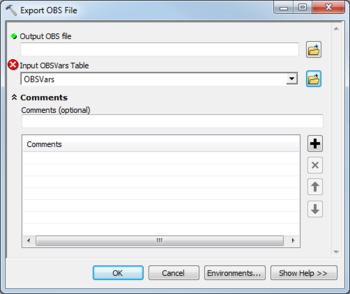AHGW:Export OBS File: Difference between revisions
From XMS Wiki
Jump to navigationJump to search
(Created page with "350px|thumb|right|''Export OBS File'' dialog The ''Export OBS File'' tool is accessed by double-clicking on "File:ArcGIS Tool icon 1...") |
No edit summary |
||
| Line 7: | Line 7: | ||
;Comments | ;Comments | ||
*''Comments'' – Optional comments to write in the | *''Comments'' – Optional comments to write in the file. Use the [[File:ArcGIS Add button 10_5.png|12px]] button to add a comment, the [[File:ArcGIS Remove button 10_5.png|12px]] button to remove the selected comment, and the Up and Down arrows to scroll through the list of comments below the comment field. | ||
{{Navbox AHGW}} | {{Navbox AHGW}} | ||
[[Category:AHGW MODFLOW Analyst]] | [[Category:AHGW MODFLOW Analyst]] | ||
Revision as of 21:27, 23 August 2019
The Export OBS File tool is accessed by double-clicking on "![]() Export OBS File" under the "
Export OBS File" under the "![]() Export" toolset under the "
Export" toolset under the "![]() MODFLOW Analyst" toolset under the "
MODFLOW Analyst" toolset under the "![]() Arc Hydro Groundwater Tools" toolbox.
Arc Hydro Groundwater Tools" toolbox.
The following fields are available. Required fields are marked with a ![]() icon. The
icon. The ![]() icon indicates the field is either not supported or the table doesn't exist.
icon indicates the field is either not supported or the table doesn't exist.
 Output OBS File – Click the
Output OBS File – Click the  button to bring up the Save As dialog in order to specify the MODFLOW observation file (.OBS) to create.
button to bring up the Save As dialog in order to specify the MODFLOW observation file (.OBS) to create.- Input OBSVars Table – Click the
 button to bring up the Input OBSVars Table dialog in order to specify the OBSVars table, in MODFLOW Data Model format.
button to bring up the Input OBSVars Table dialog in order to specify the OBSVars table, in MODFLOW Data Model format.
- Comments
- Comments – Optional comments to write in the file. Use the
 button to add a comment, the
button to add a comment, the  button to remove the selected comment, and the Up and Down arrows to scroll through the list of comments below the comment field.
button to remove the selected comment, and the Up and Down arrows to scroll through the list of comments below the comment field.